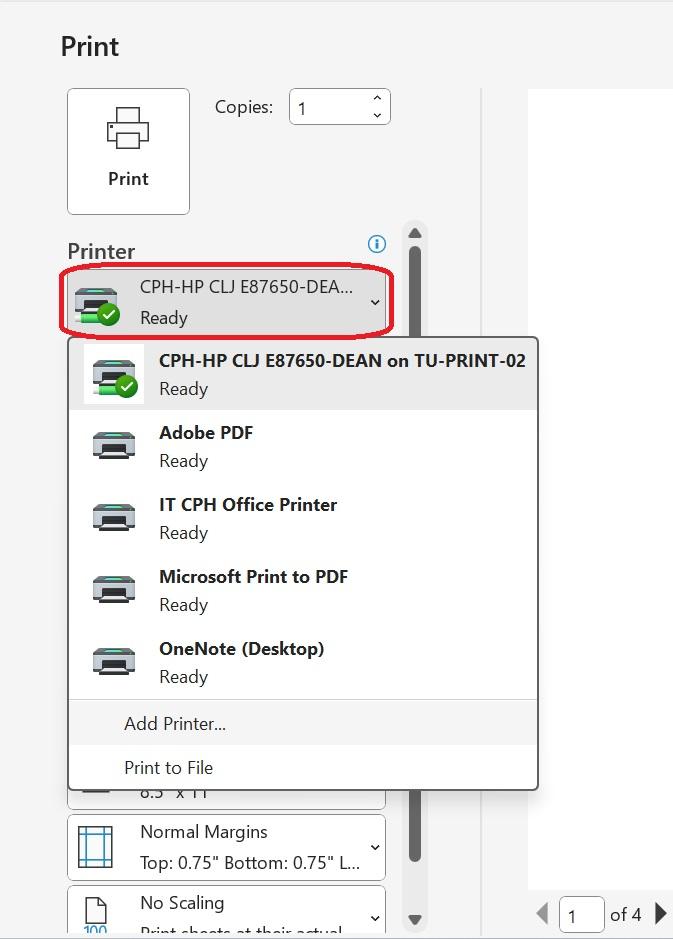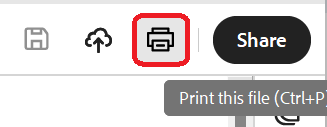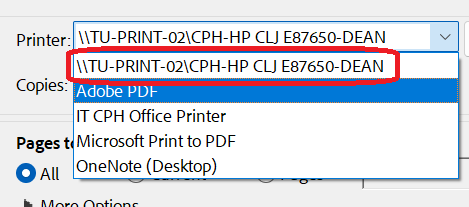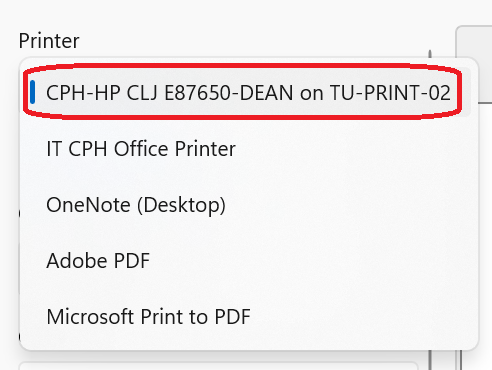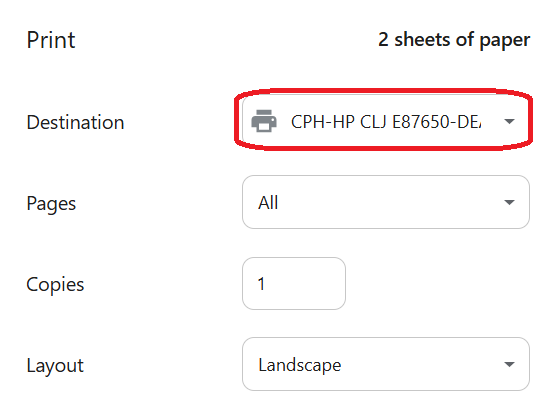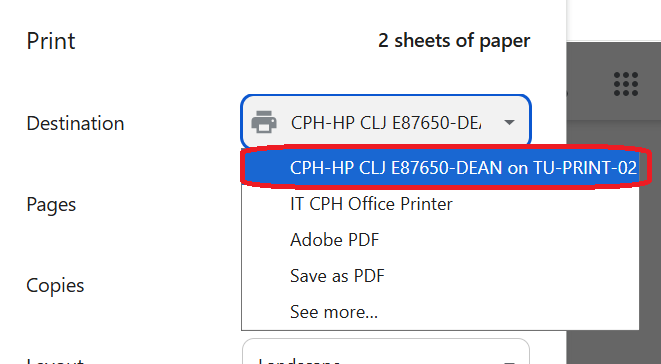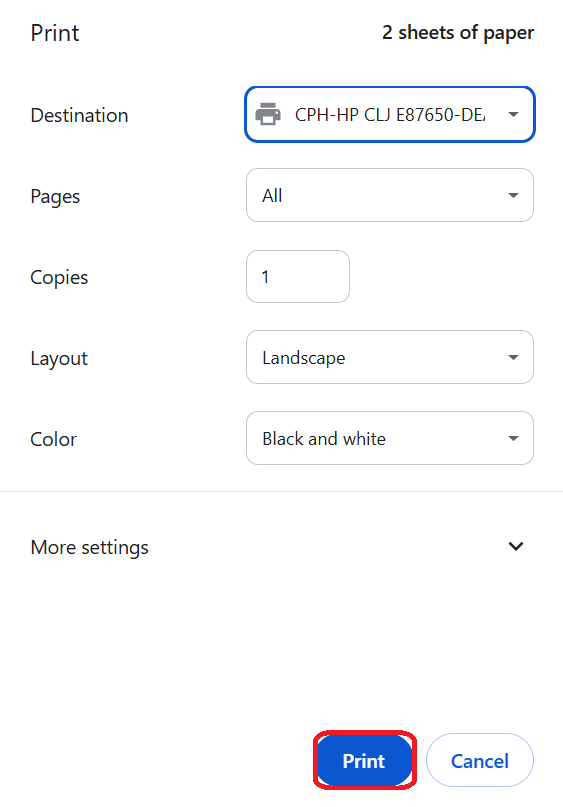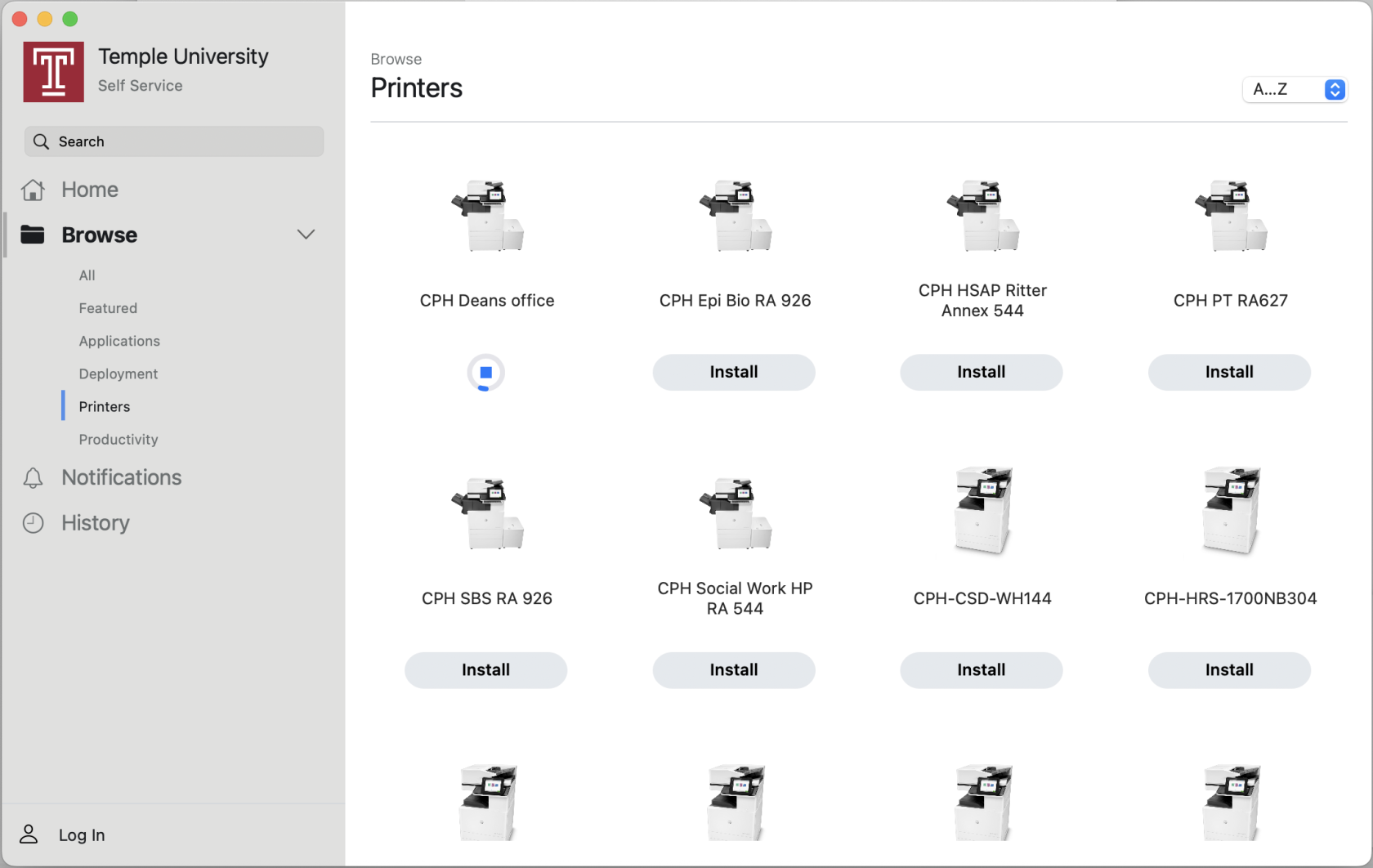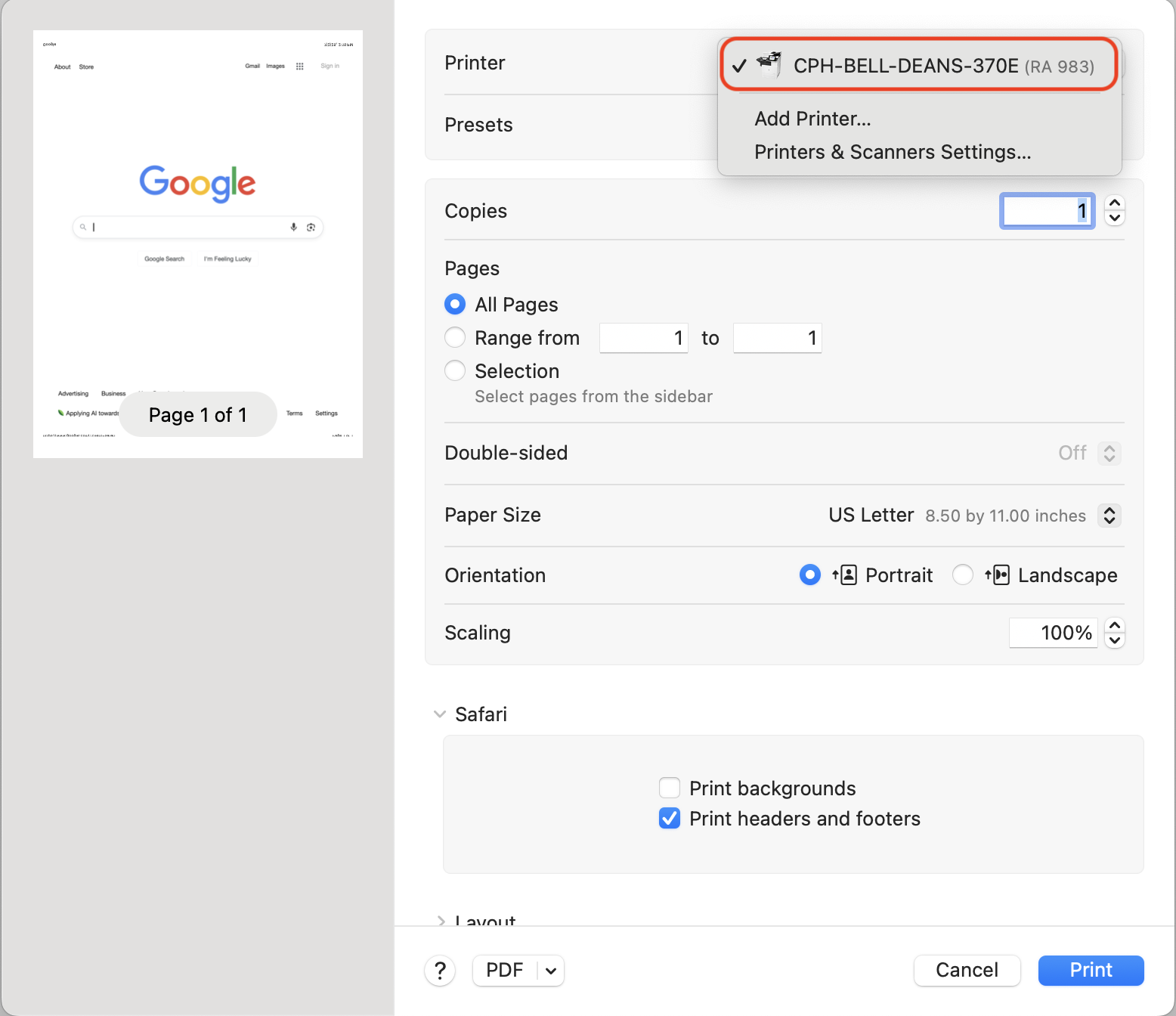How to Print and Locations
Selecting the Correct Printer
Since everyone will be able to print to any printer (except HIPAA printers) in Paley, it’s important to verify that you select the correct printer based on its name and location.
Please refer to the Locations chart, which lists printer details including the floor, room number, network type, and printer name. Knowing the physical location of the printer helps ensure your documents are sent to the intended destination and reduces the risk of confidential materials being left unattended.
How do I select a printer for Window Users?
Microsoft Office (Word, Excel, PowerPoint)
|
1. Go to the file you wish to print and click Print or CTRL + P.
|
|
|
2. Select the dropdown menu (v) for the printer.
|
|
|
3. Select the name of the shared office printer.
|
|
|
4. Click Print.
|
Adobe
|
1. Go to the document you wish to print and click Print or CTRL + P.
|
|
|
2. Select the dropdown menu (v) for the printer.
|
|
|
3. Select the name of the shared office printer.
|
|
|
4. Click Print.
|
|
Photo
|
1. Go to the image you wish to print and click Print or CTRL + P.
|
|
|
2. Select the dropdown menu (v) for the printer.
|
|
|
3. Select the name of the shared office printer. |
|
|
4. Click Print.
|
|
How do I select a printer for Mac Users?
Secure Printing
If you are printing sensitive or confidential information, you must use secure printing. Secure printing stores your print job on the printer until you arrive and release it manually—helping protect sensitive information and prevent unintentional printing to the wrong location.
For instructions on how to enable and use secure printing, please review the Secure Printing page.
Locations
| Paley Floor | Paley Room | Paley Network | Fax | Paley Printer Name | ||
| Ground | G50J | HIPAA | CPH-PH-TERR-HIPAA-HPCLJE87650 | |||
| 1 | 150U | HIPAA | CPH-PH-0150U-HIPAA-HPCLJE87650 | |||
| Mezzanine | M160R | STAFF | CPH-PH-M160R-HPCLJE87650 | |||
| 2 | 251C | STAFF | CPH-PH-0251C-HPCLJE87650 | |||
| 2 | 265B | STAFF | 1-6108 | CPH-PH-0265B-HPCLJE87650 | ||
| 3 | 300C | HIPAA | 1-6334 | CPH-PH-0300C-HIPAA-HPCLJE87650 | ||
| 3 | 320 | STAFF | CPH-PH-0320-HPCLJE87650 | |||
| 3 | 365B | STAFF | CPH-PH-0365B-HPCLJE87650 | |||
| 4 | 415C | STAFF | CPH-PH-0415C-HPCLJE87650 | |||
| 4 | 465B | STAFF | 1-9050 | CPH-PH-0465B-HPCLJE87650 | ||
| 5 | 525 | STAFF | 1-5450 | CPH-PH-DEAN-HPCLJE87650 | ||