iODBC for Mac Installation Instructions
|
1. Go to http://www.iodbc.org/dataspace/doc/iodbc/wiki/iodbcWiki/Downloads#Stable%20Version%203.52.12 |
|
|
2. Click mxkozzzz.dmg.
|
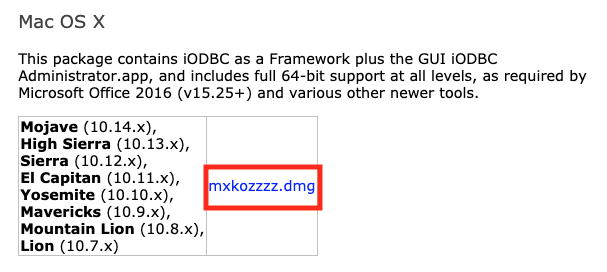 |
|
3. Locate the downloaded mxkozzzz.dmg and open it. (In this example, Chrome is the browser being used and the download appears along the bottom of the browser window.)
|
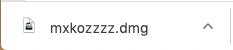 |
|
4. Double-click on iODBC-SDK.pkg. If you receive a message that it can't be opened because it was not downloaded from the App Store, follow these steps.
|
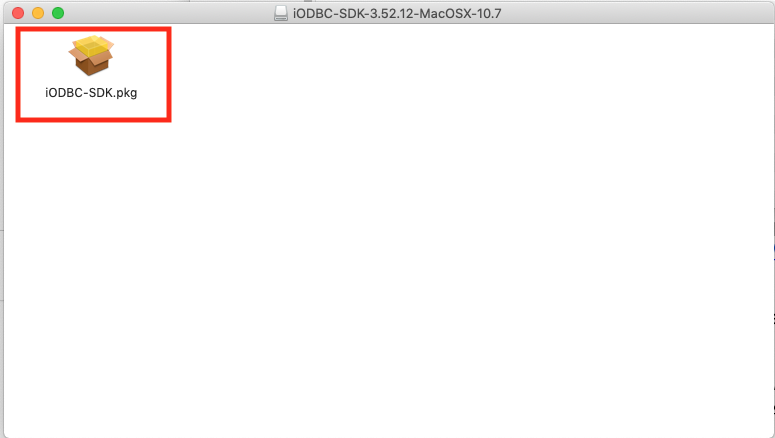 |
|
5. Click Continue.
|
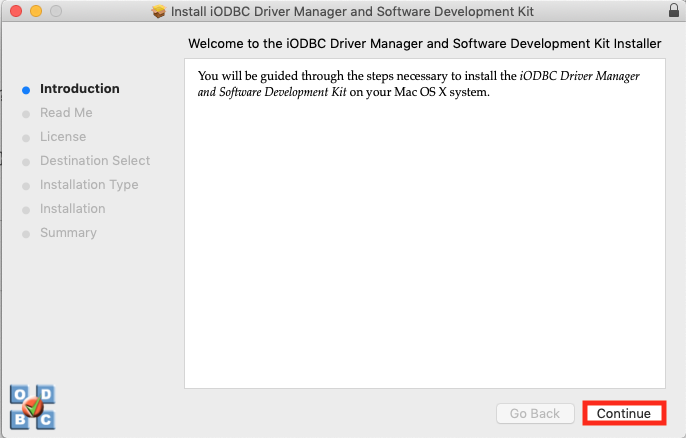 |
|
6. Click Continue.
|
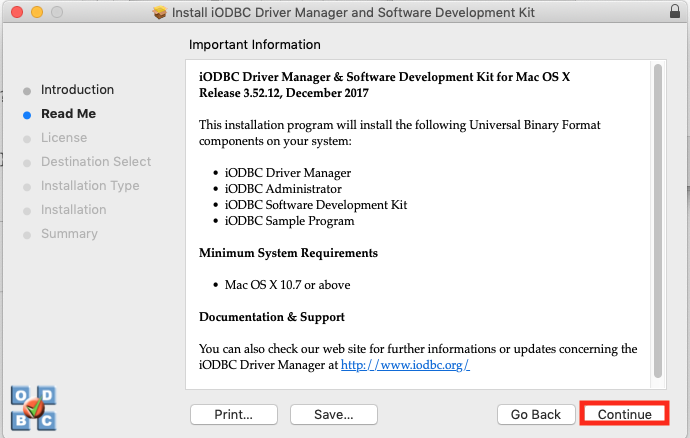 |
|
7. Click Continue.
|
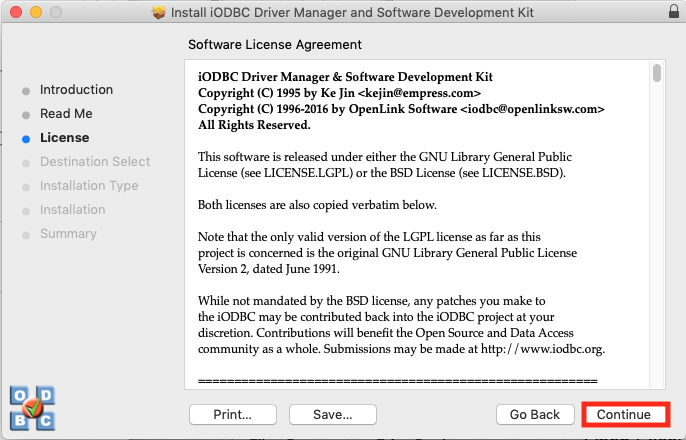 |
|
8. Click Agree.
|
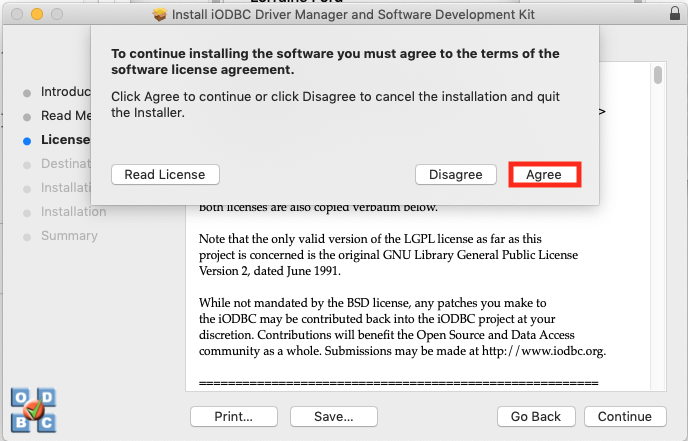 |
|
9. Click Install.
|
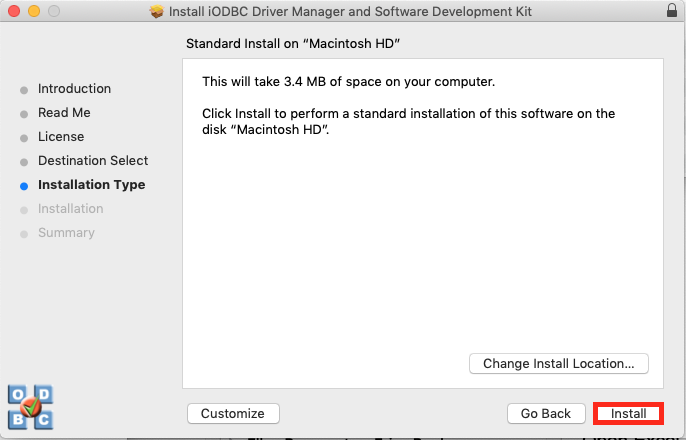 |
|
10. When prompted, enter your username and password to allow the installation and click Install Software.
|
|
|
11. After the installation has completed successfully, click Close.
|
Install the following ODBC MySQL connector for Mac
|
1. Go to https://dev.mysql.com/downloads/connector/odbc/
|
|
|
2. Select masOS for the operating system.
|
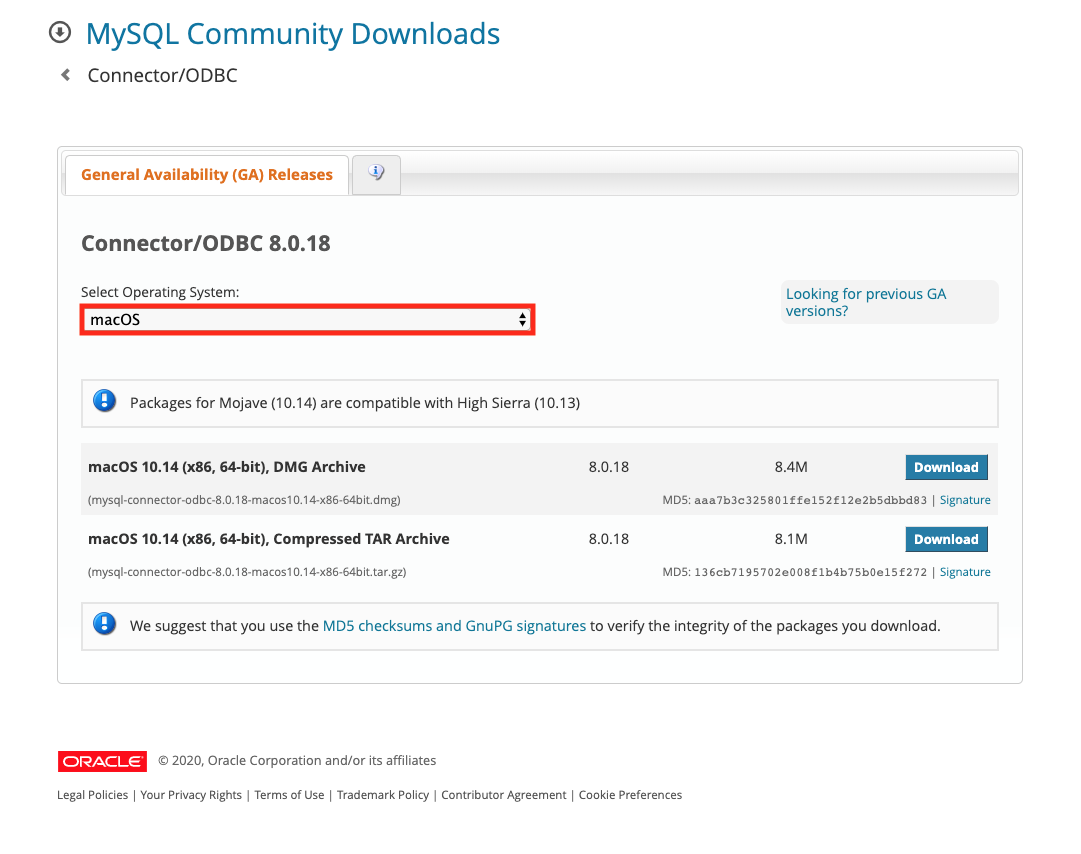 |
|
3. Click Download for macOS 10.14(x86, 64-bit), DMG Archive.
|
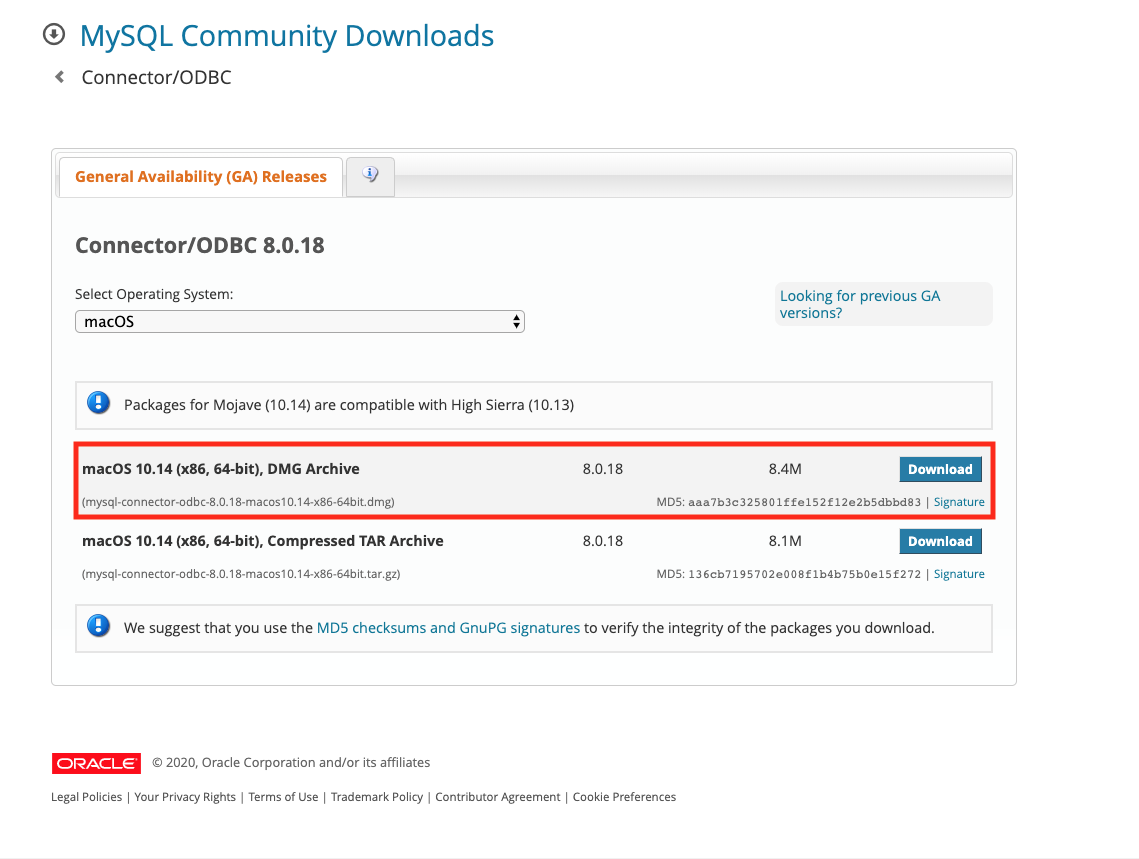 |
|
4. Click No thanks, just start my download.
|
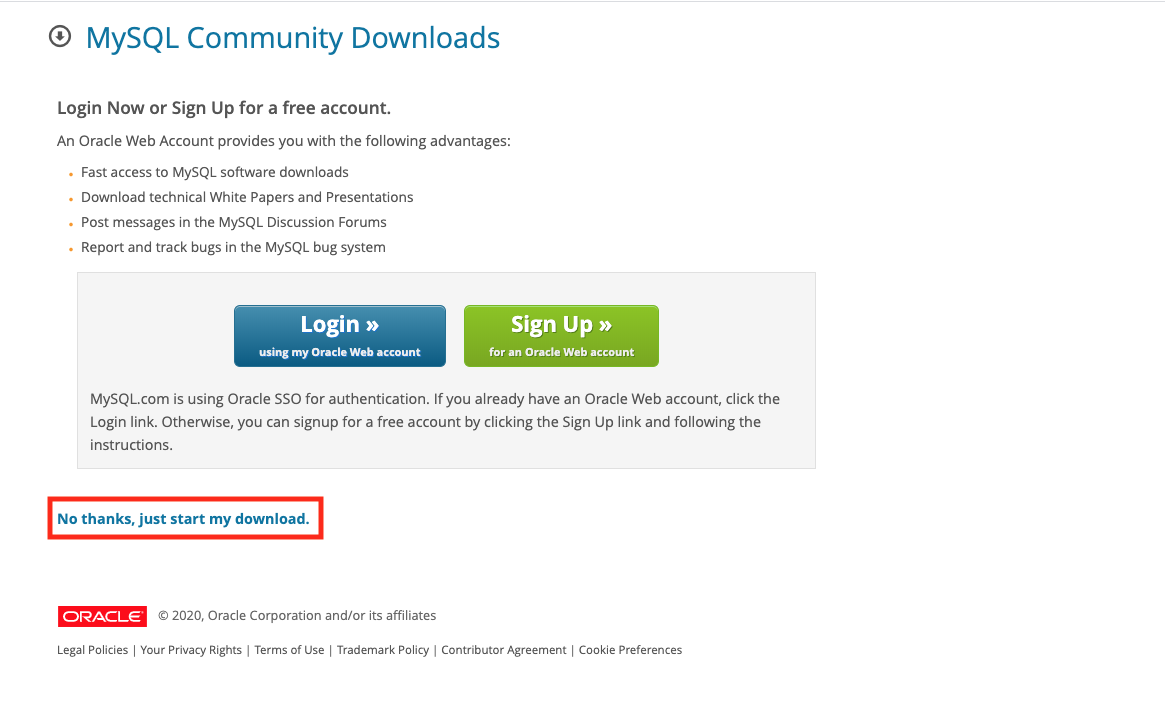 |
|
5. Double-click on the download.
|
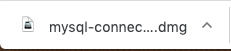 |
|
6. Double-click on the package.
|
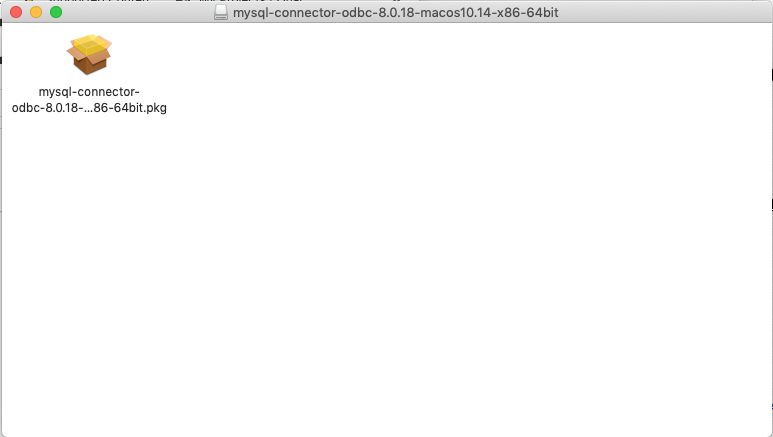 |
|
7. Click Continue.
|
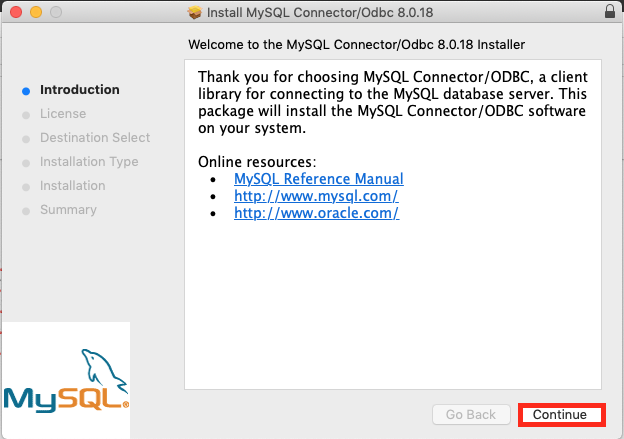 |
|
8. Click Continue.
|
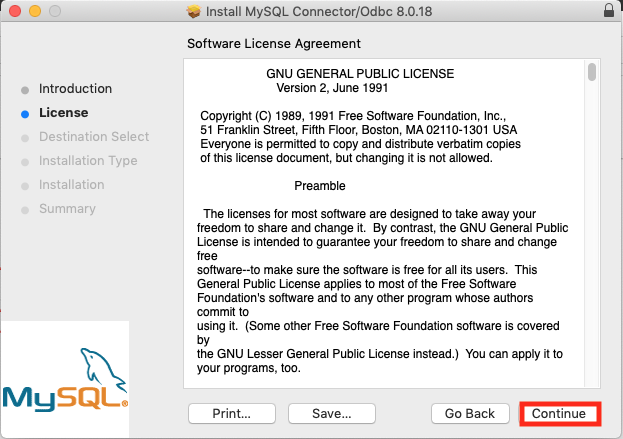 |
|
9. Click Agree.
|
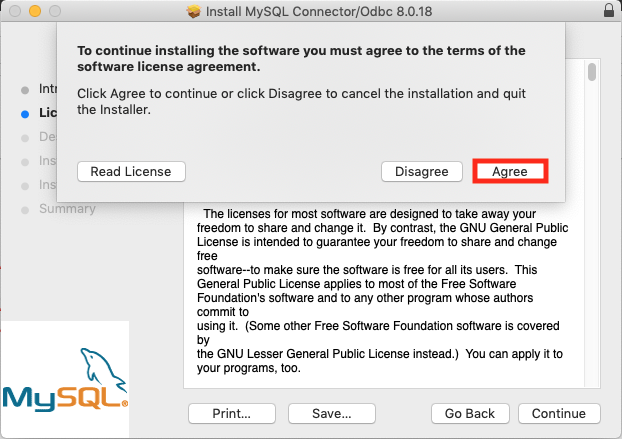 |
|
10. Click Install.
|
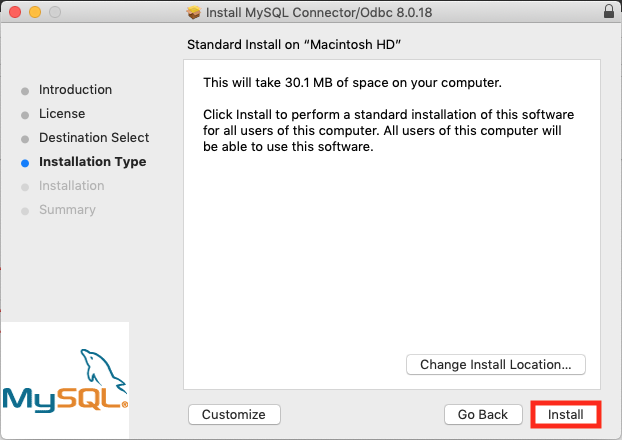 |
|
11. When prompted, enter your username and password and click Install Software.
|
|
|
12. After the installation has completed successfully, click Close.
|
