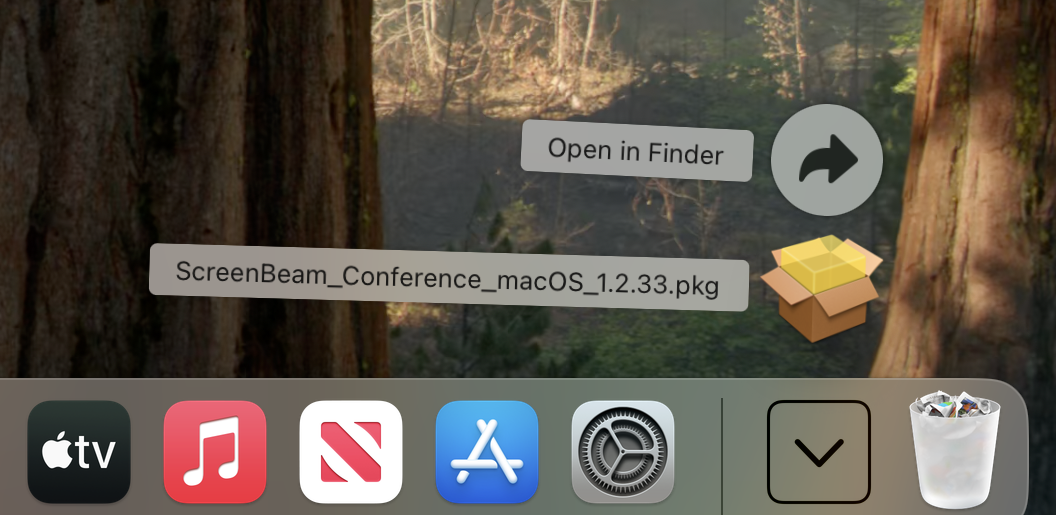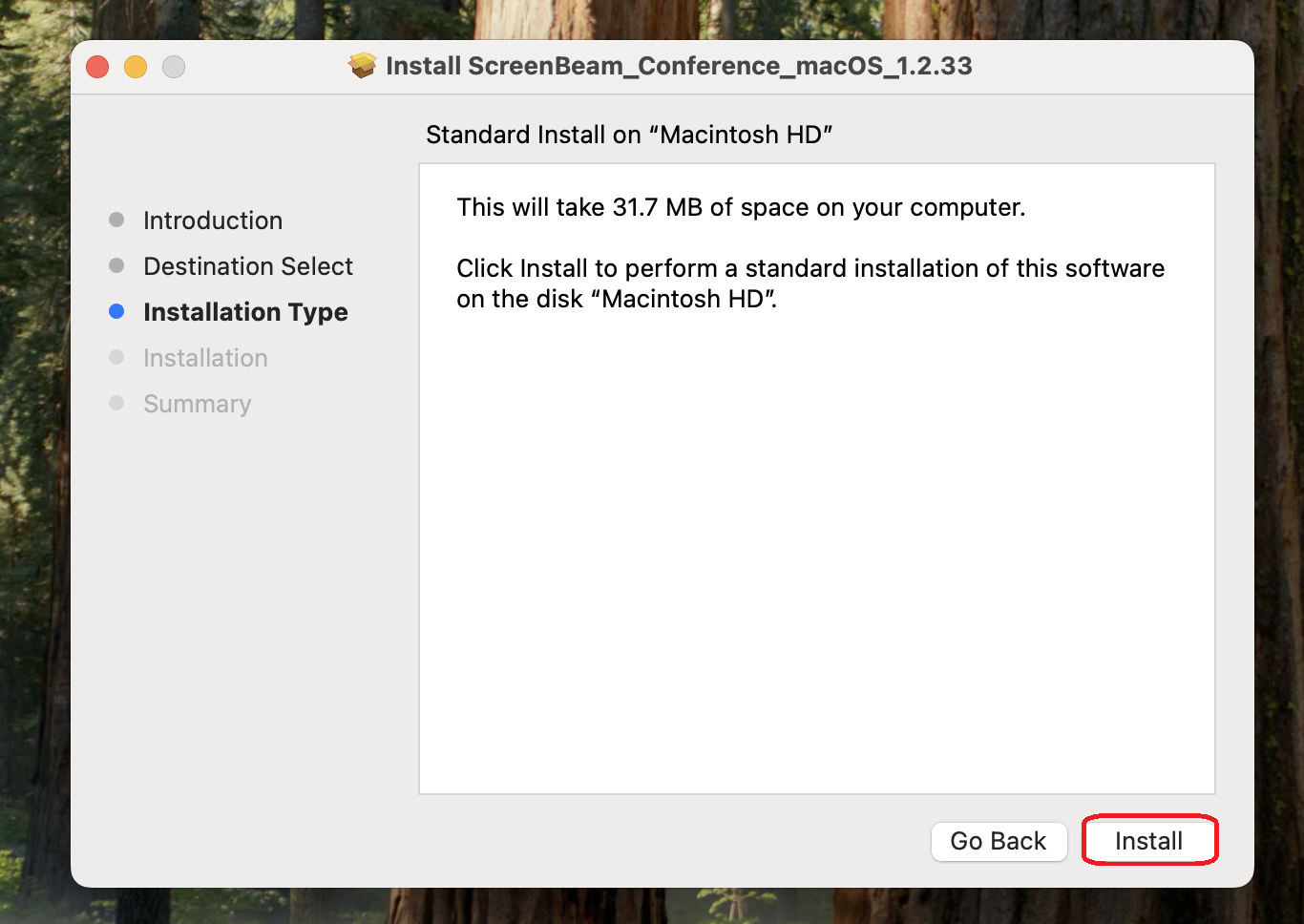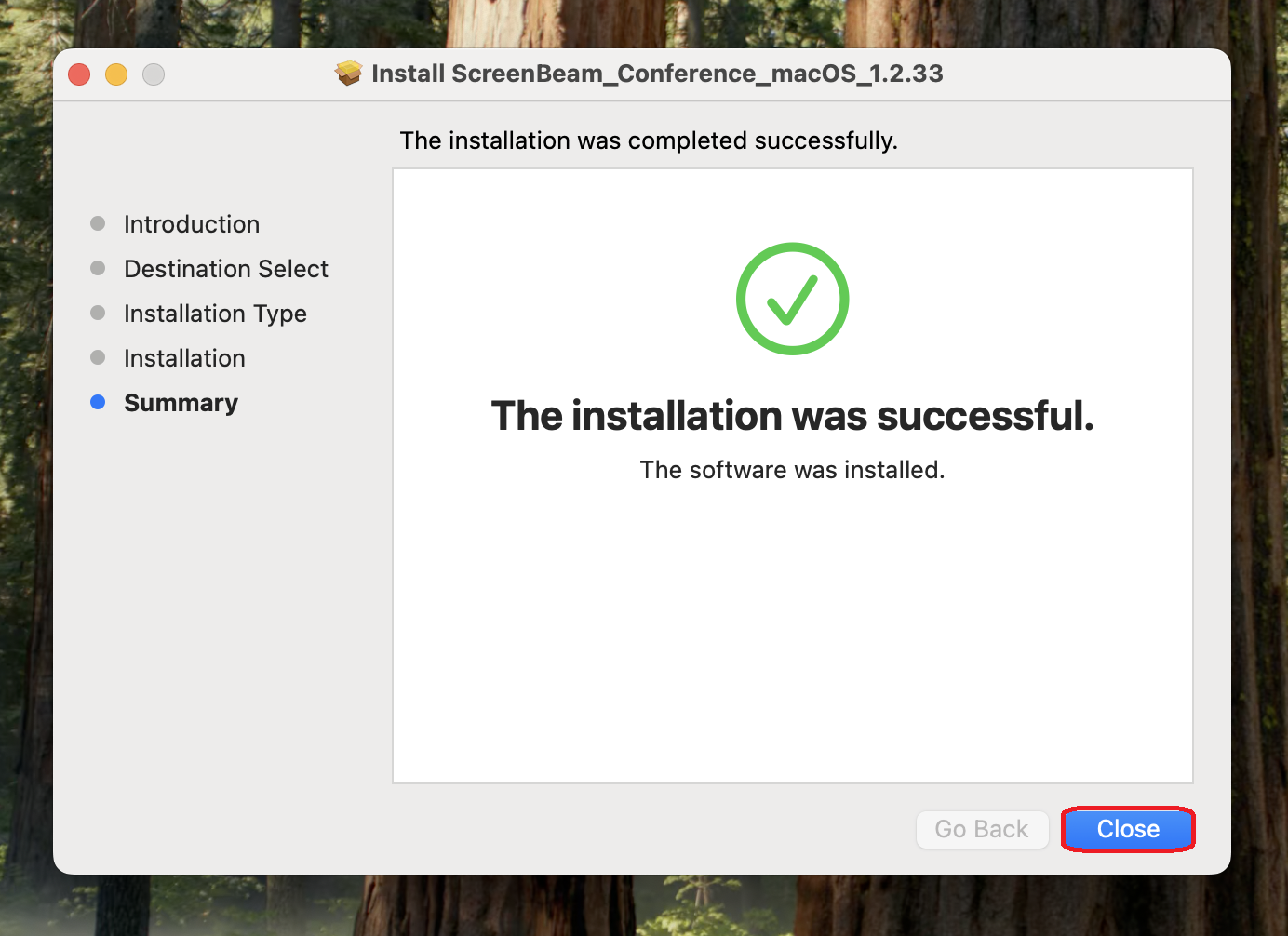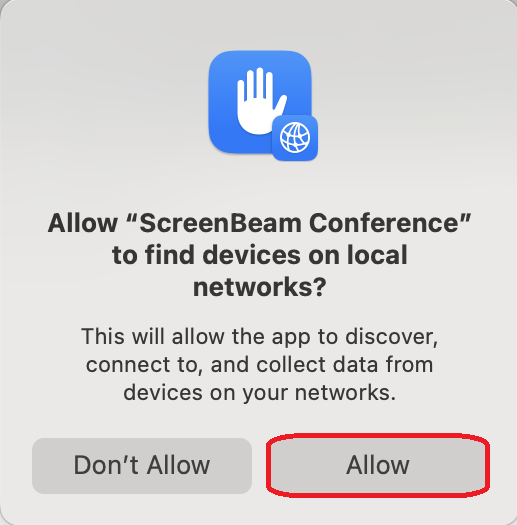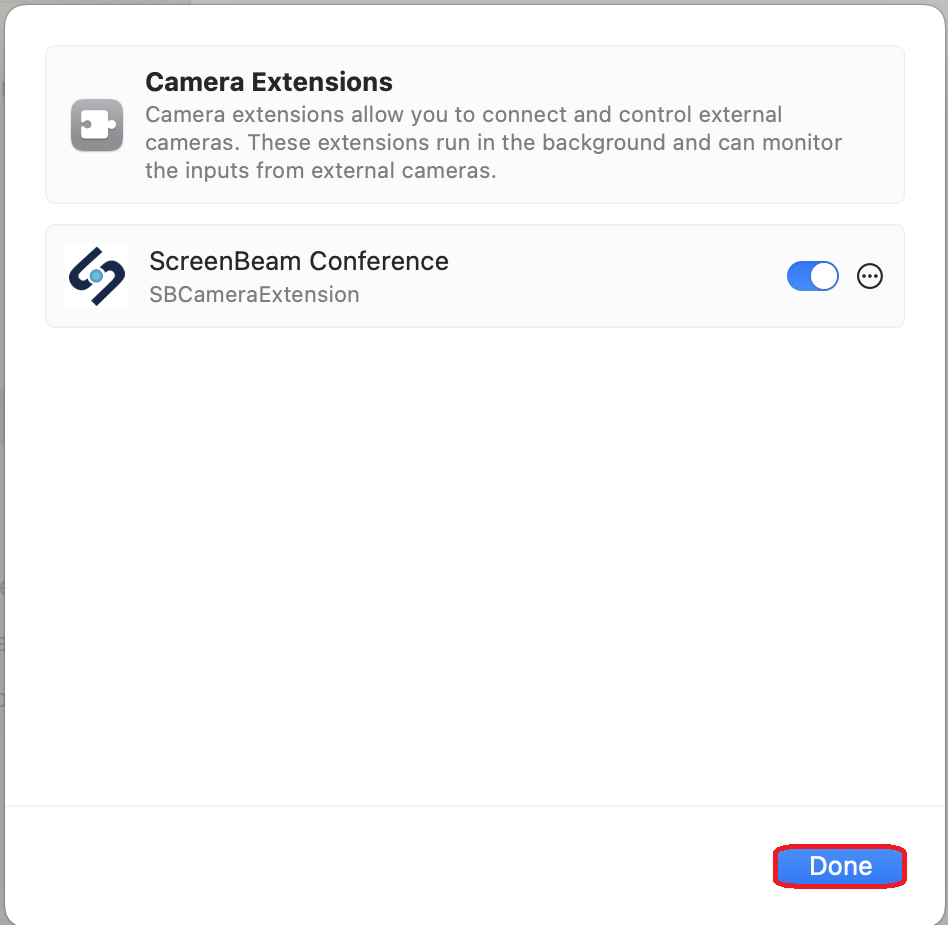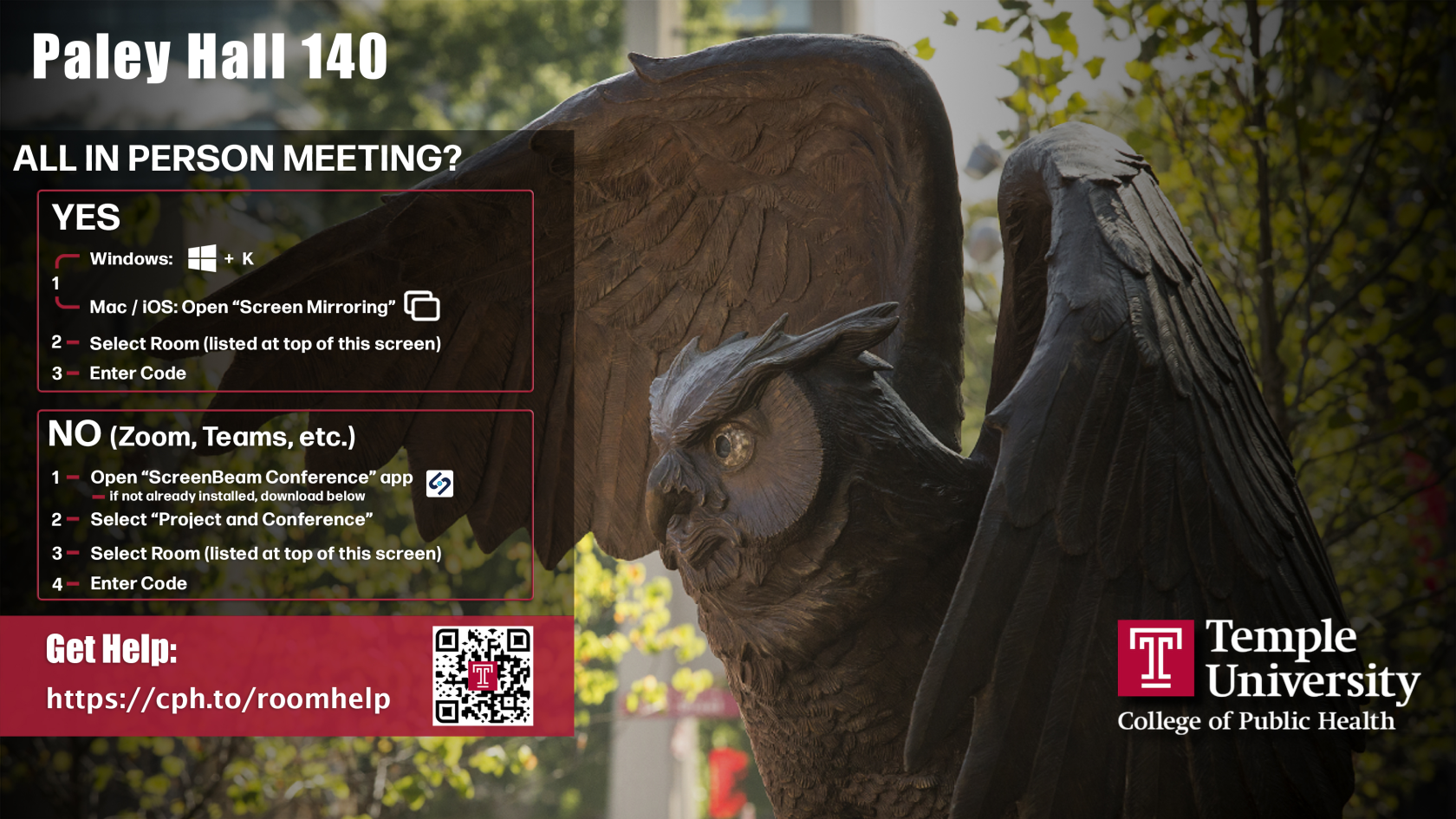Meeting Room Help
Hosting Zoom and Teams Meetings: Use ScreenBeam
Use the ScreenBeam App on your device to connect to the in-room display, camera, and speakers. CPH faculty and staff should already have the app on their CPH-issued devices. If you do not have the app, use the links below to install the App.
Windows Users
Version 1.0.5.29
If prompted "To continue with the installation the following applicated will be terminated automatically", click Ok.
Mac Users
For Temple issued laptops, please go to the self service app to download.
|
1. Download ScreenBeam Conference: Version 1.2.36 for MacOS 15 and 14 Version 1.2.0 for MacOS 13 |
|
|
2. After downloading, click on downloads and open the ScreenBeam package. |
|
|
2. Click Continue. |
|
|
4. Click Install. |
|
|
5. Click Close. |
|
|
6. When prompted, click Allow. |
|
|
7. Click Open System Settings. It is important you click Open System Settings or you will have to uninstall and start over. |
|
|
7. Toggle open ScreenBeam Conference. |
|
|
8. Click Done. |
|
|
9. Continue by launching ScreenBeam to begin your conference. |
|
Connection Instructions
In 20-46 seat conference rooms, please ensure Wireless Projection is selected on the AMX Panel located in the room before proceeding.
Users need to only answer one question to decide how to connect:
Will everyone be physically present in that room for the meeting?
If the answer is Yes:
- Use mirroring to connect to the large screen and room speakers:
Windows laptops: Press + K
+ K
Mac laptops, iPads or iPhones: Open Screen Mirroring
- Select the room from the list displayed.
- Enter the code.
If the answer is No:
Connect to the web conference (Zoom or Teams) meeting to use the in room camera, microphone, speakers & large screen as follows:
- Open the ScreenBeam Conference App (laptop only)
(Download the ScreenBeam software if you don't have it installed yet from downloads) - Select Project and Conference.
- Choose the conference room’s ScreenBeam device (e.g., CPH Conference Room 2) and click Connect.
- Enter the 4-digit code shown on the display, then click Display.
Note: The ScreenBeam application is only available for laptops. All CPH-owned laptops have ScreenBeam pre-installed. For non-CPH devices, download ScreenBeam at screenbeam.com/getconference.
When using Zoom and Teams for web conferencing, verify that:
- video has selected In-Room Camera
- microphone has selected In-Room Microphone.
- speaker has selected Digital Output
Some larger conference room will contain one of the following audio/visual panel types:
| Name of the button: | What it does: |
| PRIVACY MUTE | Turns off the camera and overhead microphones |
| MUTE | Turns off the overhead microphone |
| Wireless Presentation / WIRELESS | Switches the display to ScreenBeam for connecting your device for casting/mirroring |
| POWER ON | Turns the tv, microphone, and speakers on |
| Projector Power On/Off | Bring down or puts up the dropdown projector screen and turns everything off |