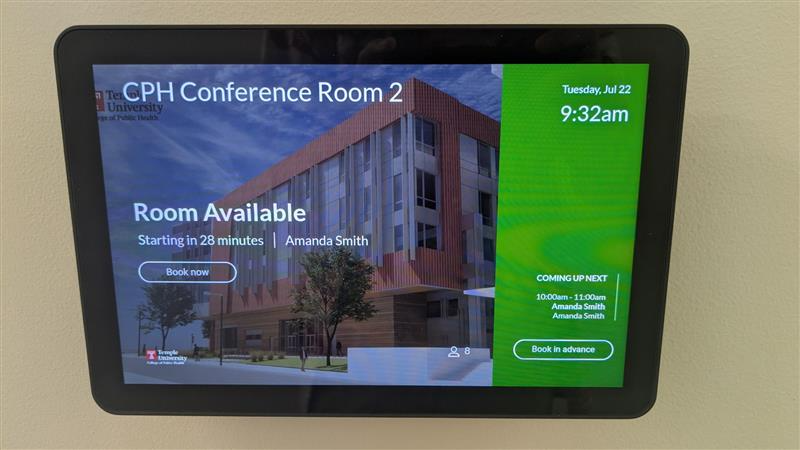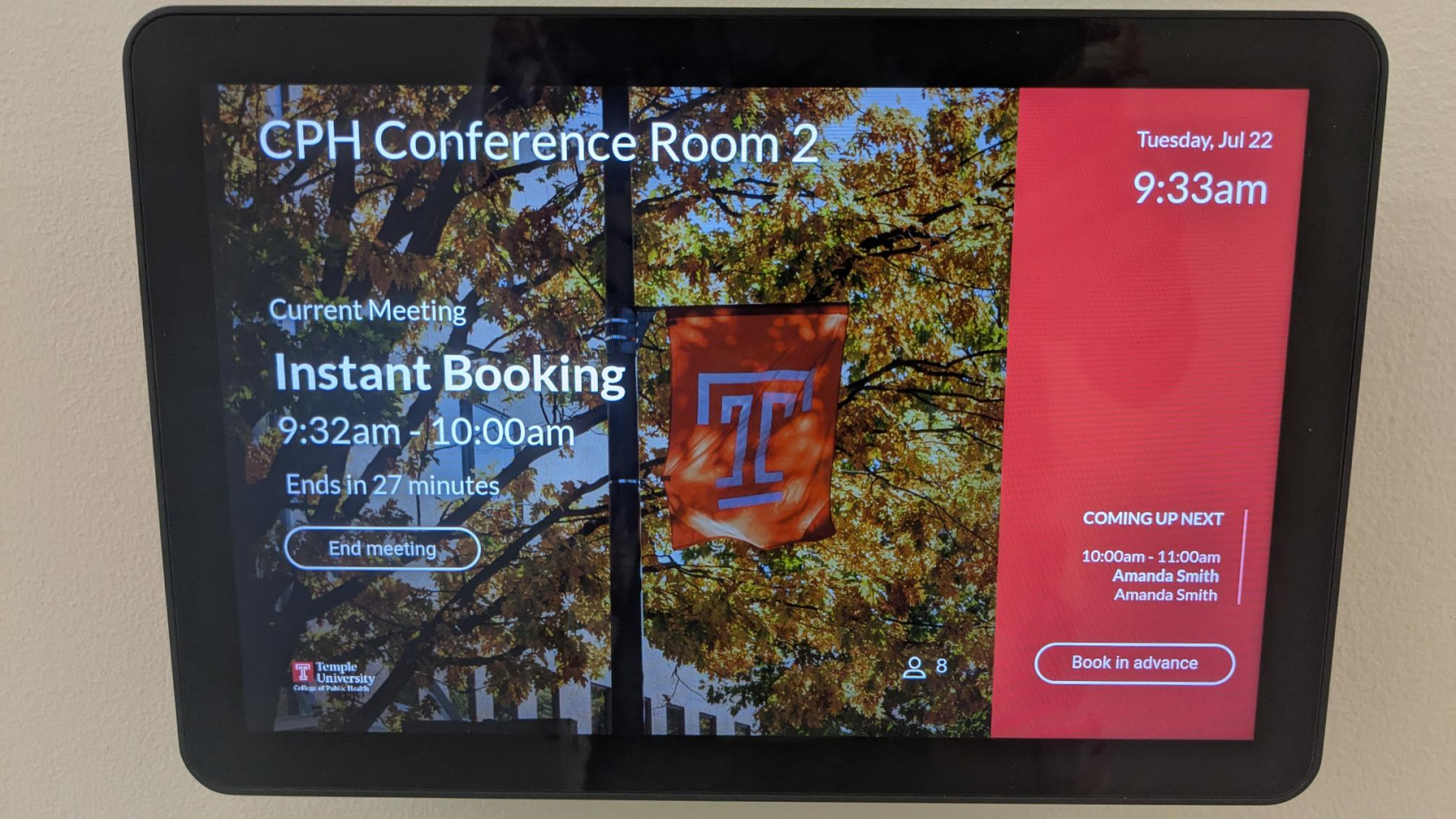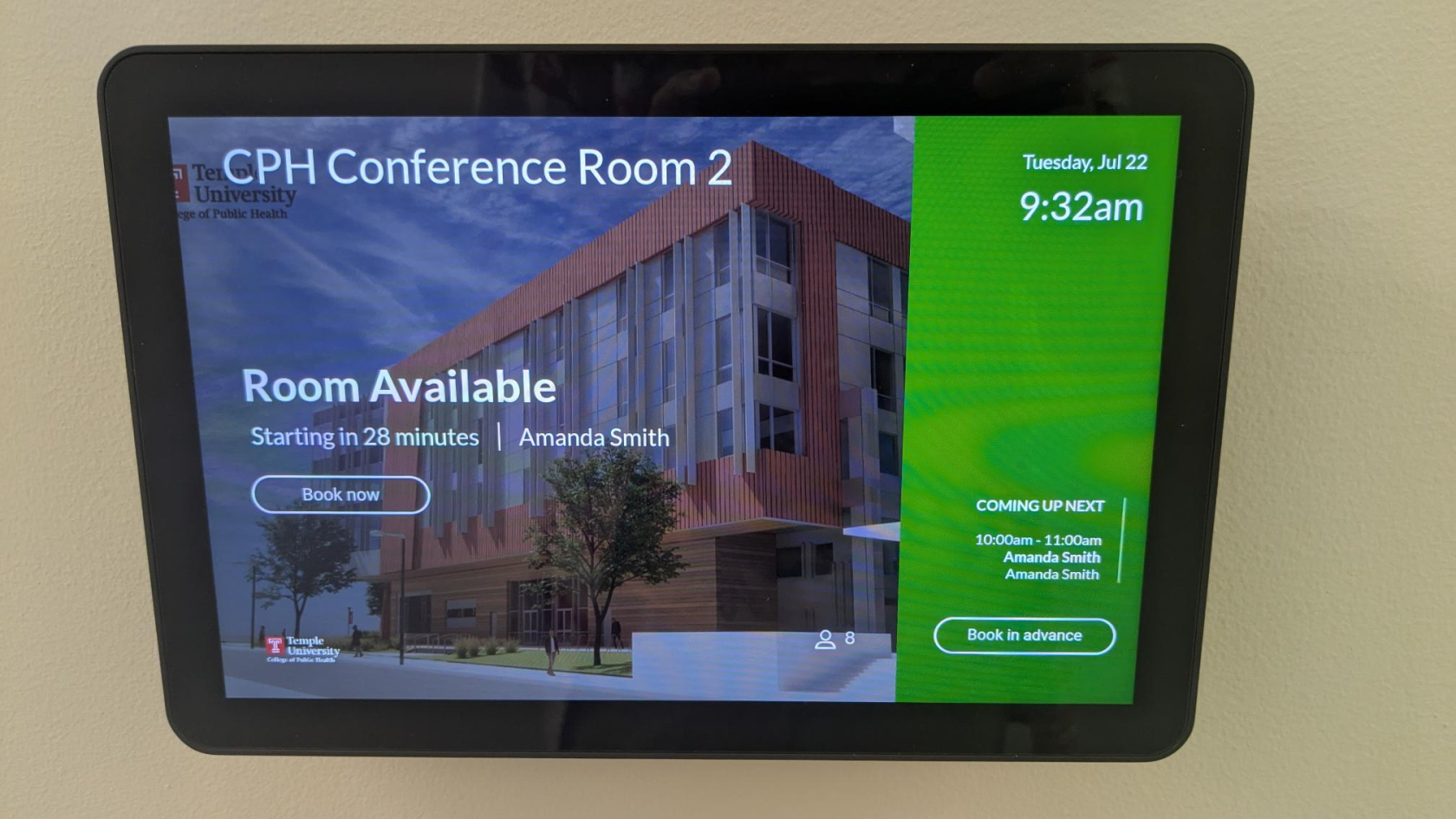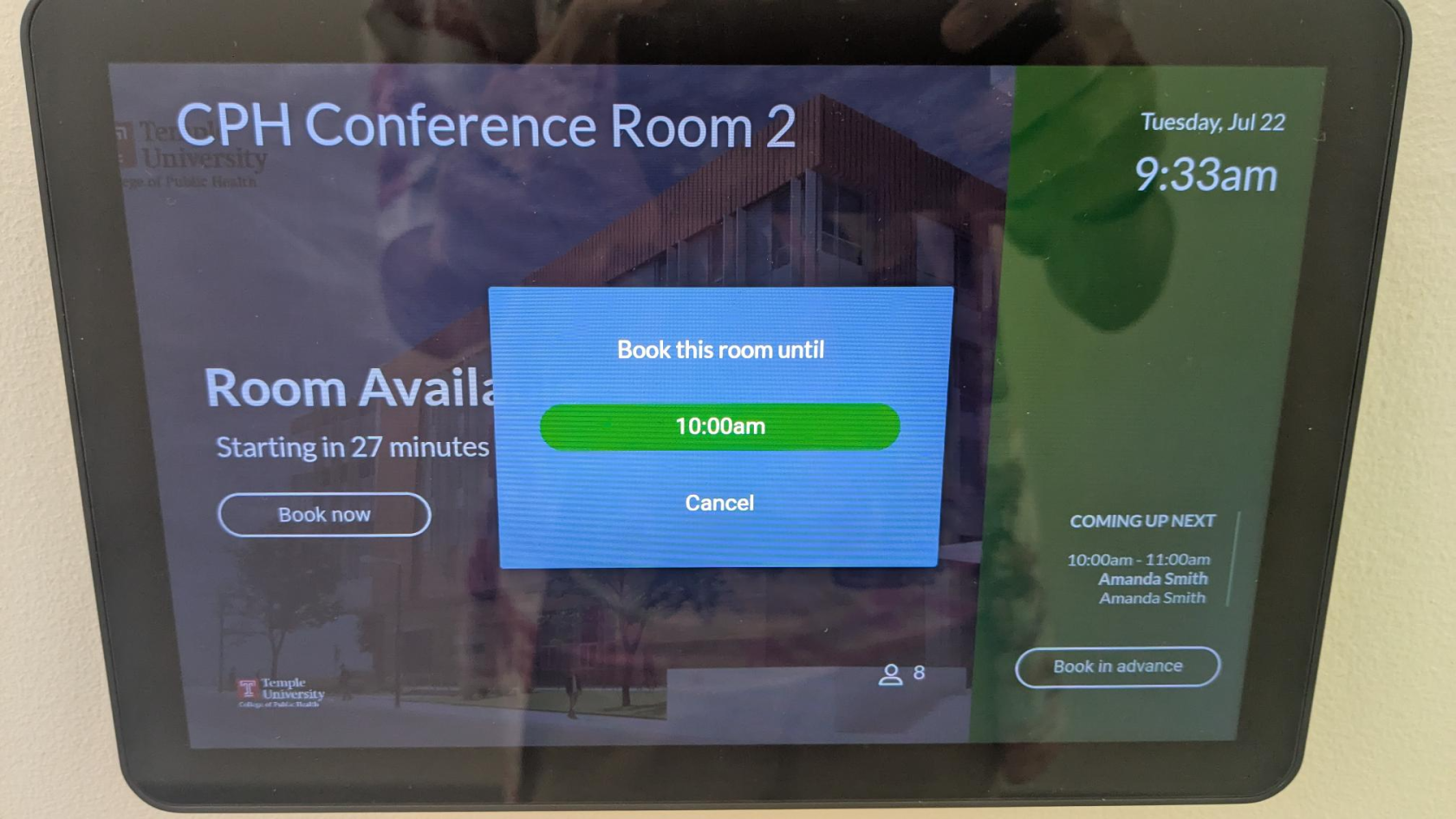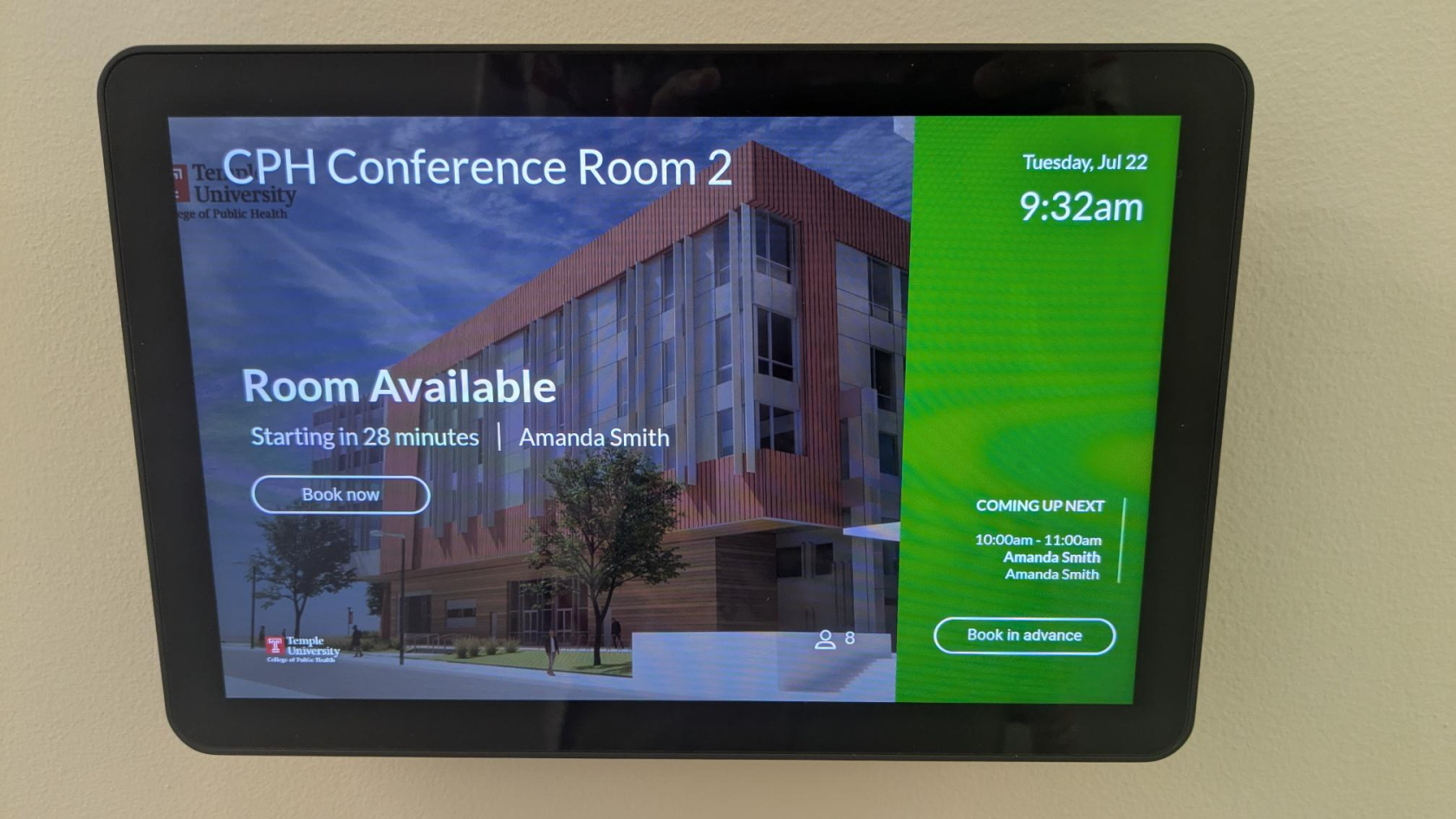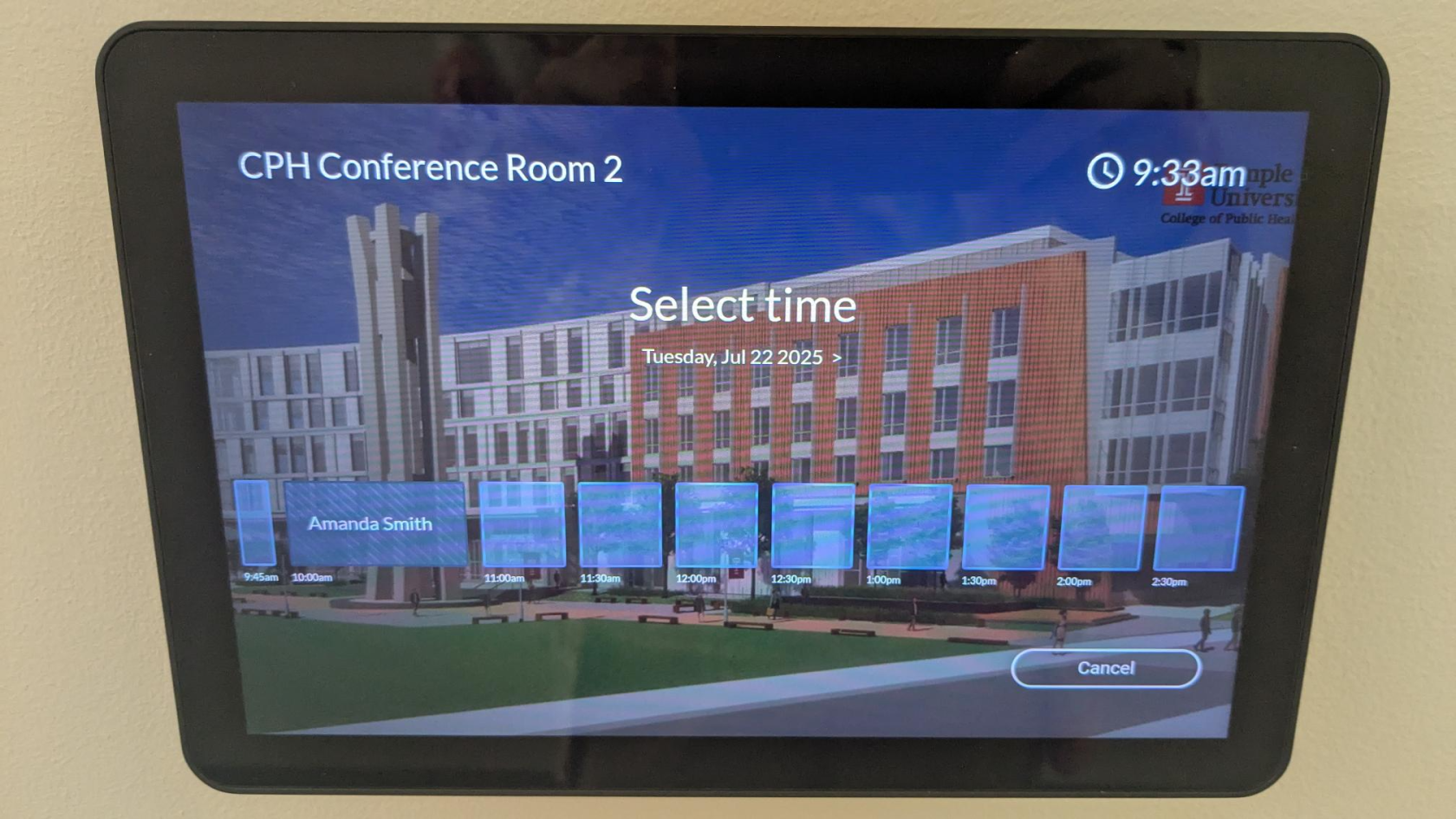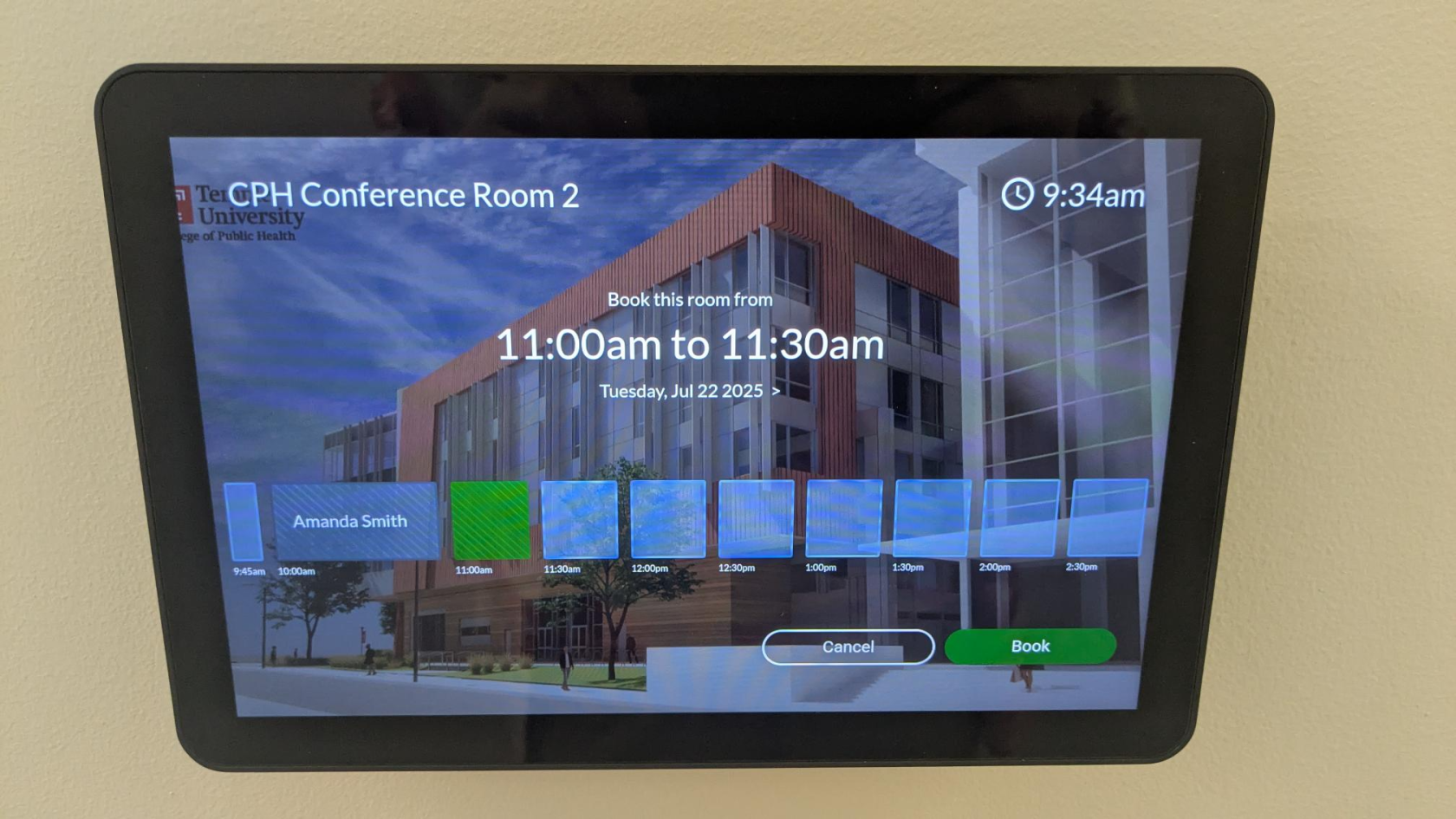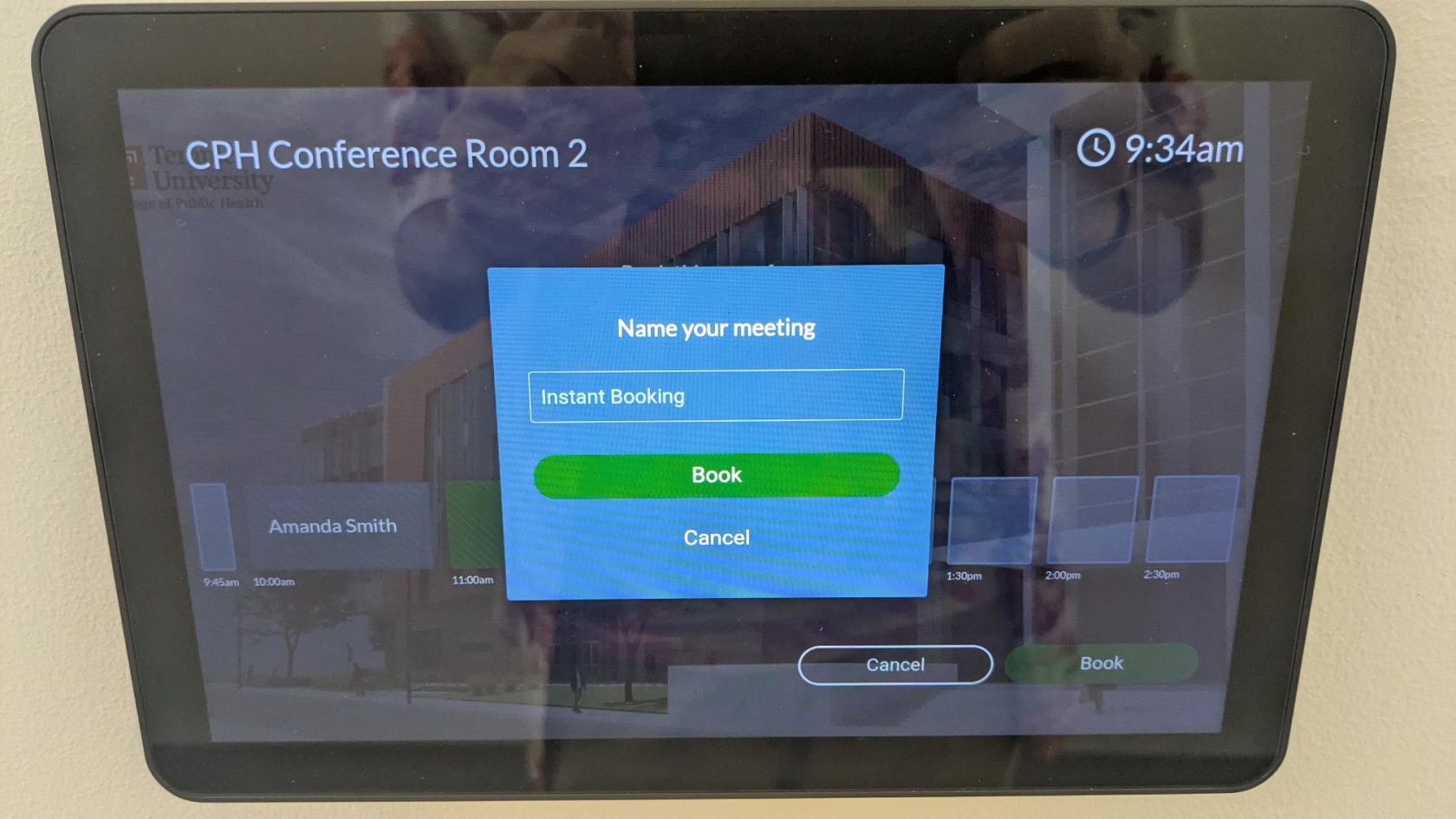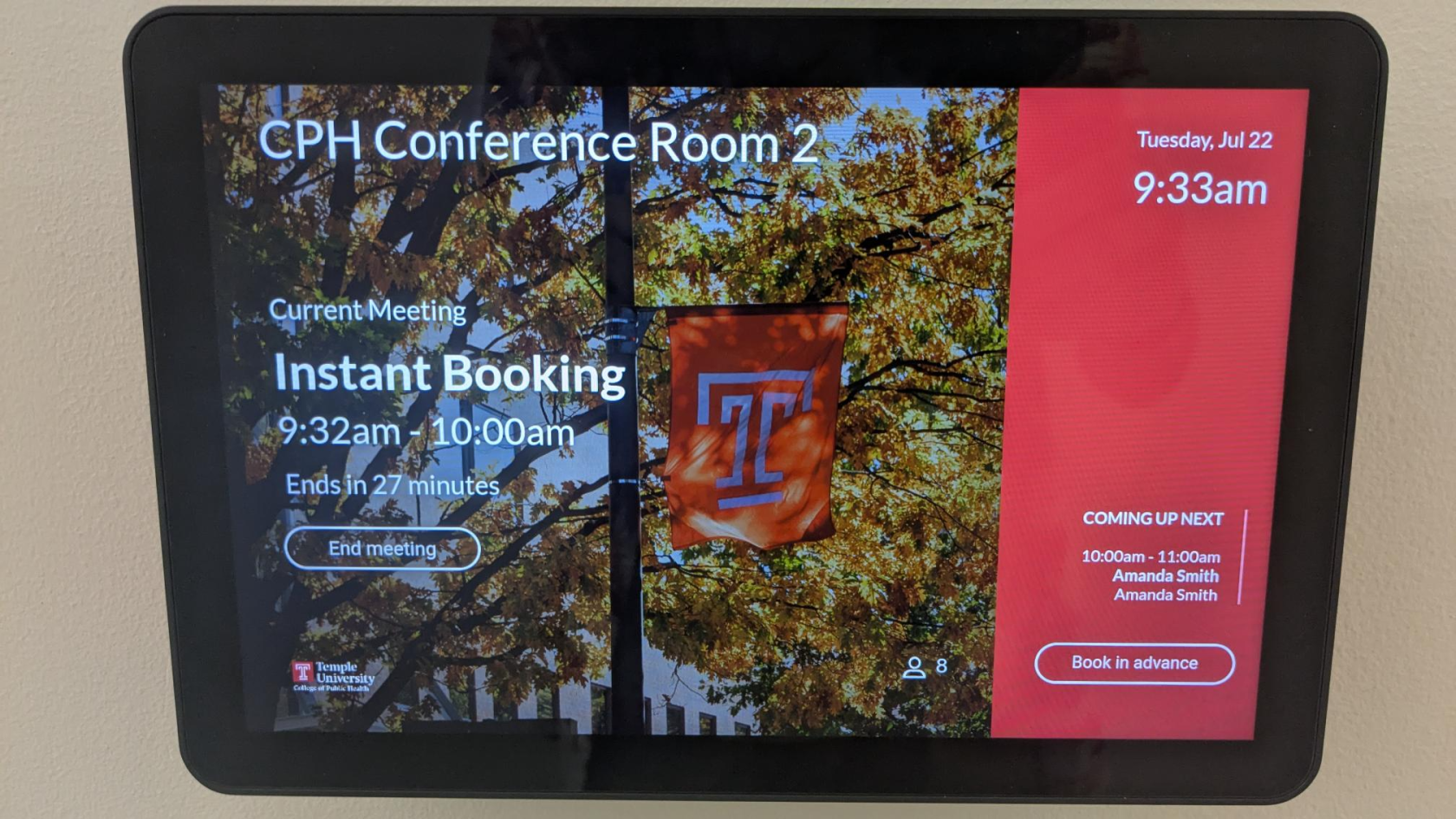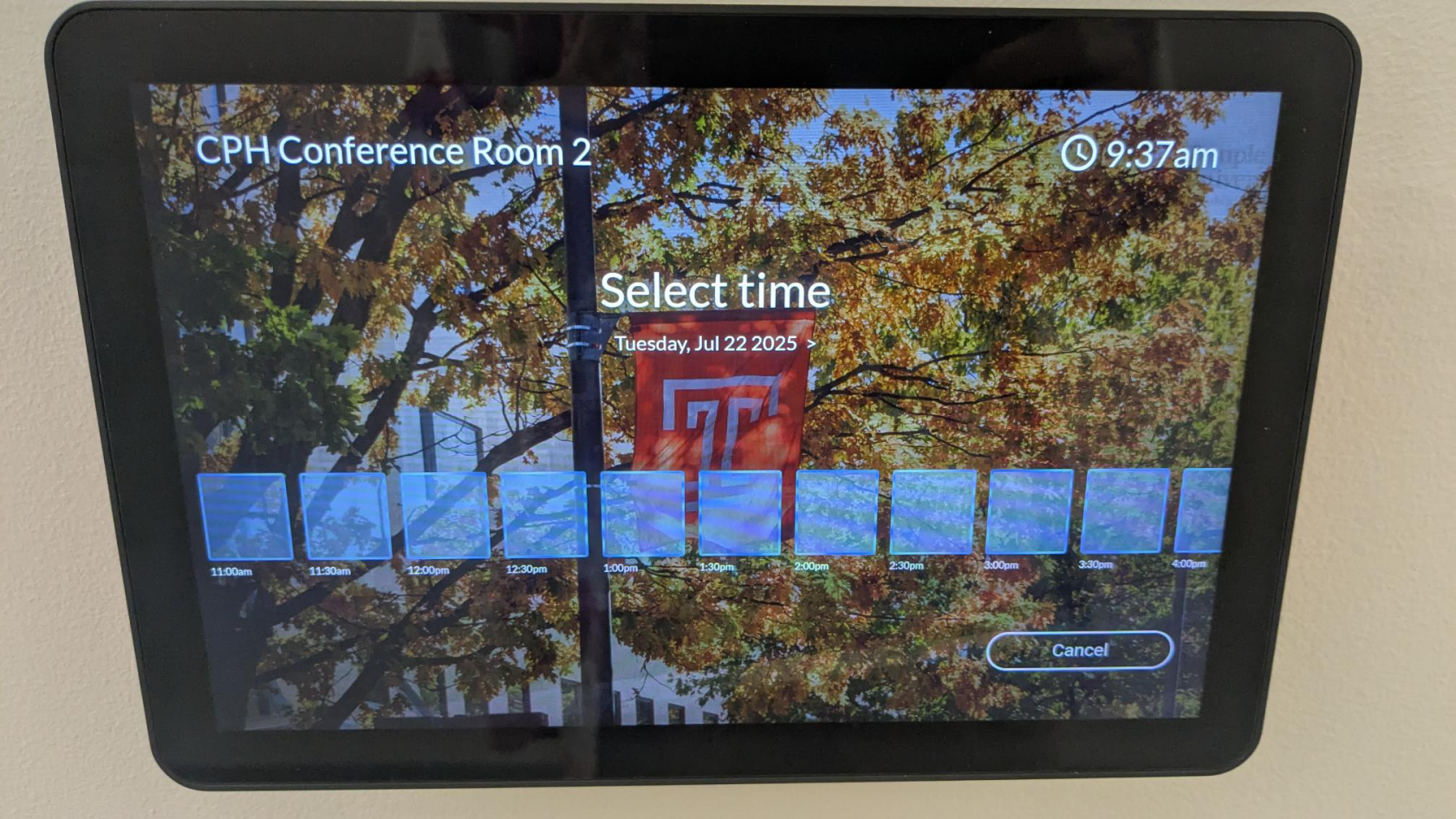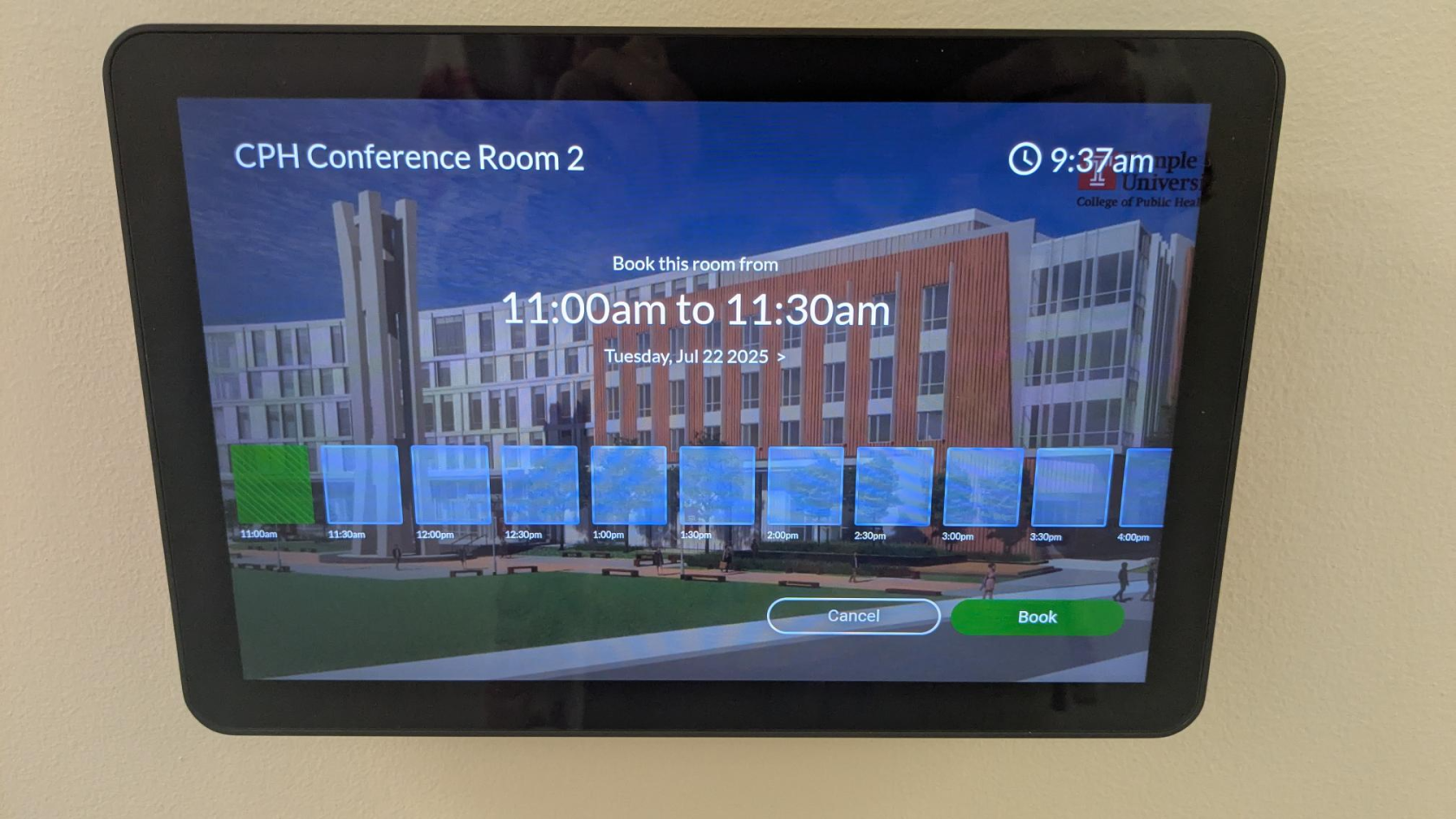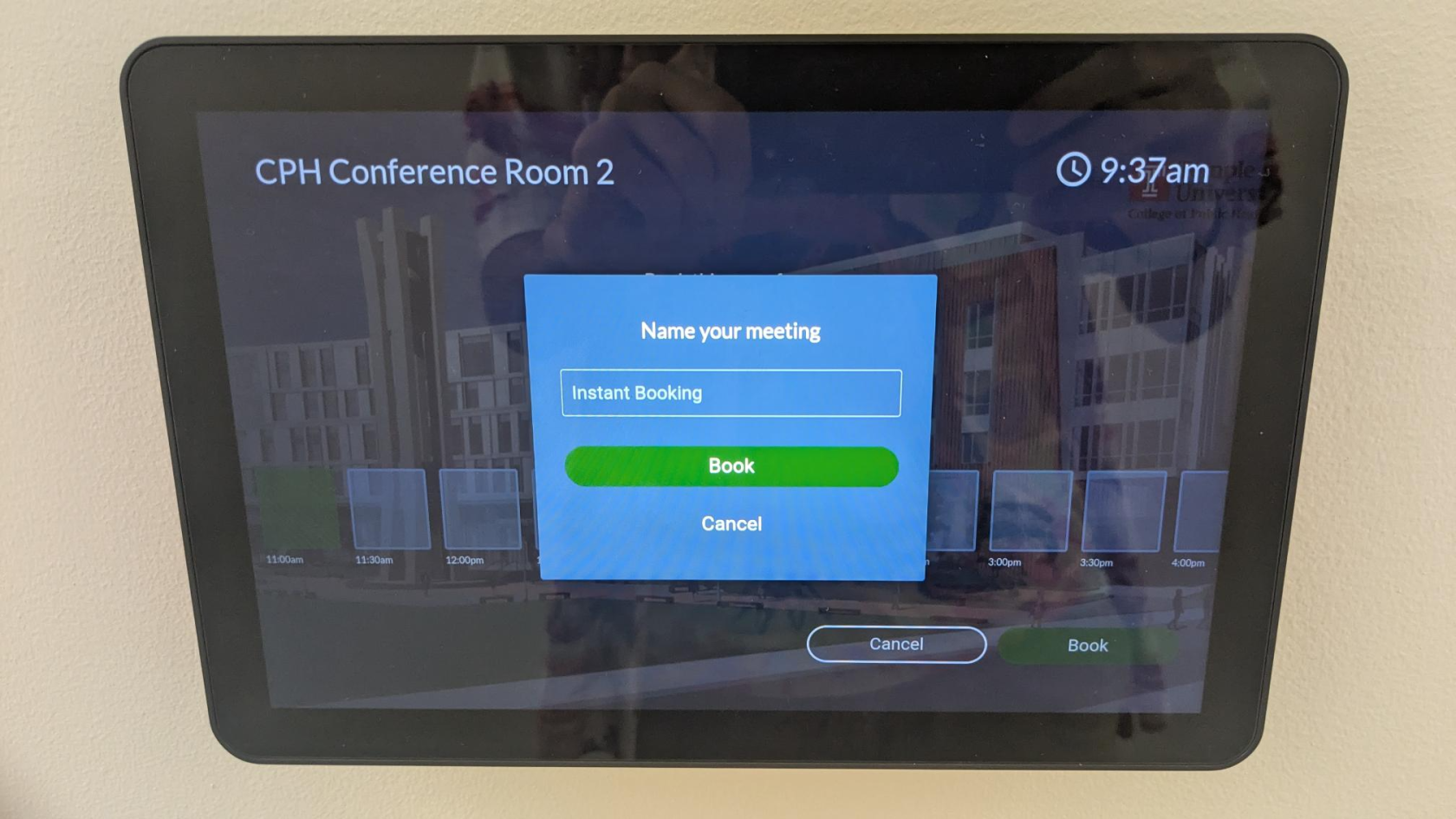Scheduling Panels
Conference rooms in Paley are equipped with wall-mounted touch panels located just outside the conference room. These panels allow you to view the room’s current availability and reserve it either for immediate use or for future use. To reserve the room on the spot, simply press Book now, select the desired time slot, and follow the on-screen prompts to confirm your reservation. To schedule the room in advance on the touch panel by pressing Book in advance at the bottom right, which will automatically sync with the panel display.
The panel features colored LED indicators along the sides to quickly show the room’s status: green means the room is available, and red means it is currently in use. This makes it easy to see at a glance whether a room is free without needing to check your calendar. These panels help streamline room scheduling, reduce conflicts, and improve overall space utilization in shared environments.
|
1. Verify if the panel's side LED indicators are RED or GREEN:
|
|
GREEN Panel (Available)
USE NOW:
|
2. Press Book now.
|
|
|
3. Name your meeting and press Book. |
|
FUTURE USE:
|
2. Press Book in advance.
|
|
|
3. Select the time you want to book for.
|
|
| 4. Press Book. | |
|
5. Enter a name for your meeting and press Book.
|