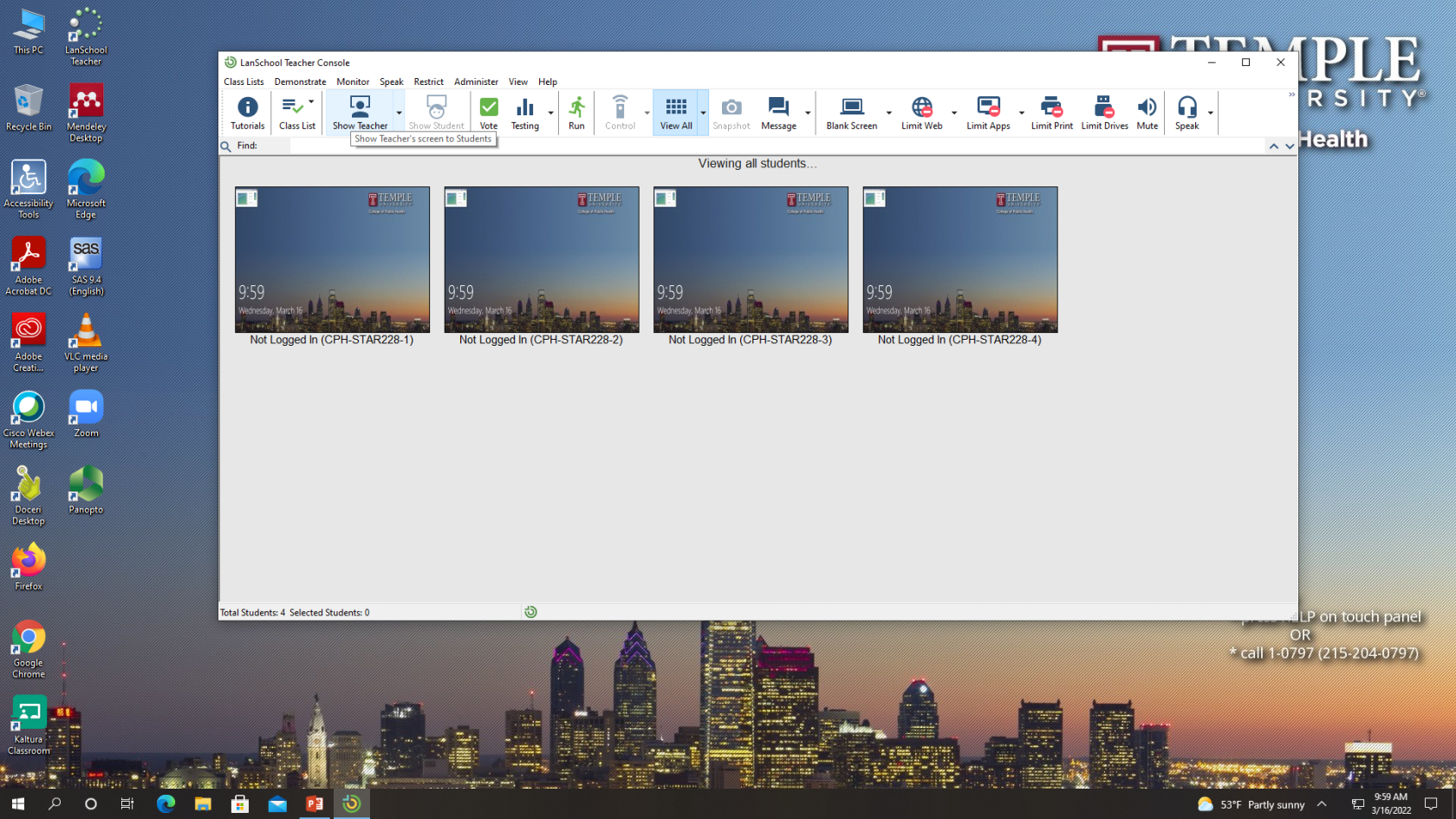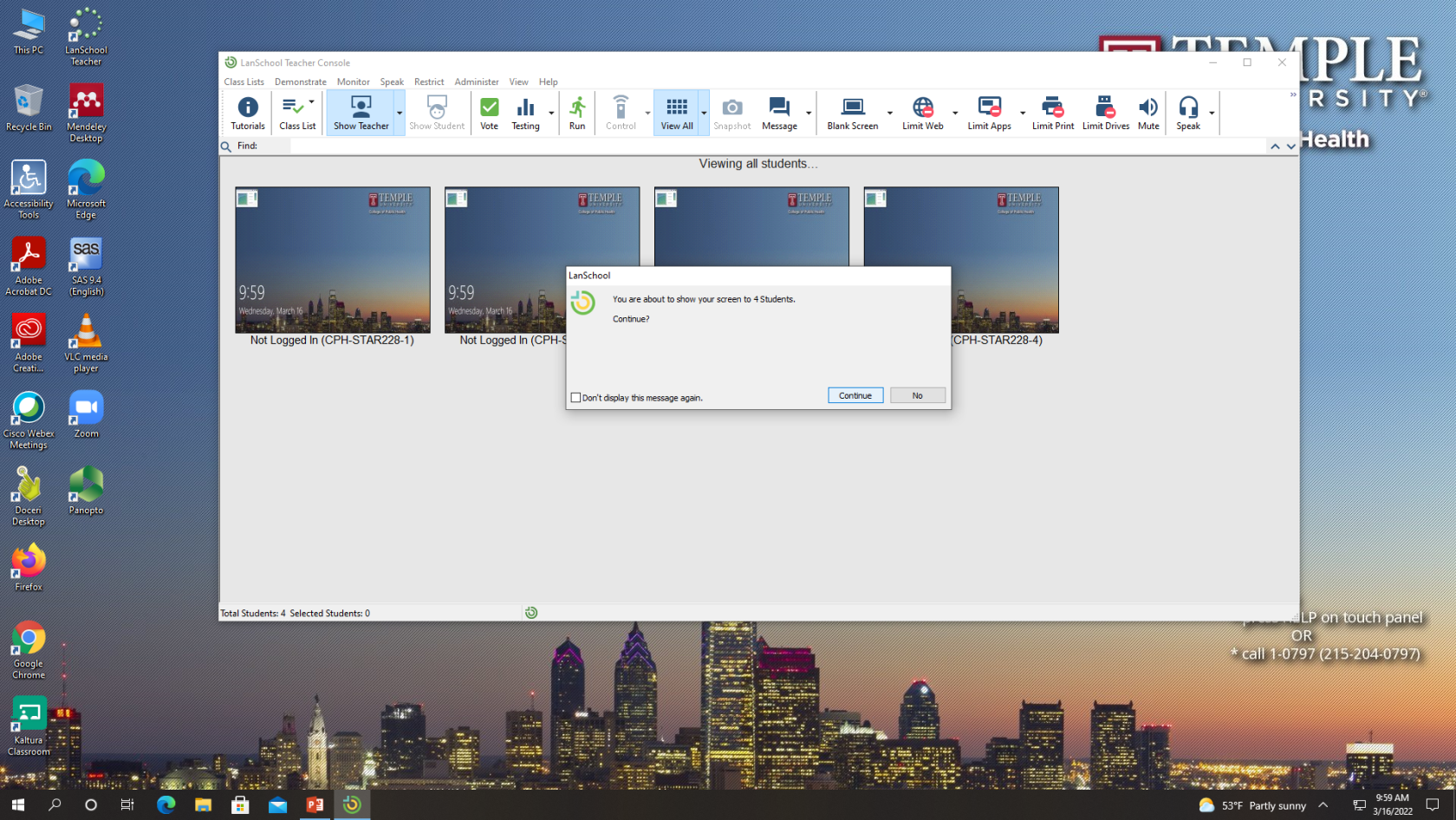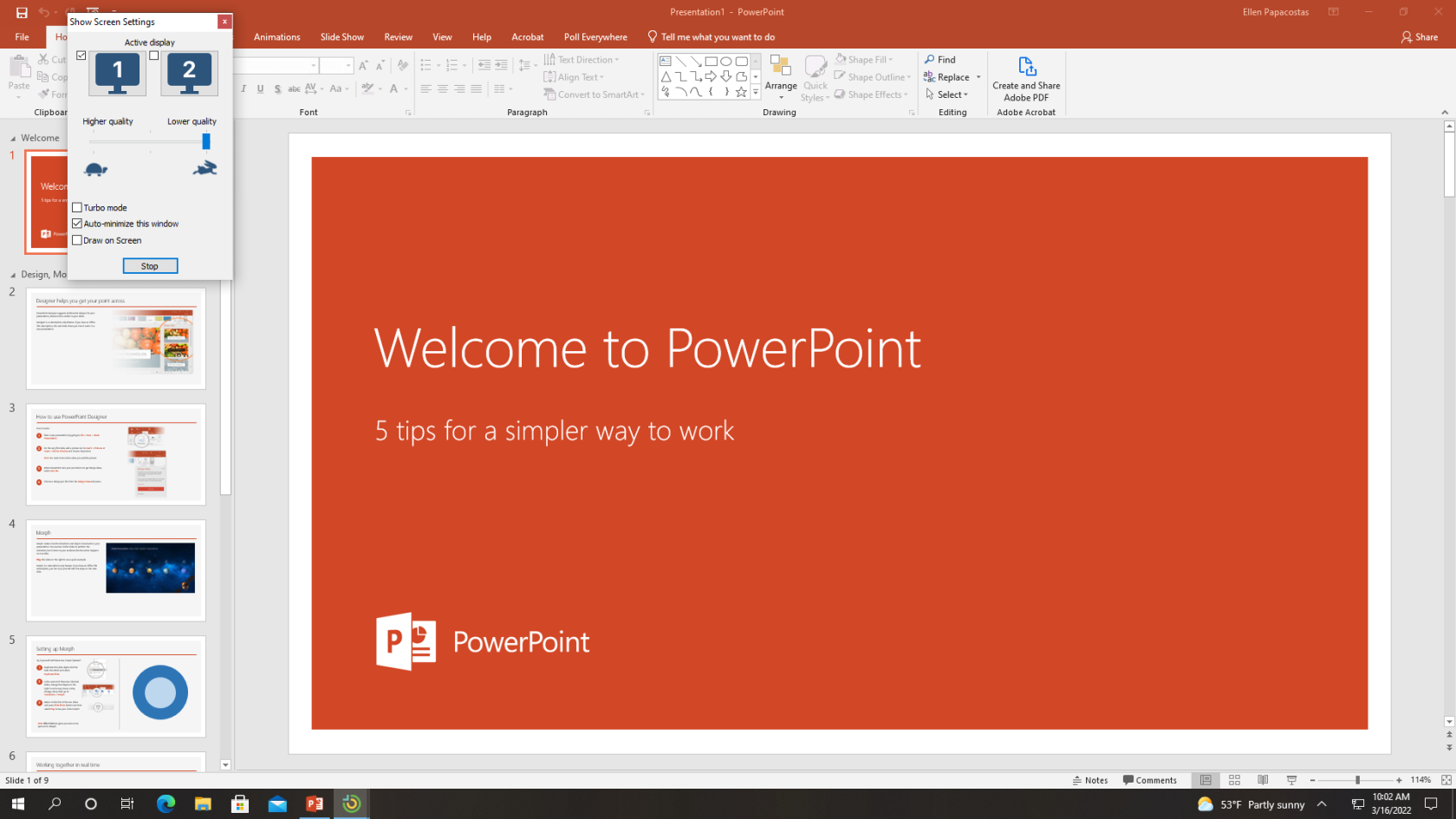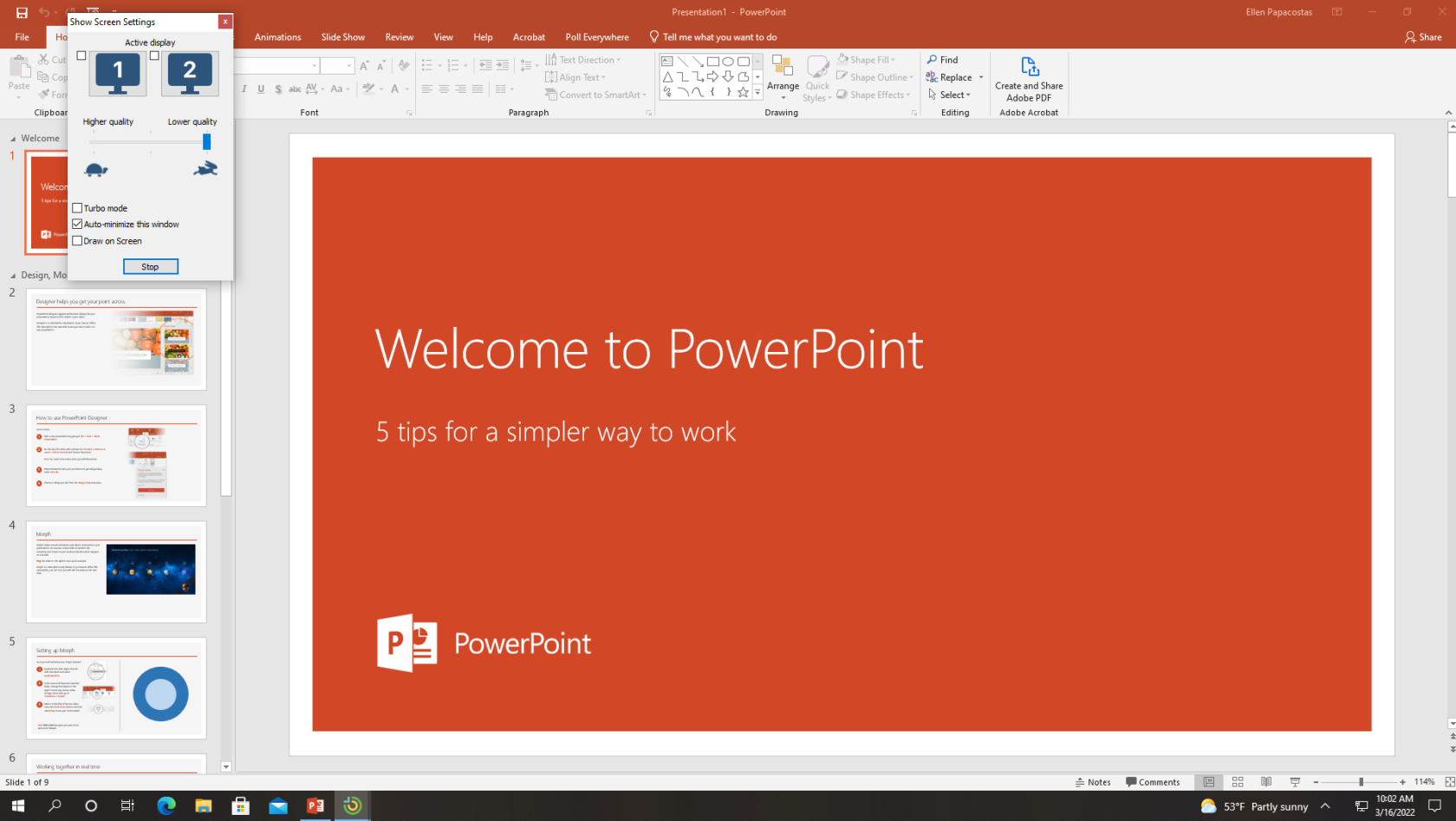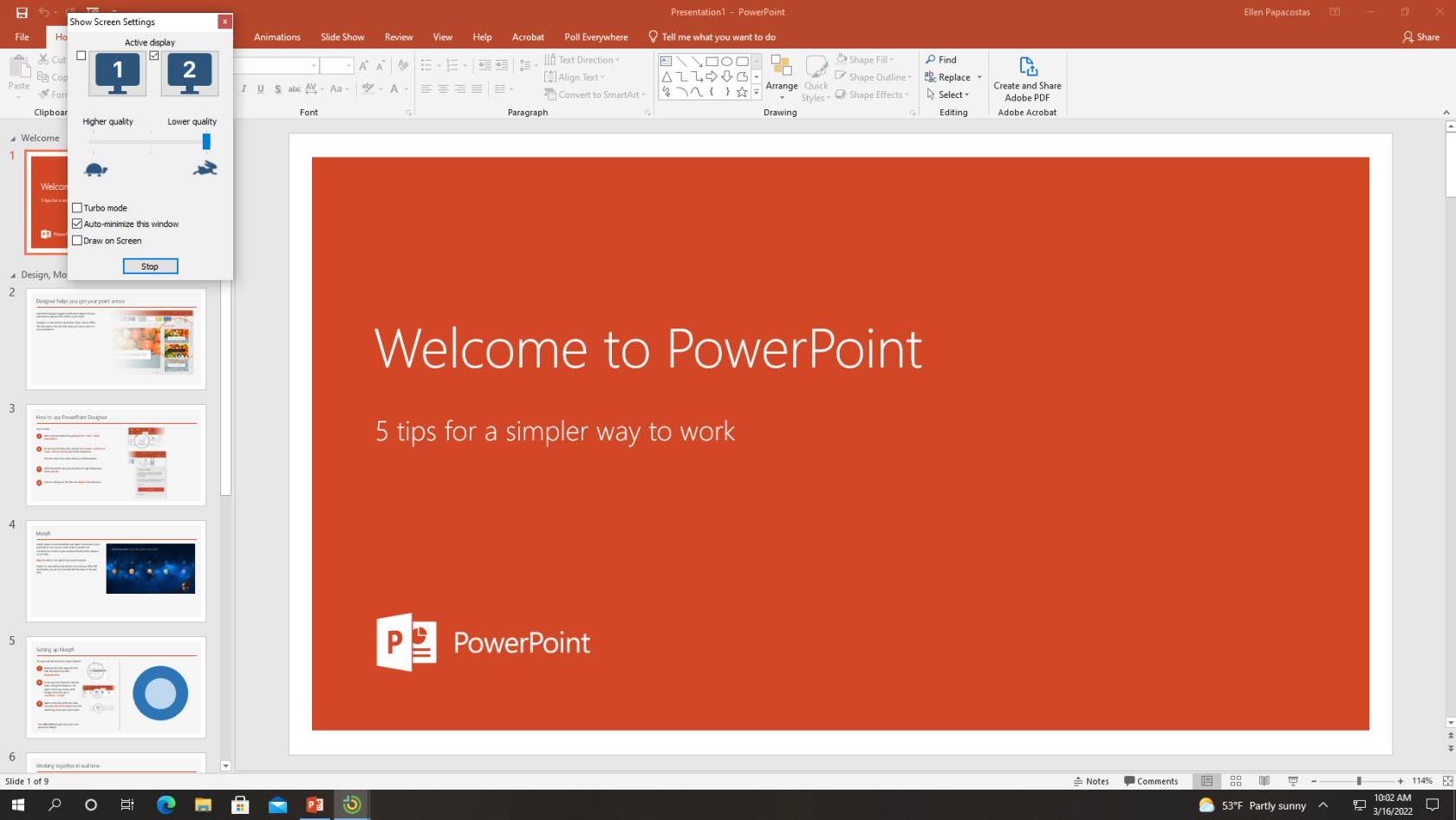Overview
The CPH Classroom Lookup System (CLS) enables you to search for CPH classrooms and view photos, 360-degree views, information about equipment and furniture, and other information about CPH classrooms. To access CLS, click on the link above.
Not all classrooms at the university are CPH classrooms. Those that are not CPH classrooms, such as those in Anderson, Gladfelter, Paley, and Tuttleman, are not included in the Classroom Lookup System. Also note, classrooms outside of CPH are supported by the Classroom Technology Support group from Information Technology Services (ITS).
Request a Tour or Training Session
If you would like a tour or demo of technology in your classroom, please submit a Help Request.
How to Request Help in a Classroom
If you are in CPH classroom and need technical assistance, press the Request Help button on the touch panel at the instructor podium. A support technician will talk with you via two-way communication through the touch panel. If the issue can not be resolved remotely, a technician will come to the classroom to assist.
If anything happens to the equipment during your class, please press the Request Help button to report it so that it can be repaired as quickly as possible.
Below is a sample AMX Panel showing the Request Help button in the upper left side, outlined in red to highlight the button.
After you press it, you must then press Confirm to submit the request.
A member of the support team will respond to your help request by first speaking to you through the panel. If they can not resolve the issue remotely, a technician will go to your classroom to assist.
In-Class Recordings (Lecture Capture)
Lecture capture or class capture are one in the same. Panopto is the class capture system used at Temple. Panopto Remote Capture software enables lectures to be scheduled for automatic recording from your classroom PC based on your class start and end time, and then automatically posts links to recordings in Canvas courses for easy review and studying by students.
To request class capture for your course, please fill out the CPH Class Capture Form.
For more information on Class Capture, please click on the link below:
LanSchool
Some CPH Classrooms have LanSchool, which is software that lets the instructor show what is on their screen to the side monitors throughout the room. The CPH Classrooms that use this program are:
-
STAR Complex 124, 130, 222, 228
-
Ritter Annex 565
To use Lanschool, first turn on the side monitors by pressing Environment on the panel and then press On below the word Monitor. After the side monitors have been turned on, you can use Lanschool to show what is on the classroom computer to the side monitors using Lanschool. Please see the Turning on Side Monitors and Using Lanschool video for a walkthrough.
Please submit a help ticket by emailing cphhelp@temple.edu and CPHIT academic systems will be happy to meet you before start of semester to train you on how to use LanSchool.
Using Extended Mode with Lanschool
Video: Using Lanschool in Extended Mode in Ritter Annex 565 (1:07)
Video: Using Extended Mode with Lanschool in 222 and 228 (2:19)
Software
For a list of software applications available for faculty to use for free or purchase at discounted pricing, please click on the link below:
If you would like specialized software to be installed in the computer in your classroom, please submit a Help Request.