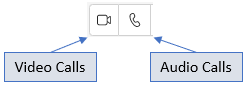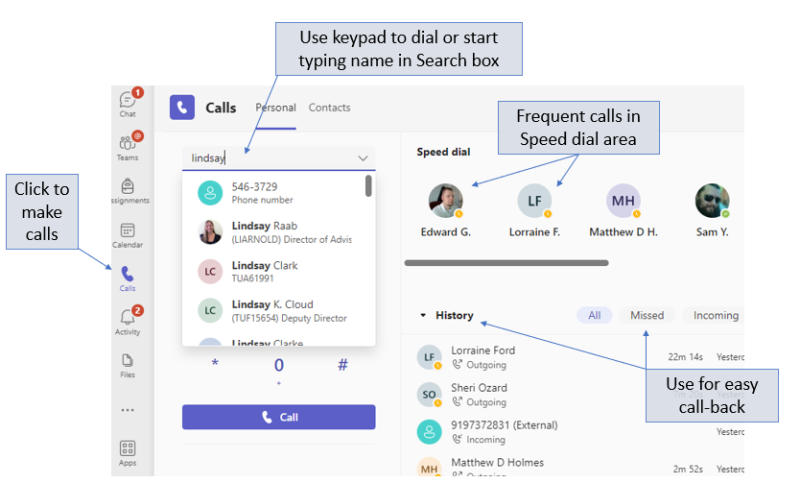Getting Started with Teams Calling
Teams Calling with Your Temple Phone Number
Enabling Microsoft Teams Calling will direct incoming calls on your TU office phone number (215-204-xxxx) to ring in Teams on your laptop and/or smartphone at the same time. It can also be configured so, when using Teams Calling to make calls to external users or phone numbers, Teams will use your TU office phone number (215-204-xxxx) as the outgoing caller ID number. This is especially helpful if, when working remotely, you need to call someone outside the university and don’t want to use your personal phone number.
- Teams Calling can completely replace the functionality of your physical office phone
- Voicemail left on your TU office number can be configured to be sent directly to your email as an audio attachment
How to Use Teams Calling
There are several ways to initiate calls within Teams, and options vary depending whether you are using Teams on your laptop or smartphone. Essentially, calls are initiated in 2 ways: Call icons and the Calls button.
Call Icons
Call icons appear in Chat, Contacts, and other areas in Teams.
Call icons are a quick way to initiate a call from wherever you are within Teams. For example, you can easily initiate a call from within a chat.
The Calls Button
Comprehensive Teams Calling Instructions
A comprehensive guide to using Teams Calling is available at: https://tuportal6.temple.edu/group/its/teams-calling
How-To Guides
- A Comprehensive Guide to Teams Calling from Temple University ITS
- Teams Meetings Quick Start Guide from Microsoft