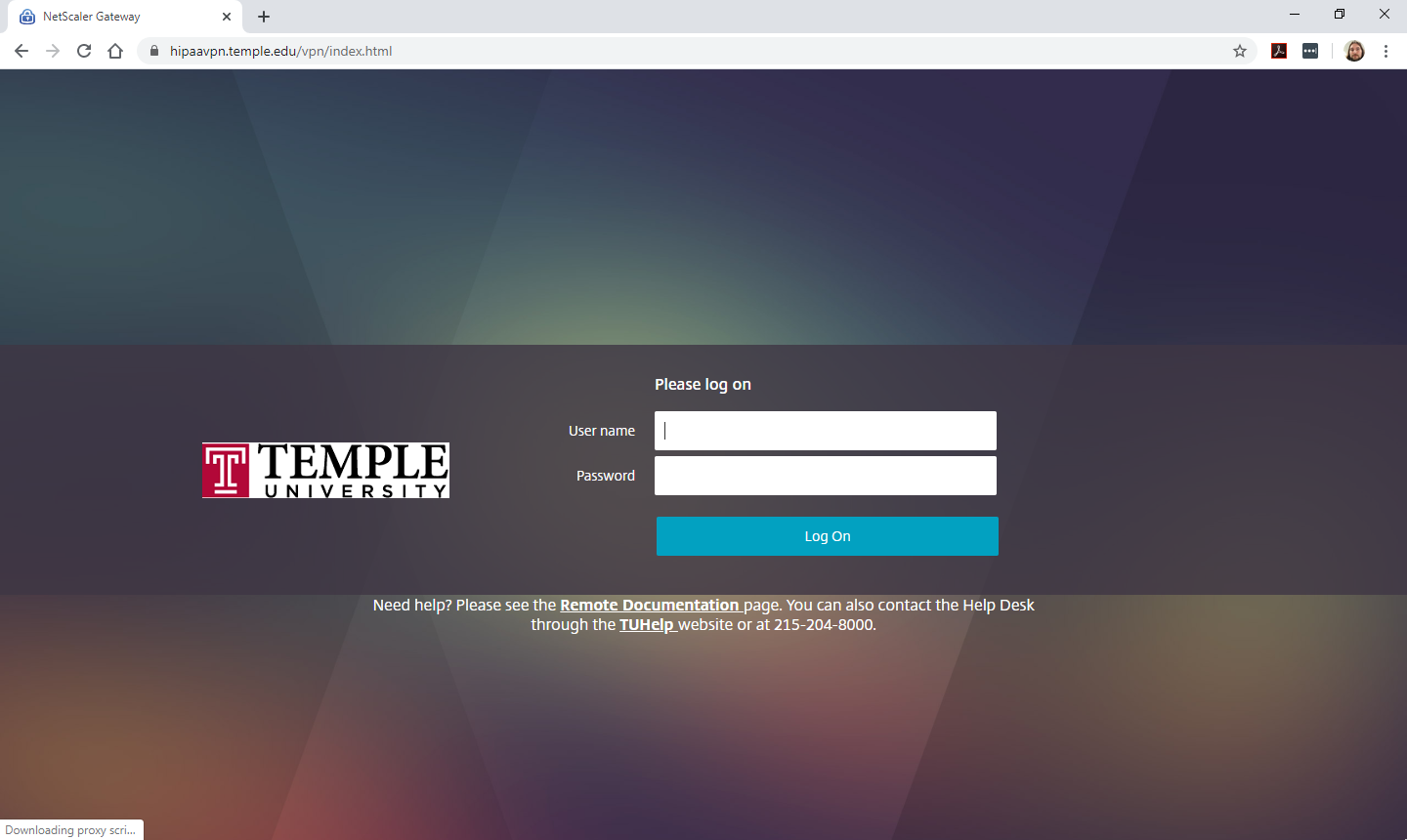HIPAA VPN - Windows
This guide should only be followed if one of these two scenarios are true:
-
You need to access/mount network drives without remotely connecting to an office computer
-
You need to remotely connect to another Windows computer on the HIPAA network
If neither of those are true and you only need to remotely connect to a Windows computer (NOT on the HIPAA network), please use the Remote Proxy service (https://its.temple.edu/remote-proxy)
How to connect
Netscaler VPN is installed
If you already have NetScaler VPN installed and are using Google Chrome you may see the following: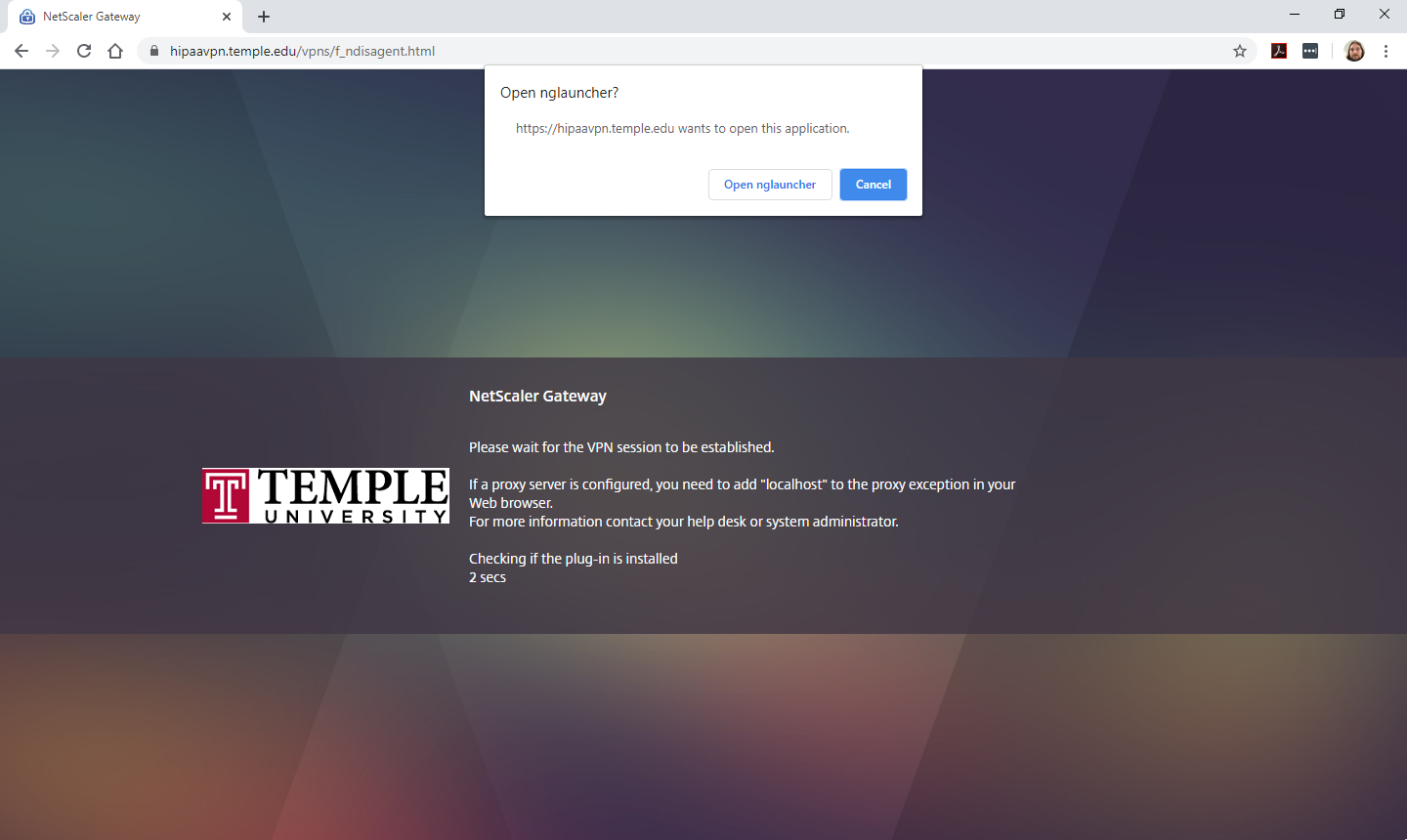
Simply click on "Open nglauncher" and await for the connection to be established. Once established, you should be able to access your shared drive as well as use remote desktop to connect to your office PC.
Netscaler VPN is *NOT* installed
If the Citrix NetScaler VPN plugin is not already installed you will be presented with a page like this: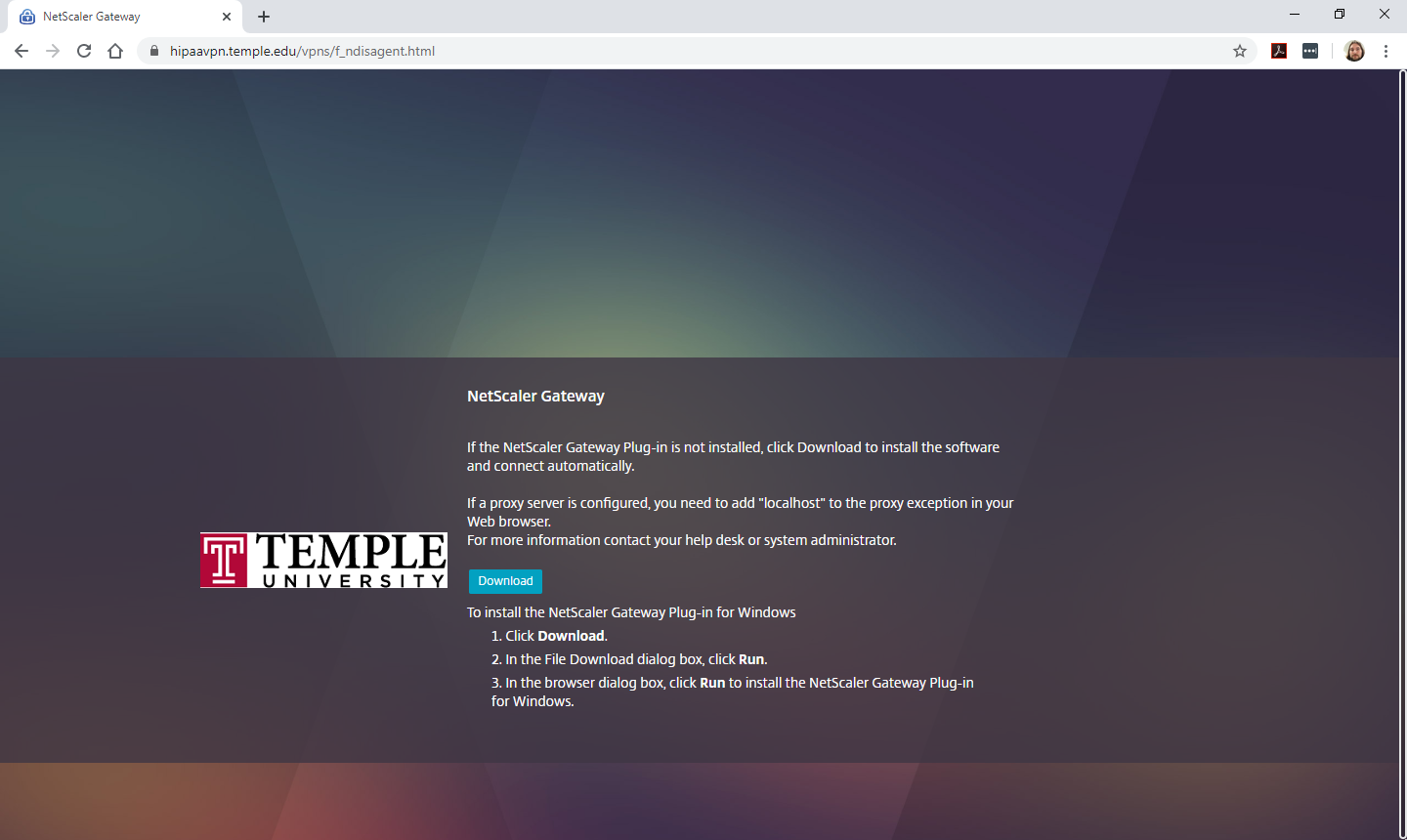
Click the download button and follow the installation prompt for netscaler VPN. Once installed it should connect automatically. If it does not, close the browser and travel back to https://hipaavpn.temple.edu