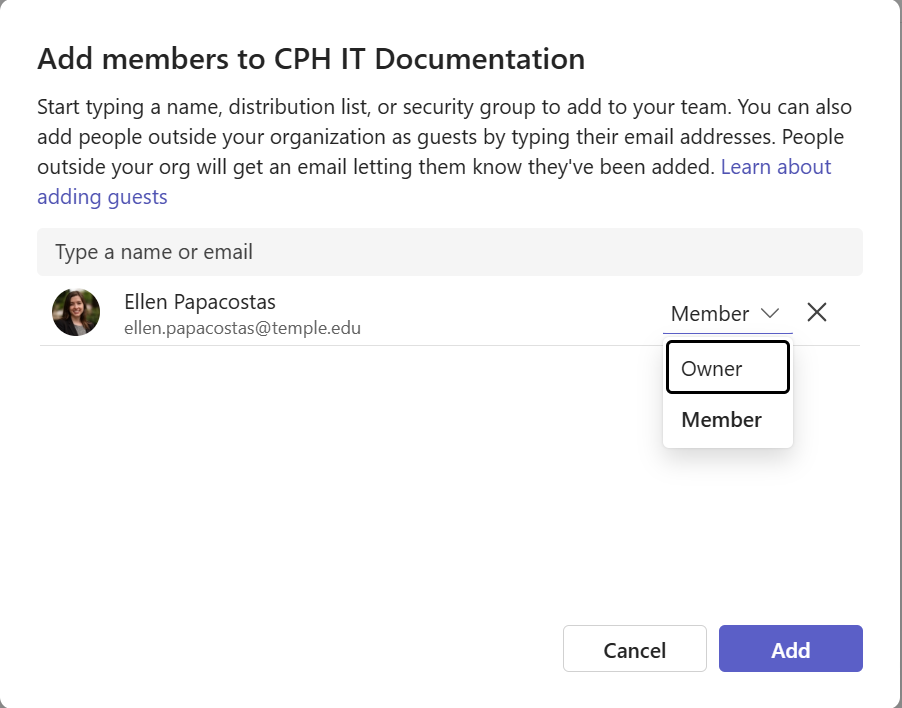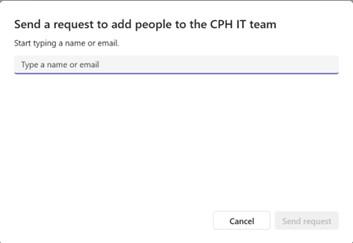Manage Teams and Channels
Managing Microsoft Teams allows users to customize their collaboration spaces by adding members and creating channels tailored to their needs. Team owners can invite new participants, assign roles, and organize discussions through standard or private channels.
Whether you're setting up a space for a department, class, or project group, managing your team structure ensures the right people have the right access to conversations and files. Channels help segment topics, protect sensitive discussions, and streamline communication.
Follow the guides below to:
Add User to a Team
Please visit Assign team owners and members in Microsoft Teams admin center for some general information and detailed information on managing user roles, setting permissions, and controlling who can create teams and channels in Microsoft Teams.