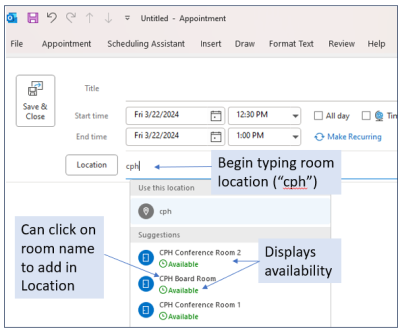Scheduling Using Outlook
While everybody will have View access to all conference room calendars, you may not be able to schedule certain conference rooms. Some conference rooms are configured to require an approval to schedule. For those rooms, a request will be sent through the calendar system to the person(s), who can schedule the room. A "hold" will be placed on the calendar, and you will receive notification once the request has been approved/declined.
Please note that rooms must be booked at least 24 hours in advance, and reservations can be made up to 180 days ahead.
Using the Location field in Outlook
When adding events to your calendar, you can add CPH conference rooms in the meeting meeting Location field.
-
From your Outlook calendar,
selectselect New Event/New Appointment/New Meeting -
Enter the date and time of your event
-
When you save the event:
-
If you
areare able to edit -
If you
areare unable to edit
-
Using the Calendar directly in Outlook
If your account has been given access to edit the calendar, you can open the calendar directly and add/modify/delete items. Refer to the the Accessing Conference Room Calendars page.
Locations
Please review the about conference rooms page to see the locations of the various conference rooms to help determine the location you want.