New Tech Spotlight: ScreenBeam in Paley Meeting Spaces
We’re excited to share that all Paley meeting and conference rooms are powered by ScreenBeam wireless technologytechnology.! Say goodbye to tangled cables and clunky adapters—ScreenBeam makes it simple to walk into a room, connect your CPH laptop, tablet, or phone, and instantly share your screen on the big display. Even better, it automatically links you to the room’s camera, microphone, and speakers, making hybrid meetings a breeze. Whether you’re leading a team huddle, teaching, or hosting a large conference, ScreenBeam keeps everything seamless, wireless, and stress-free.
Training Sessions
Hands-on training sessions for faculty and staff will be held:
-
Dates:
-
Wednesday, September 10 and Thursday, September 11
-
Monday, September 15 – Thursday, September 18
-
-
Time slots: 10:00 AM, 12:00 PM, 2:00 PM
- Location: You will receive an e-mail with the location
These sessions will cover how to use ScreenBeam and other Paley meeting room technology, ensuring everyone feels confident using the upgraded spaces.
Please bring your laptop.
👉 Reserve your spot: ScreenBeam Training Sign-Up Form
How ScreenBeam Works
Connecting Your Device
-
Enter the room and check the display.
-
For 20–46 seat conference rooms, ensure Wireless Projection is selected on the AMX Panel.
-
The display will show the ScreenBeam connection screen with instructions.
Key Connection Scenarios
A. Everyone attending is in the room
-
Windows laptops: Press
Windows + Kto connect -
Mac/iPad/iPhone: Open Screen Mirroring and select the room
-
Enter the 4-digit code displayed
B. Some attendees are remote
-
Open the ScreenBeam Conference App (laptop only)
-
Select Project and Conference
-
Choose the conference room device (e.g., CPH Conference Room 2)
-
Enter the 4-digit code and click Display
Note: ScreenBeam is pre-installed on all CPH laptops. Non-CPH devices can download the software from cph.to/casting
Disconnecting
-
Windows:
Windows + Kor click the mirror icon in the taskbar → Disconnect -
Mac: Click the screen mirror icon at the top right → Disconnect
⚠️ Important: Always disconnect before leaving the room. If you don’t, your device may remain connected until it disconnects from the Temple wireless network, preventing others from connecting.
Room Technology Overview
All Paley meeting spaces are BYOD (Bring Your Own Device), and room technology varies by type:
| Room Type | Technology Installed |
|---|---|
| Phone Rooms | None; use your own laptop/device only |
| Breakout Rooms (TA meeting rooms) | Wall-mounted display, speakers, camera/mic, ScreenBeam, wireless internet, touch-screen scheduling panel |
| Meeting Rooms (<20 seats) | Wall-mounted display, speakers, camera/mic, ScreenBeam, wireless internet, touch-screen scheduling panel |
| Conference Rooms (20+ seats) | Wall-mounted display, speakers, camera/mic, ScreenBeam, wireless internet, touch-screen scheduling panel, computer, AMX control panel |
Scheduling Rooms
Using the Scheduling Panels
-
Touch panels outside conference rooms show current availability and allow on-the-spot or future bookings.
-
LED indicators:
-
Green: Room is available
-
Red: Room is in use (future reservations allowed)
-
Using Outlook
-
Add Paley Hall conference rooms in the Location field when creating an event.
-
Some rooms may require approval, and a hold is placed until approved/declined.
-
Event is only confirmed after receiving approval if required.
Quick Guides & Resources
Each guide contains detailed step-by-step instructions, images, and downloads as needed:
- Using Wireless Projection in the Conference Rooms
-
Connecting with laptops, mirroring instructions, Zoom/Teams integration, ScreenBeam app, disconnect process, downloads
-
- Overview of Paley Meeting Spaces
-
Room types, technology overview, BYOD policy, scheduling options
-
- Using the Scheduling Panels
-
Step-by-step on reserving rooms with wall panels, LED indicator meanings, screenshots
-
- Scheduling Using Outlook
-
How to book rooms, approval workflow, using the Location field, syncing with panels
-
- Location Information
-
Complete list of Paley rooms, seating capacity, and floor plans
-
Tips & Best Practices
-
Always disconnect from ScreenBeam after your session.
-
Check panel indicators before scheduling for availability.
-
Bring your device fully charged or with power adapters, as room power access may be limited.
-
Test your connection a few minutes before your meeting starts for hybrid setups.