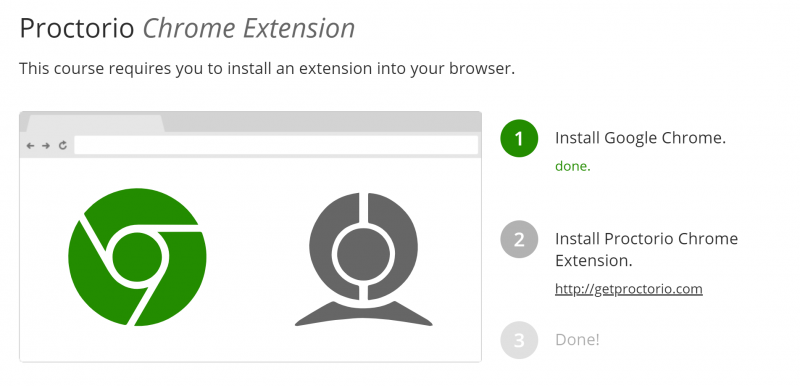Remotely Proctor Canvas Exams with Proctorio
If you are not a member of the College of Public Health and have a Proctorio request, please contact Information Technology Services (ITS) by emailing help@temple.edu.
What is Proctorio?
Proctorio integrates with Canvas and works with the Chrome web browser to secure online tests and ensure exams are proctored fairly and impartially. This automated system allows instructors to set controls for each exam including locking down the browser, recording and ID verification options, customized behavior settings, and more. Proctorio provides virtual proctoring options for fully online courses but can also be used to secure assessments in blended and on-campus courses. Follow the steps below to get started.
-
Students will need a high-speed internet connection.
-
Students will be prompted to install a required Chrome Proctorio browser extension.
-
If assessments are given online outside of the classroom, students will need a web camera, microphone, and their Temple ID.
- Because students will need to install the browser extension, it is required that they are provided with a practice quiz to allow them to get set up with Proctorio in advance of the exam.
Video (3:08): Proctorio Overview, by Heather Porter, Associate Professor, College of Public Health
Step 1: Submit Request to Enable Proctorio in Your Canvas Course
Proctorio is not automatically included in your course; it must be requested each semester, even if you used it in a prior semester. Please send your request at least a week in advance of the exam.
To request Proctorio for your course, email cphithelp@temple.edu with the Canvas course IDs for all the Canvas courses in which you wish to use Proctorio. After you receive confirmation that Proctorio has been enabled in your course, follow the steps below to install the browser extension and enable Proctorio in your Canvas quizzes.
Step 2: Install the Proctorio Browser Extension
After Proctorio has been activated in your course, install the Chrome Extension:
-
Open your Google Chrome browser.
-
Go to Canvas and click on your course.
-
On the course navigation menu, click on Secure Exam Proctor.
-
Follow the steps shown to install the extension (see screenshot below). If you change computers, you must install the extension on that machine as well.
Step 3: Enable Proctorio in Quiz Settings
After installing the browser extension, follow the steps below to enable Proctorio for each quiz you would like to use it with. If Proctorio is not enabled in the quiz settings, it will not be used for that quiz. Additionally, Proctorio cannot be enabled in a quiz after a student has started the quiz.
Important: Create a short practice quiz, so students can get their machines setup properly with Proctorio, at minimum, 3-5 days before they take their first graded proctored exam. The Proctorio-enabled quiz should contain the exact Proctorio settings you will use when you give them subsequent proctored exams. Students should take the practice quiz on the same computer they plan to use for the exam.
Enabling Proctorio in a Quiz
- To add Proctorio in a quiz you have already created, locate your quiz and click on the three dots. Click Edit. If you are creating a quiz from scratch, go to the Quizzes area of your course and click on the +Quiz button.
- Classic Quizzes: Scroll down to the Quiz Restrictions area and check the box for Enable Proctorio Secure Exam Proctor. New Quizzes: Click on Build and click on Settings. Scroll to the bottom and click on the toggle button for Enable Proctorio.
- After enabling Proctorio, the access code/password field is automatically filled in. Do not try to change this. Please see Proctorio's explanation: By creating a password that is not shared with test takers or faculty, the only way to enter the exam is from a supported browser with the Proctorio Extension installed. Proctorio secretly enters the password to the exam after the test taker has passed the system pre-checks. The student will not be prompted to enter a password if they follow those steps.
-
For quiz instructions, please use these Sample Proctorio Instructions.
-
Finish selecting your quiz settings. Be sure to enter a Time Limit (required by Proctorio). Proctorio strongly advises against using the "Show one question at a time" setting.
-
Click on the Proctorio Settings tab. Hover over each setting and click on the question mark in the upper right side of each setting to learn more about a setting. Click on a setting to enable it for your exam. Settings will turn dark gray when selected. If you need to deselect a setting, click on the setting again. Please see Enabling Proctorio for Students Using Text-To-Speech Technology to select settings to make your test more accessible.
- After selecting the Proctorio settings you would like to use, scroll to the bottom and click on Save Settings.
-
Save the quiz. You will now see (Remotely Proctored) added to the name of the quiz. Do not change the name.
After the first student begins the exam, Proctorio settings cannot be changed.
Video (7:43): Setting Up Your Quiz, by Heather Porter, Associate Professor, College of Public Health
Proctorio-Enabled Exams Copied from a Previous Semester:
If you copied exams that used Proctorio from another course, follow the process below to ensure that Proctorio-enabled quizzes copied from a previous semester will properly import the Proctorio settings.
- Submit your request to have Proctorio enabled in your Canvas course and wait until you receive confirmation that Proctorio has been activated in your course before moving to the next step.
- Install the Proctorio Browser Extension.
-
Click on a quiz that was copied.
-
A green banner at the top of the page will show the message that Proctorio settings were successfully copied.
-
Click Edit button for your quiz.
-
Wait a few seconds until you see a Proctorio Settings tab. Click on the Proctorio Settings tab.
-
Scroll down and click Save.
- Repeat this process for each quiz.
If this initiation process is not completed for each copied exam, it could lead to the exam's Proctorio Gradebook perpetually displaying the "The exam has not been taken by a test-taker yet" message. (Steps above provided in the Proctorio Instructor Guide.)
Step 4: Review Proctorio Results
-
Click on the name of the quiz that you want to review
-
Click on Review Proctorio Gradebook. A list of the students that took the test will be displayed, as well as suspicion levels for each student
-
Click on the Eye icon to view a student's test
Video (6:07): Reviewing Proctorio Results, by Heather Porter, Associate Professor, College of Public Health
Help for Students During an Exam
It is important that students understand how to get technical support while taking a Proctorio-enabled exam. Students must contact Proctorio Support directly by using the Live Chat which can be accessed via the browser extension. By clicking on Live Chat, they will be connected to an agent who will assist them. Support is available 24/7. Additional details can be found on our Proctorio Support Information for Students page and on Proctorio's Support for Test-Takers page.
Tips and Best Practices
-
Students and instructors should always use the latest version of the Chrome web browser when interacting with a Proctorio-enabled exam.
-
When you are on your course page in Canvas, you can access 24/7 live chat to address any questions you have; click on the gray shield icon in the top right-hand corner of your Chrome browser.
-
Direct students to Proctorio's Support for Test-Takers page; you do not have to support Proctorio questions or issues yourself.
-
Do not change the exam title once the exam has been created.
-
Do not select "Show one question at a time." This option could cause issues with the test having to load multiple times with Proctorio.
-
You will not be able to change the Proctorio settings for a test once a student has started the test.
-
Under “Course Information” within a Canvas course, consider creating an “Electronic Proctoring” module that contains information similar to the text below. It is also helpful to include information in the course syllabus.
-
Prior to students taking a Proctorio quiz/exam, have students read about Proctorio and take a practice quiz configured with the exact Proctorio lockdown features that will be used in upcoming exams in the course.
-
If you are giving an in-class exam, have paper copies of the exam available as backup for students, who may have technical issues and, for some reason, cannot complete the exam electronically.
Benefits of Proctorio
-
Unlimited exams and review for one year per user
-
Fully automated system for ID verification, recording, and behavioral monitoring
-
Full video, audio, and desktop recording
-
Instructor control of the level of security
-
Flexible lockdown browser
-
Hardware verification
-
Centralized student records and violation reporting
-
24/7/365 support
Video (2:51): Strengths and Weaknesses of Proctorio, by Heather Porter, Associate Professor, College of Public Health
Remote Proctoring Statement for Students
Zoom, Proctorio or a similar proctoring tool may be used to proctor exams and quizzes in this course. These tools verify your identity and record online actions and surroundings. It is your responsibility to have the necessary government or school issued ID, a laptop or desktop computer with a reliable internet connection, the Google Chrome browser and Proctorio extension, a webcam/built-in camera and microphone, and system requirements for using Proctorio, Zoom, or a similar proctoring tool.