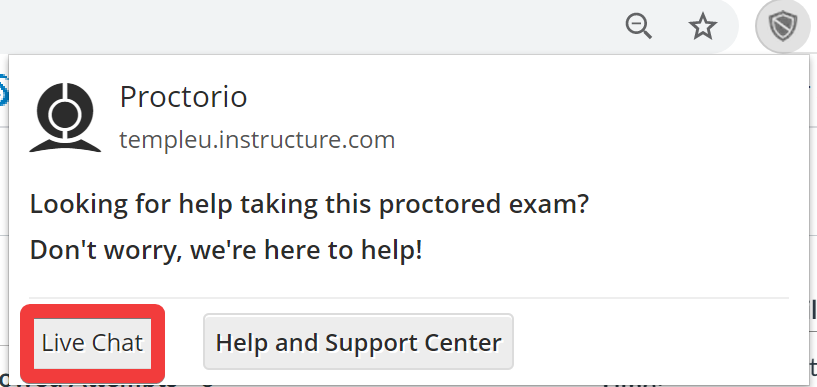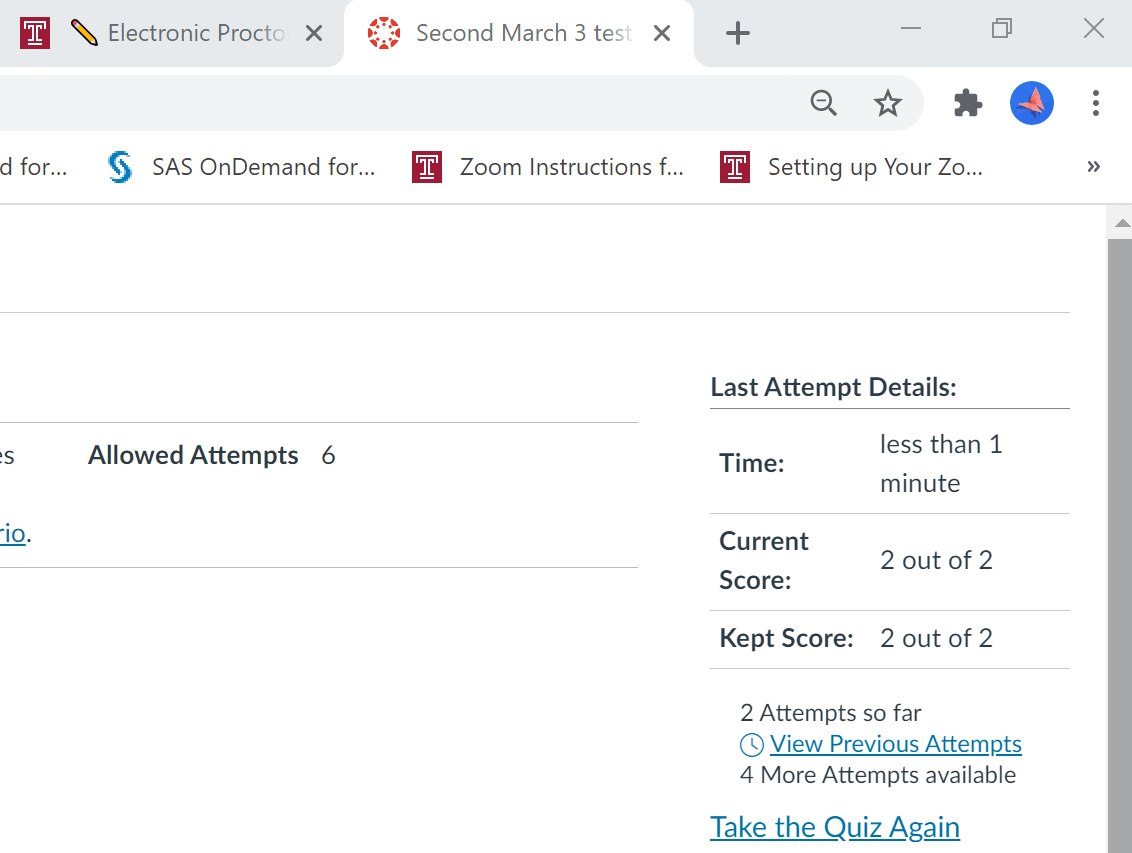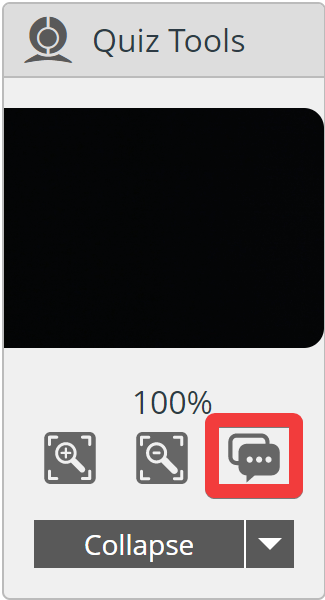Proctorio Support Information
Students should contact Proctorio Support directly by using the Live Chat feature.
If you are not in an exam, you can always use the Live Chat button on proctorio.com/support if you have the extension installed. (Make sure your browser isn't blocking third-party cookies or the window will not open to Live Chat.) You can also go to https://chat.proctorio.com/.
If you have any technical issues while taking a Proctorio-enabled exam, please contact Proctorio directly as follows (click on each option to expand):
Live Chat Options During Exam Pre-Check
For any issues during the pre-check part of the exam, please contact Proctorio directly via chat by clicking on the gray shield in the upper right corner of the browser. Then click Live Chat.
Or, click on Extensions (the puzzle piece icon) and click on Proctorio. Then click Live Chat. Live Chat will open in the bottom corner of your screen.
Live Chat Options During an Exam
If your exam is in full screen mode (this is a setting the instructor selects; students cannot opt out of this setting), the chat button can be found in the Quiz Tools area on the left side of the screen. Then click on the button shown below highlighted by the red square to open Live Chat.
If your exam is not in full screen mode, please contact Proctorio directly via chat by clicking on the gray shield in the upper right corner of the browser. Then click Live Chat.
Or, click on Extensions (the puzzle piece icon) and click on Proctorio. Then click Live Chat. Live Chat will open in the bottom corner of your screen.
Email Option