Setting up Your Zoom Meeting for a Posted Session
Follow these steps to adjust some of your Zoom settings and then schedule the meeting. For instructions for starting your Zoom meeting during the poster session, please view Start the Zoom Meeting During Your Assigned Timeslot.
Step 1 : Turn off setting: Allow Removed Participants to Rejoin
|
1. Go to zoom.temple.edu and click Sign In. Login with your Temple Accessnet and password.
|
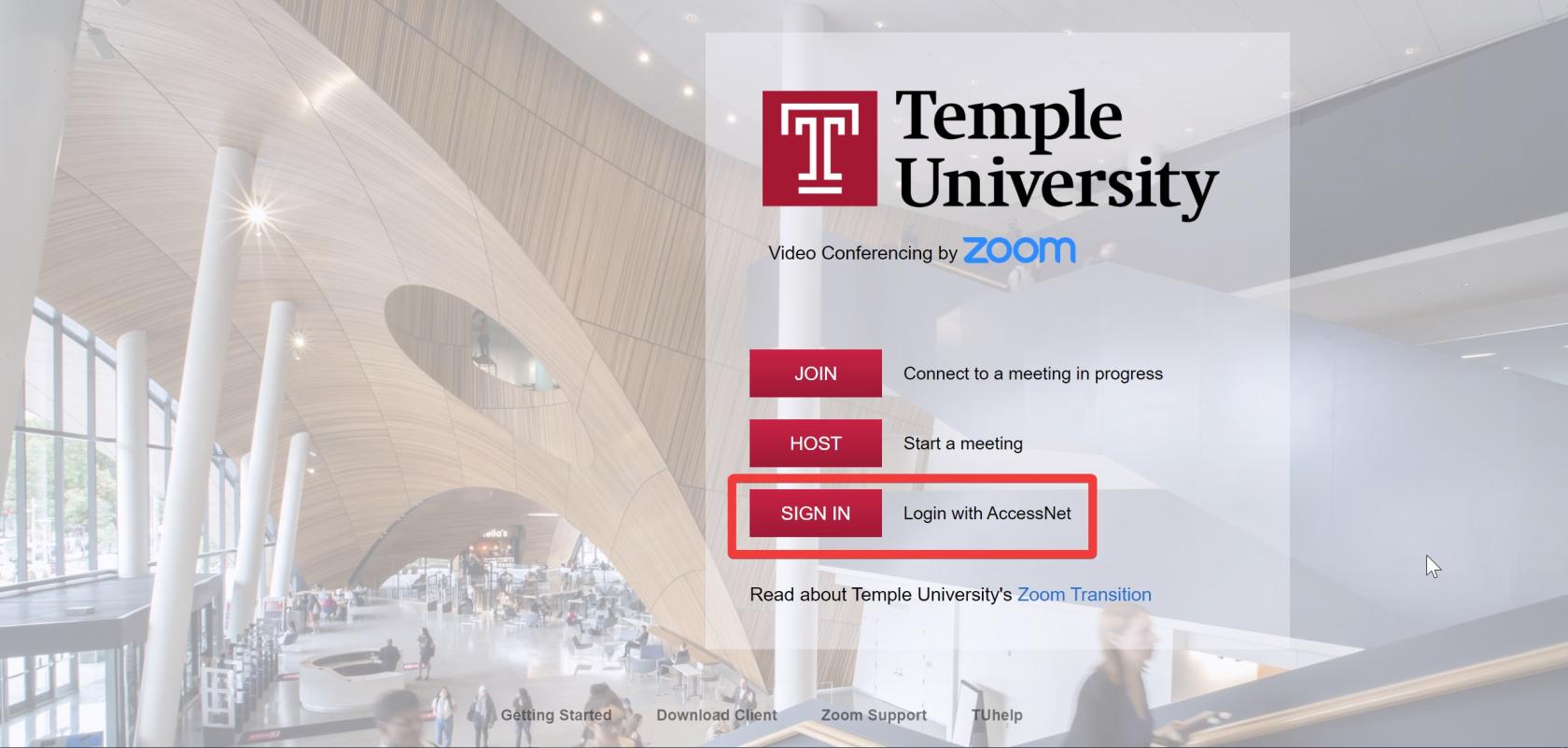 |
|
2. Click on Settings.
|
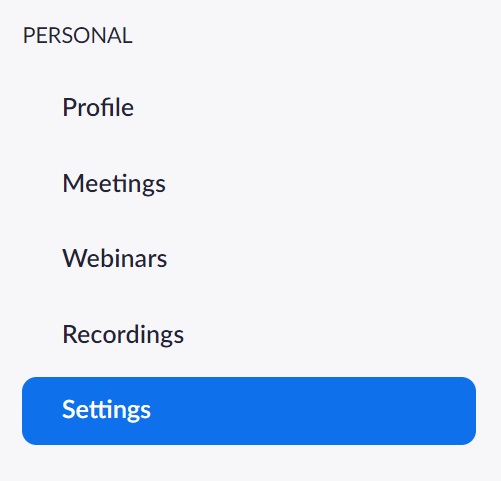 |
|
3. Locate the Setting called "Allow Removed Participants to Rejoin" and turn it off so that the button is gray.
|
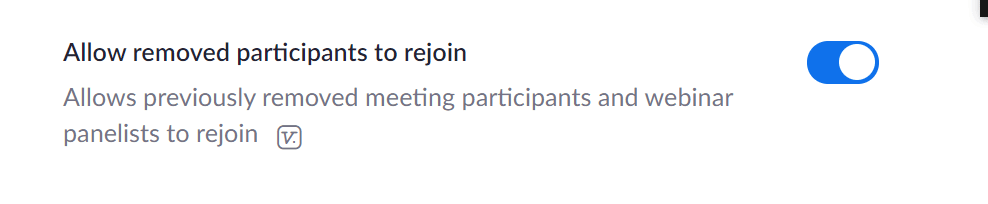 |
Step 2: Disable screen sharing for participants:
Step 3: Disable Private Chat
Step 4: Schedule Your Meeting
Removing Users During a Meeting
Should you need to remove a user during a meeting, follow these steps: