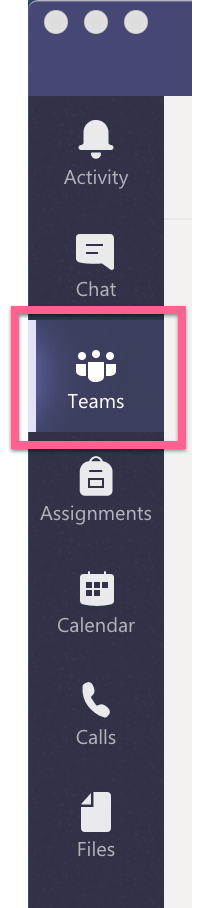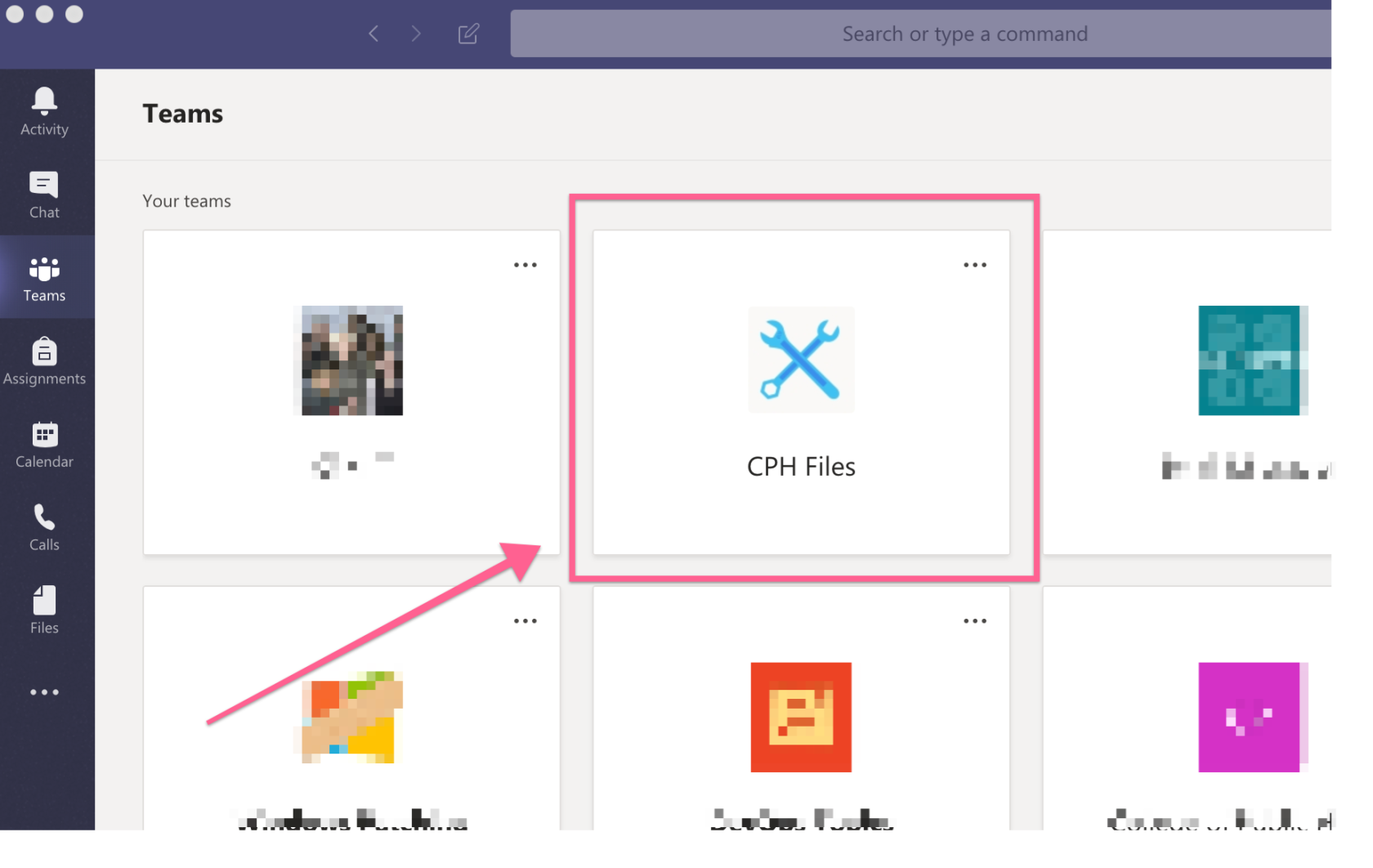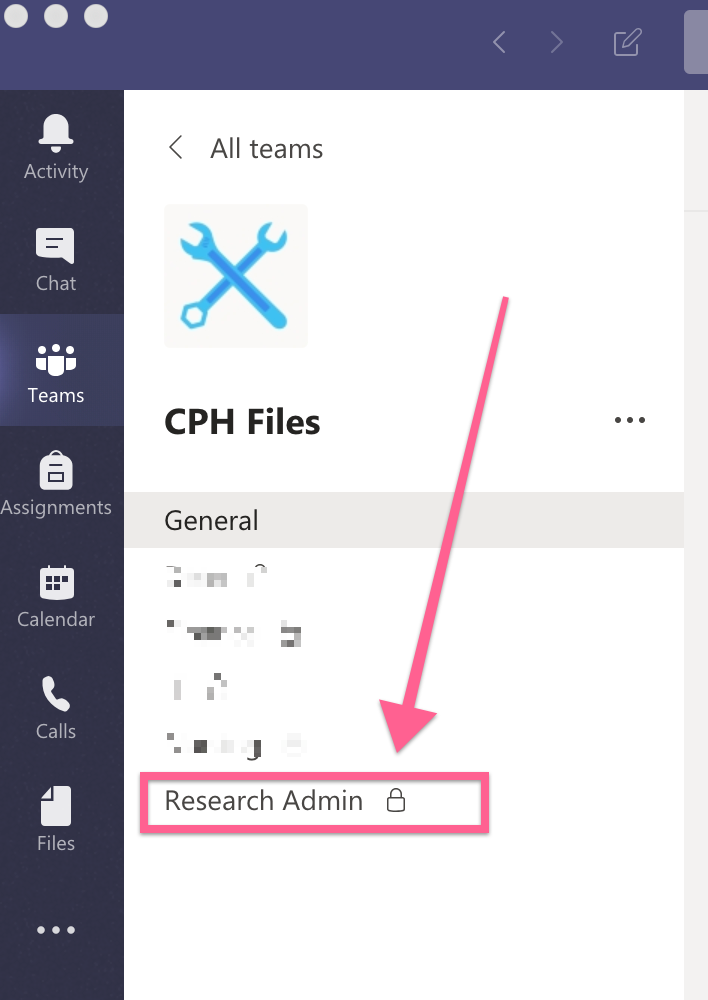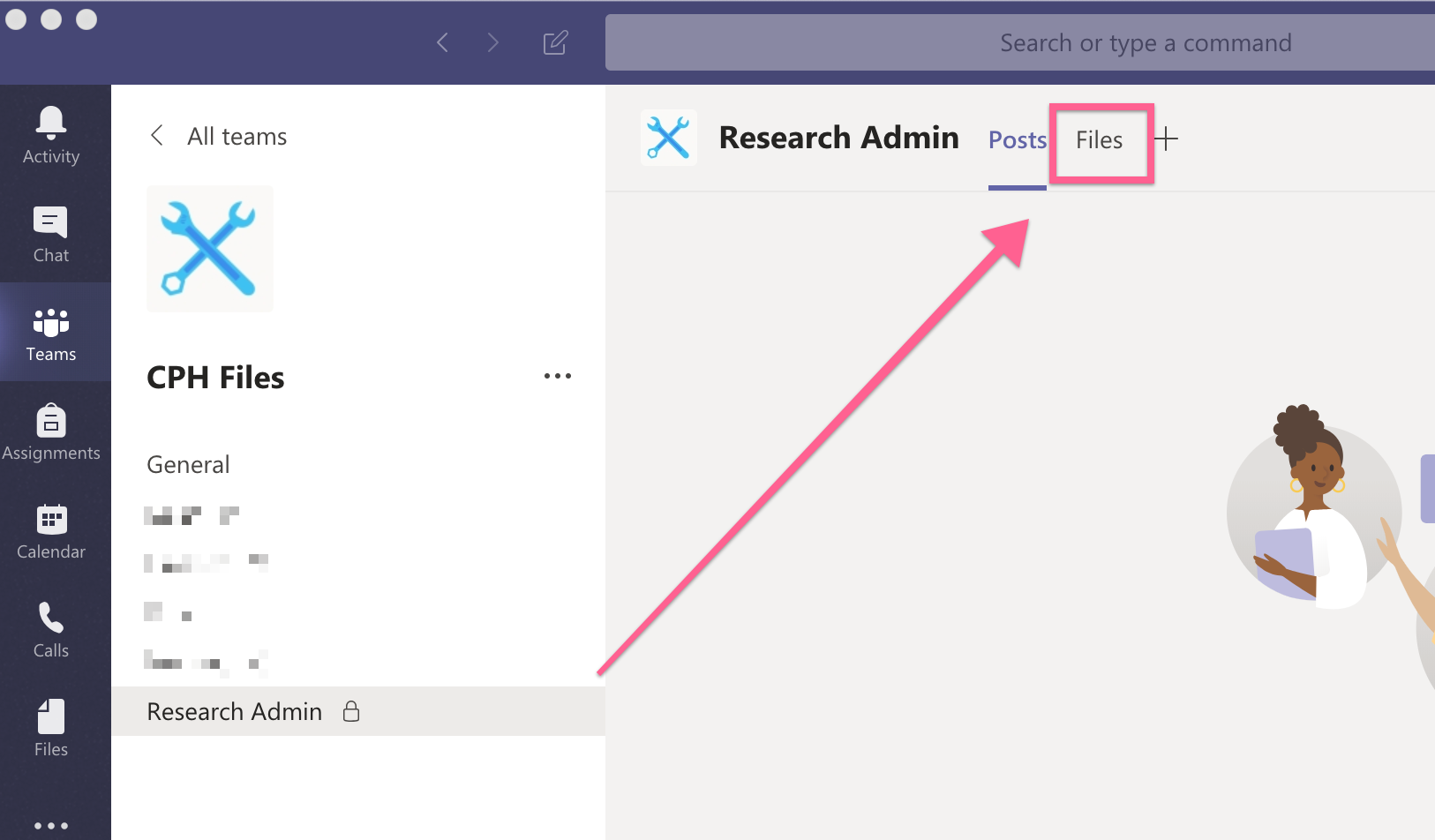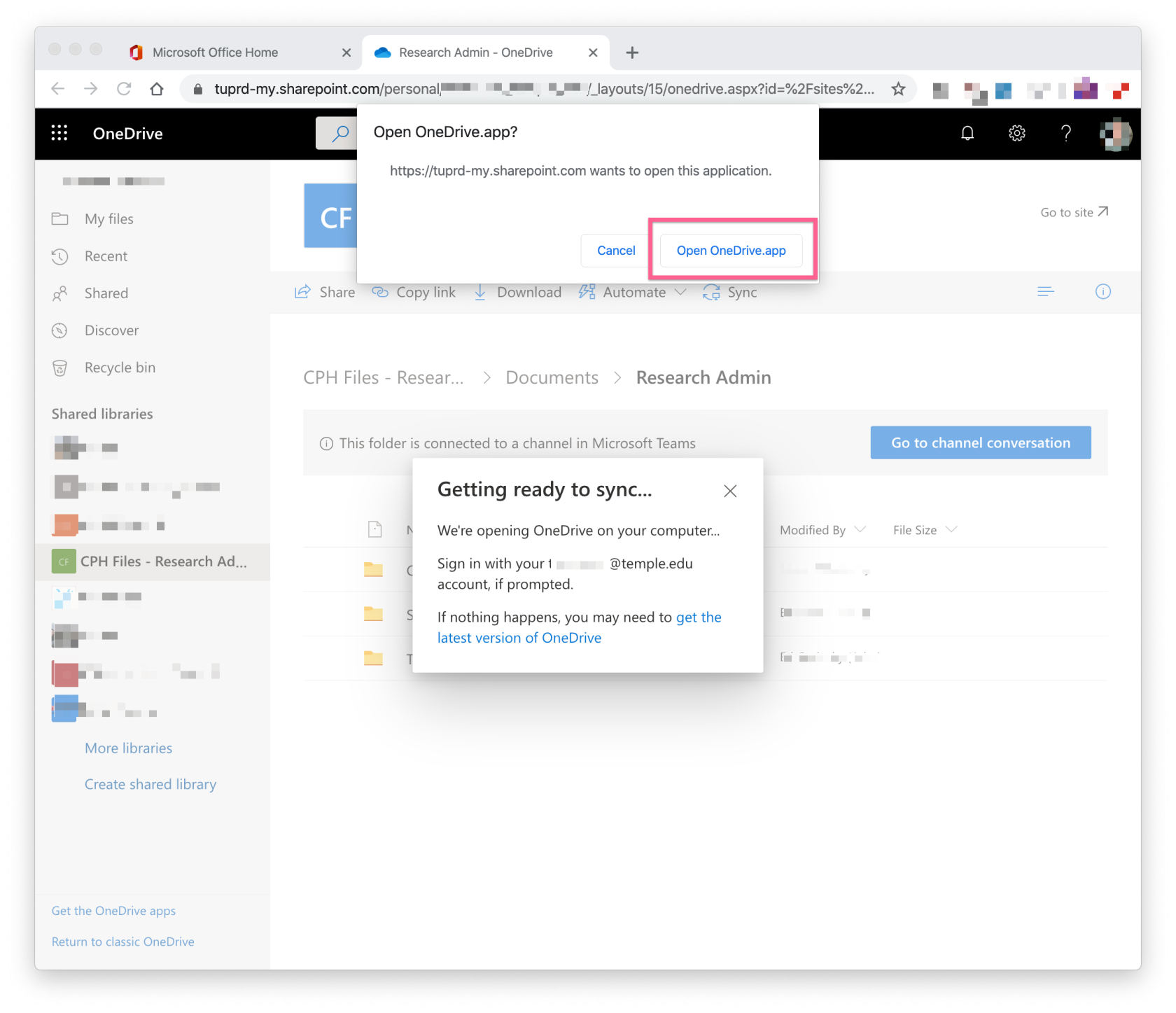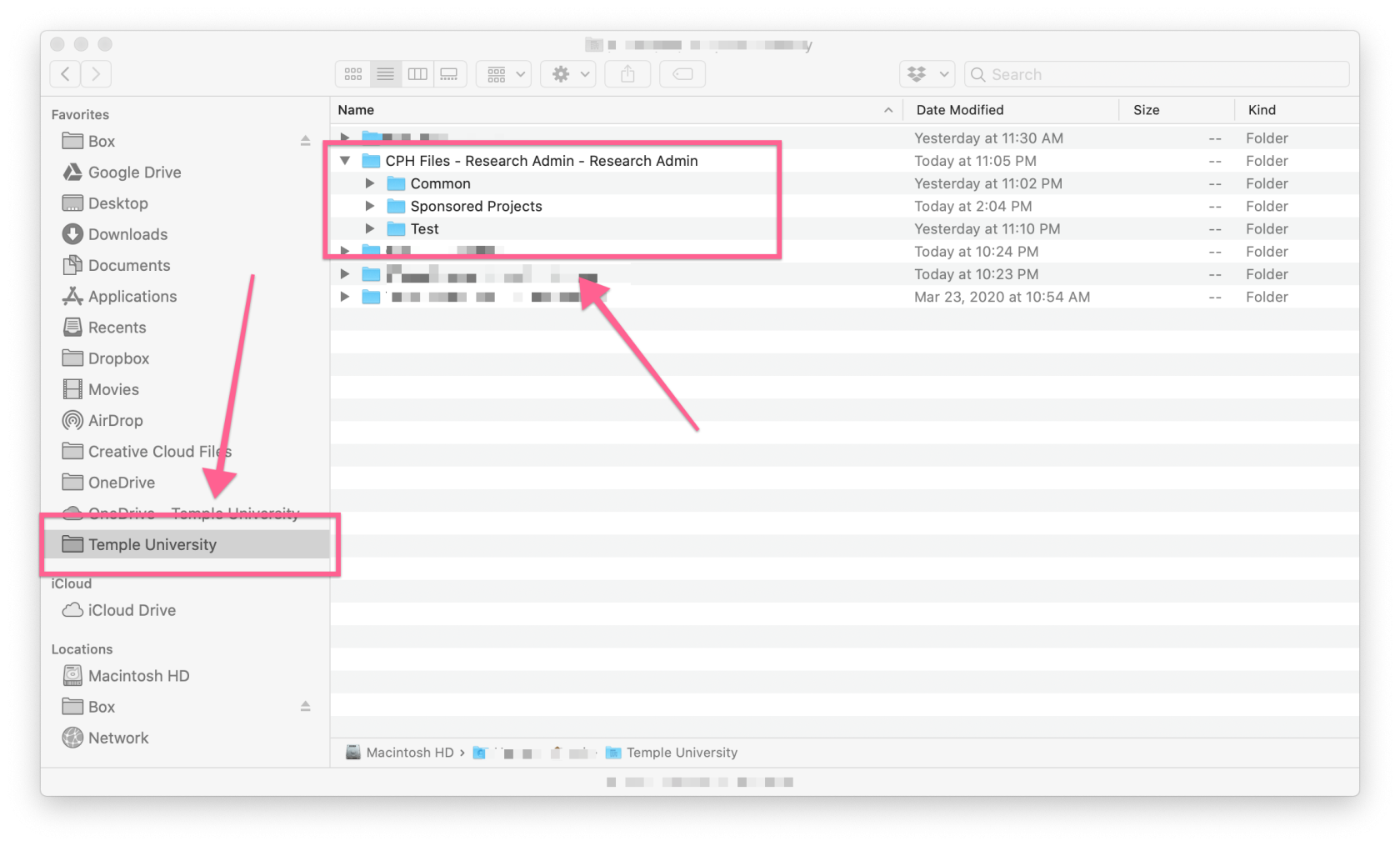Shared OneDrive for Business
In order to use a College of Public Health Shared/Departmental OneDrive for Business folder, you must first be given permission. This is done by submitting a Help Request to CPH IT. Once you have been given permission, please follow these instructions.
Set up OneDrive Sync from within Microsoft Teams
Set up OneDrive Sync from the Web
Access Files from the Web