Personal OneDrive for Business
All Temple users already have a personal OneDrive for Business account. The main ways to access your OneDrive files are through the Web, through the OneDrive app on your computer, or through the OneDrive app on your mobile device.
It is important to know what you are permitted to store within your OneDrive for Business account. For this, please refer to the Temple University Storage Comparison Chart.
Getting started with OneDrive for Business
Temple University Information Technology Services has put together a Getting Started website for our OneDrive system. Please visit https://its.temple.edu/onedrive-getting-started to view the Getting Started page. This web page will cover topics such as how to download the OneDrive application, upload files, recover deleted files, etc…
For some quick help on common questions we have received in CPH, please see the topics listed below.
Access files from the web
| 1. You will need to log into Microsoft Portal from a web browser (https://portal.office.com) and click on the OneDrive icon. | 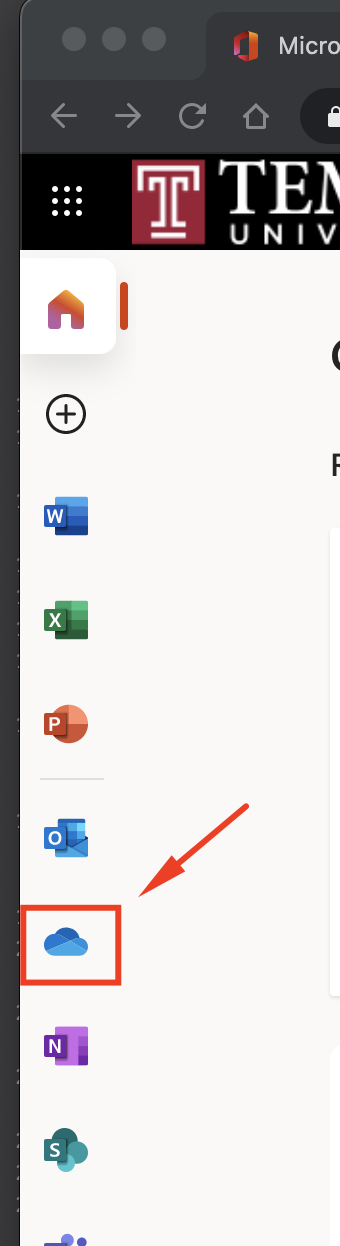 |
| 2. Look for My Files on the left hand side. These are your OneDrive for Business files. | 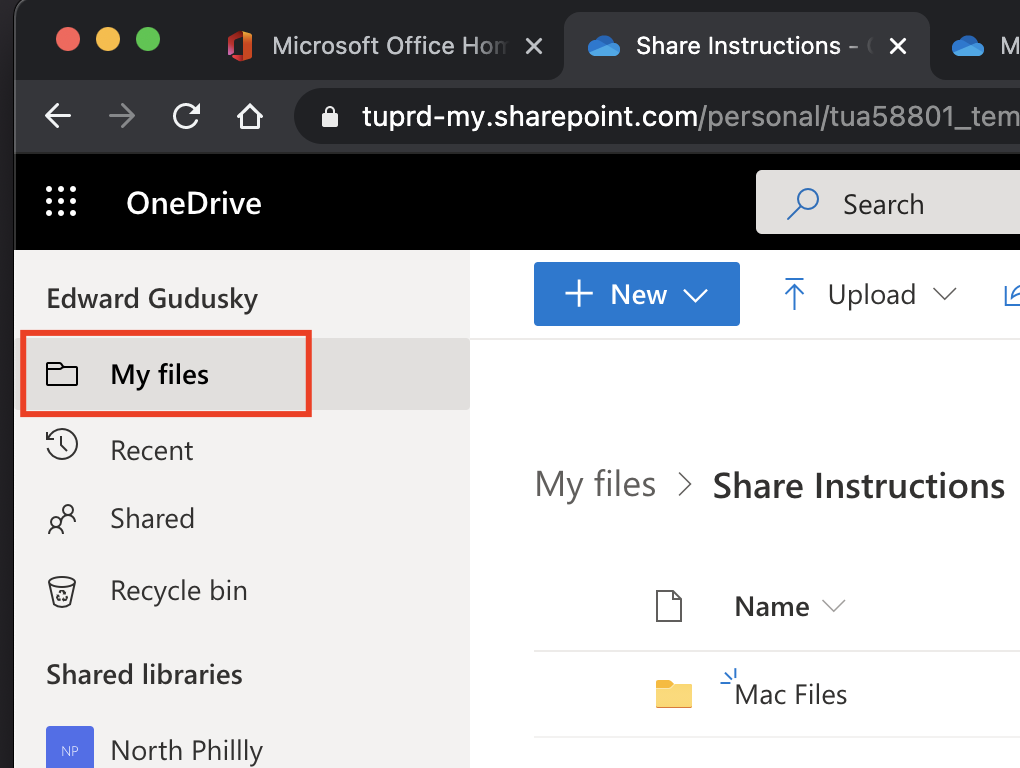 |
| 3. Clicking on Shared will take you to the files shared by you and also shared with you. | 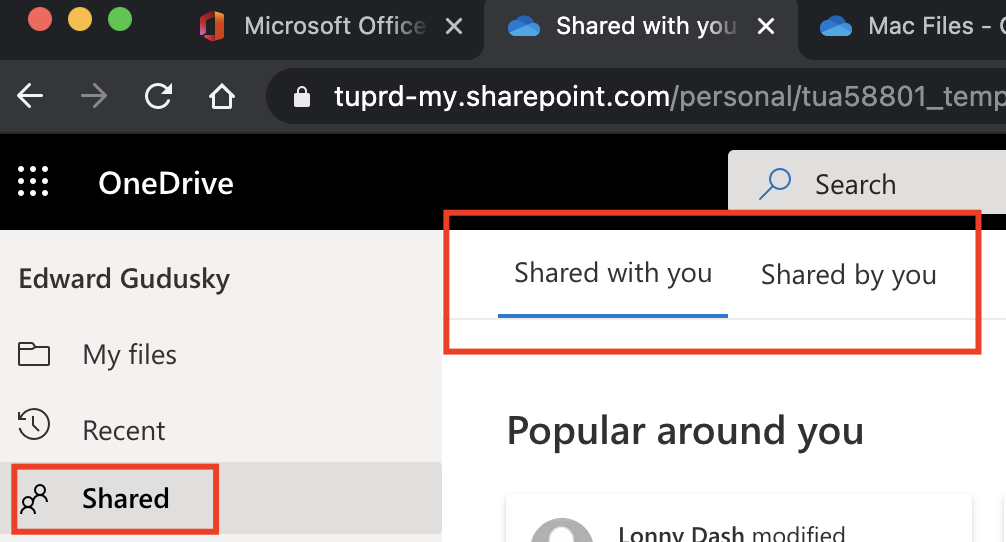 |
