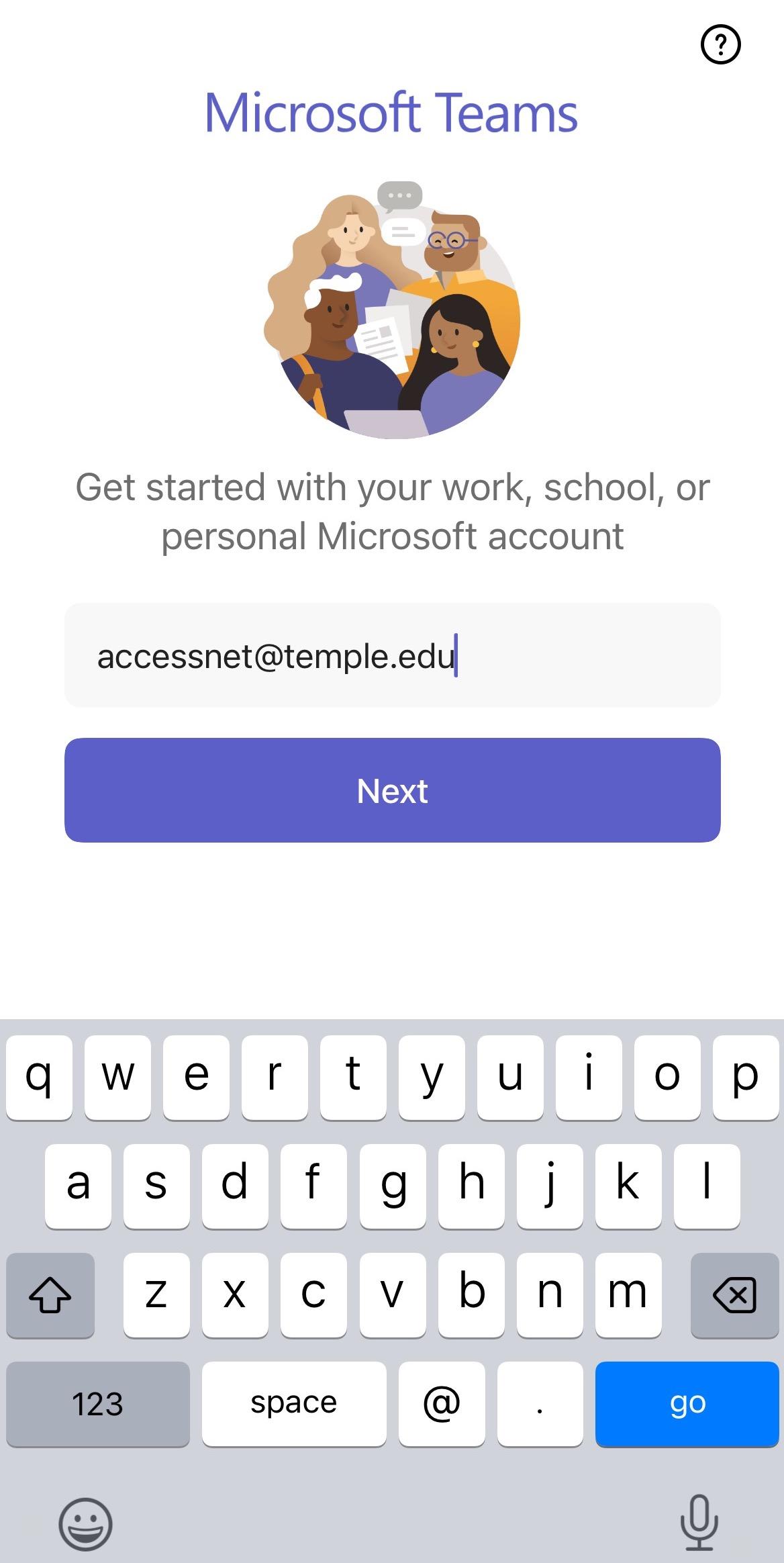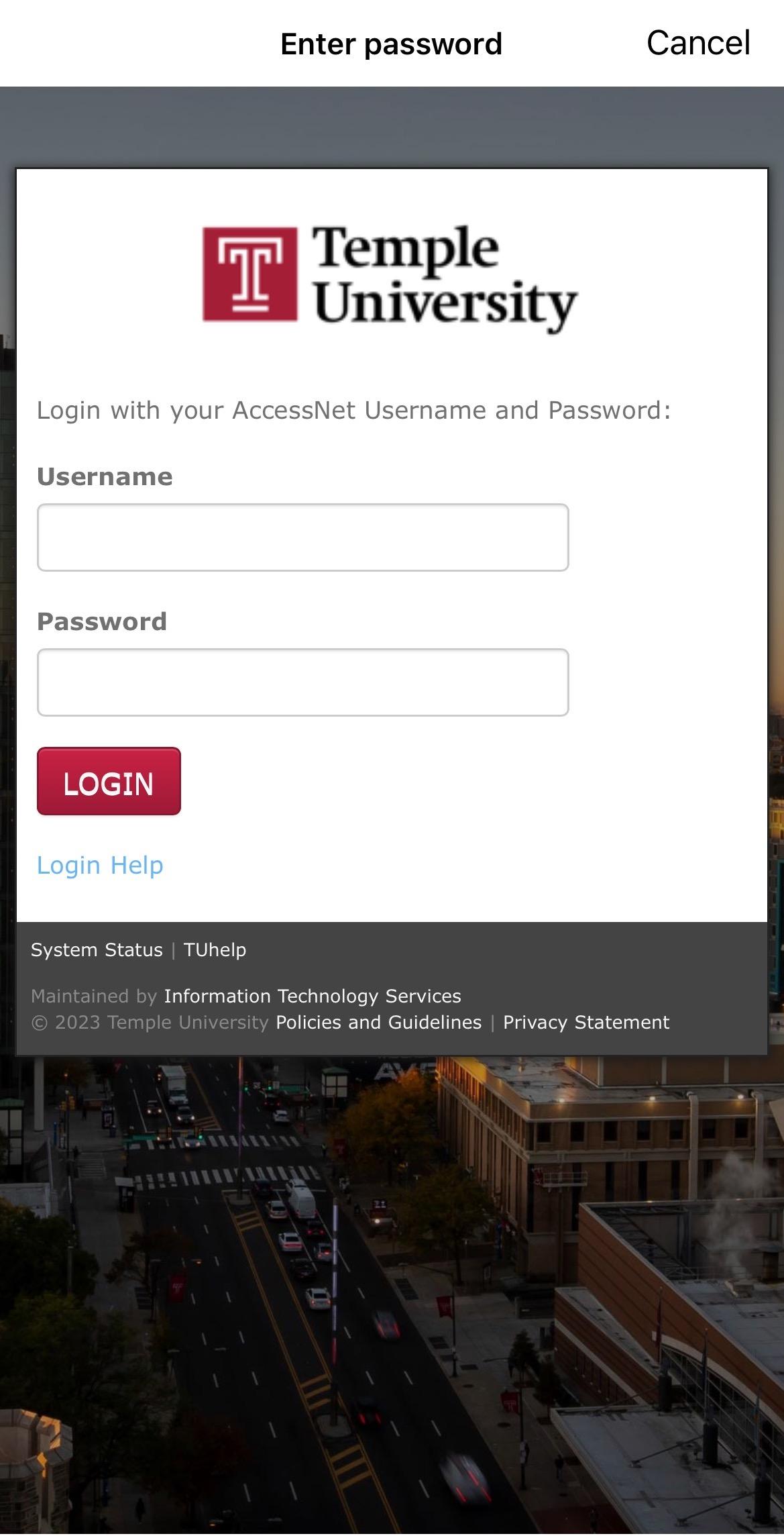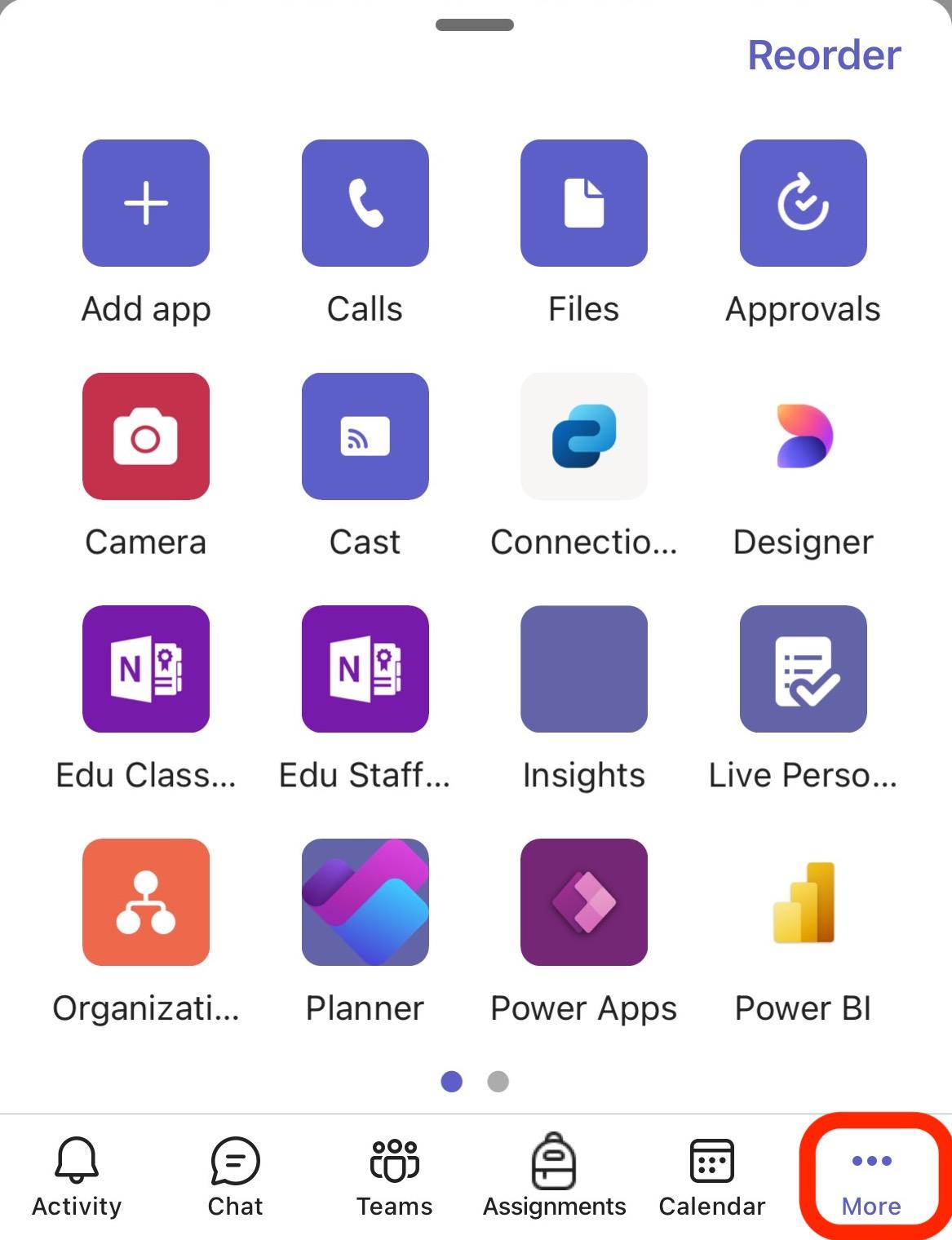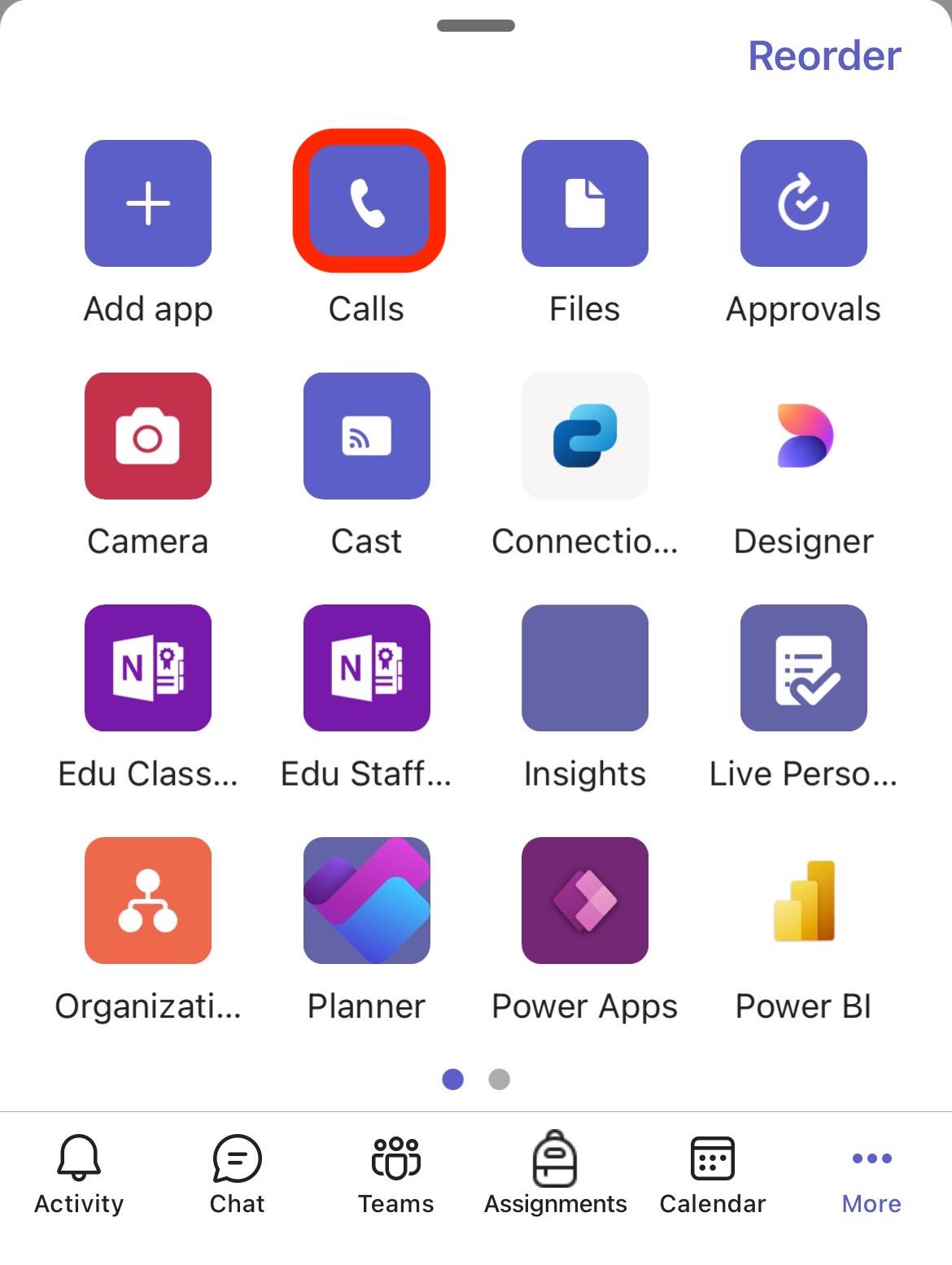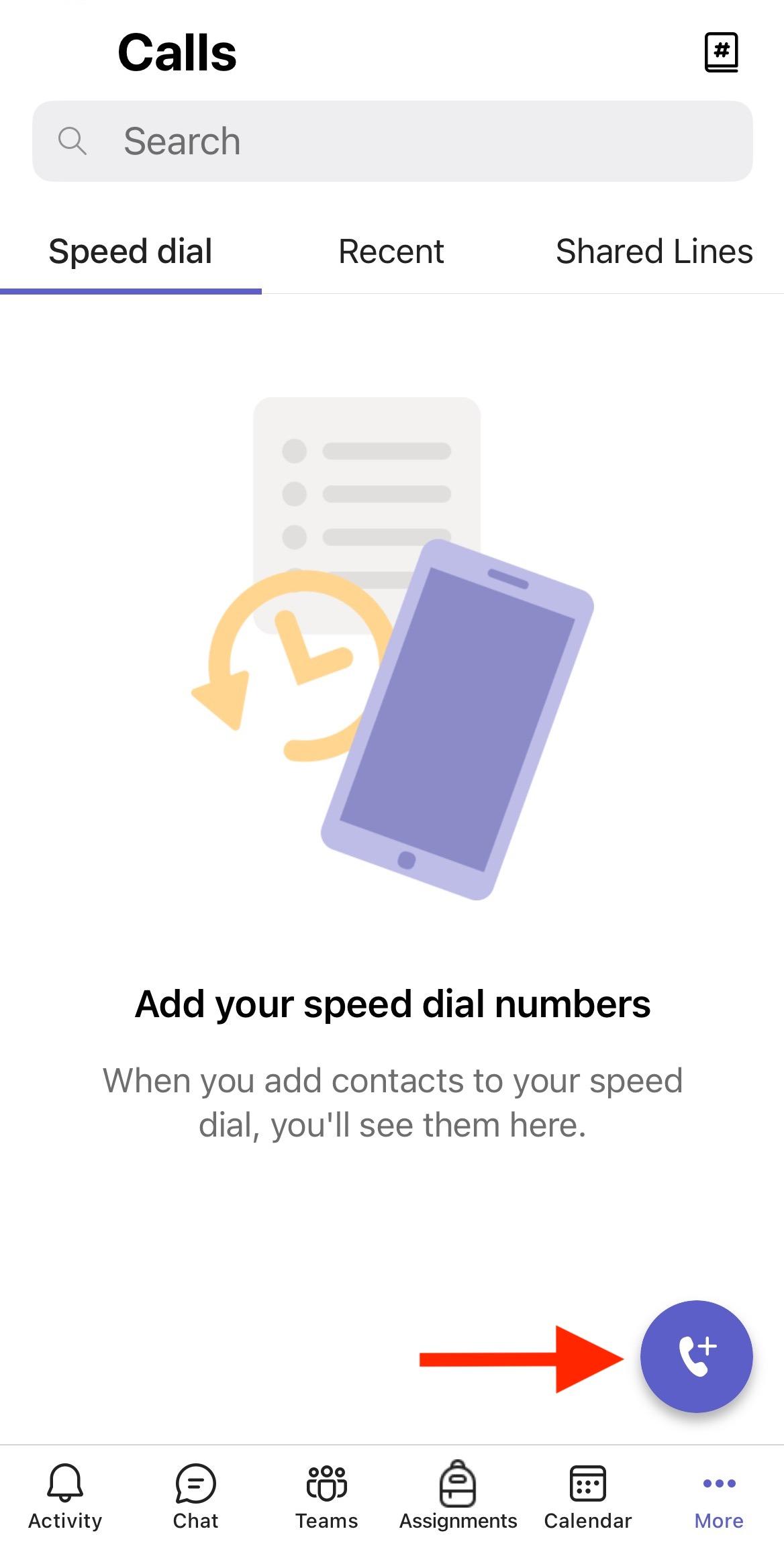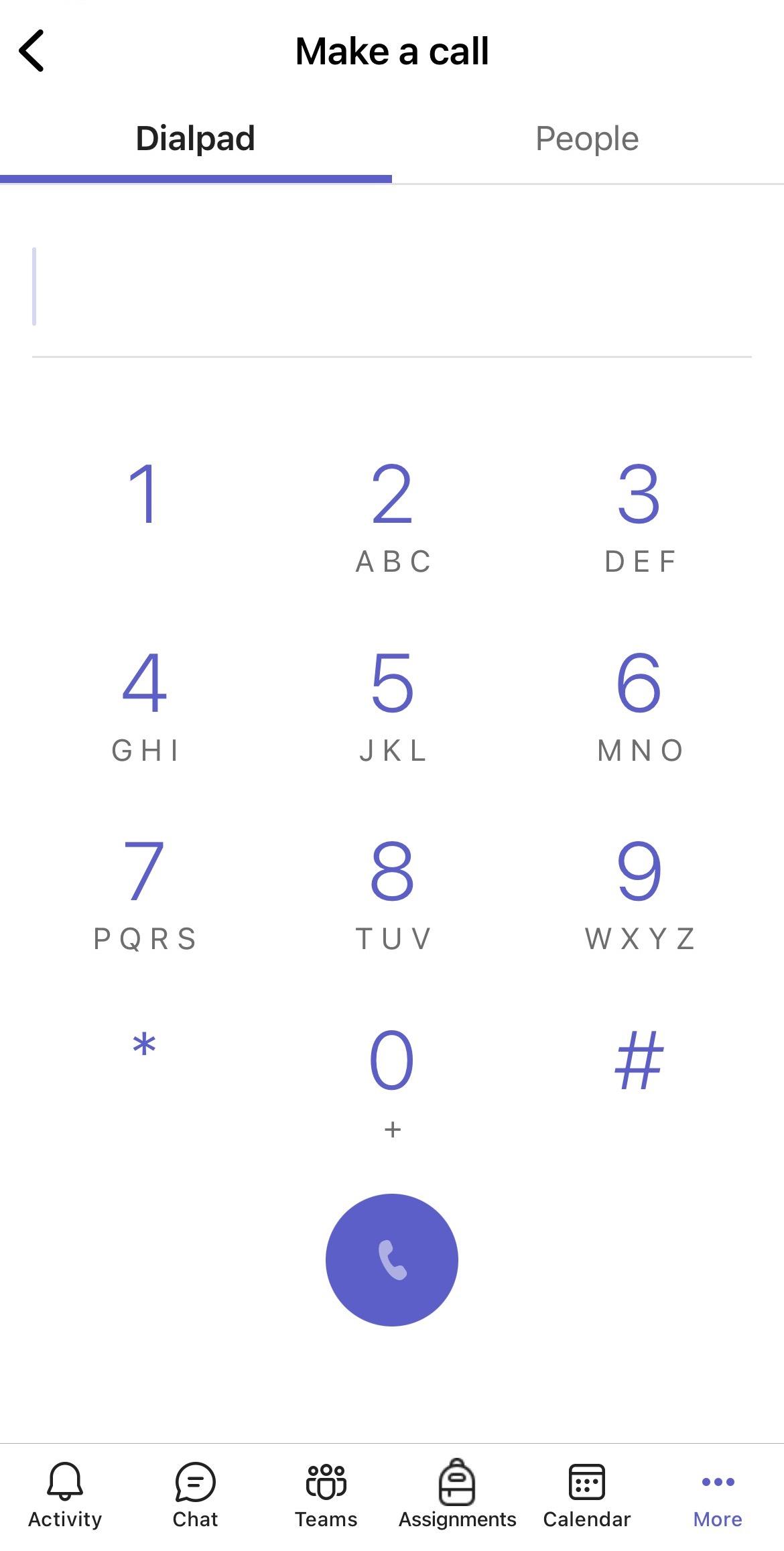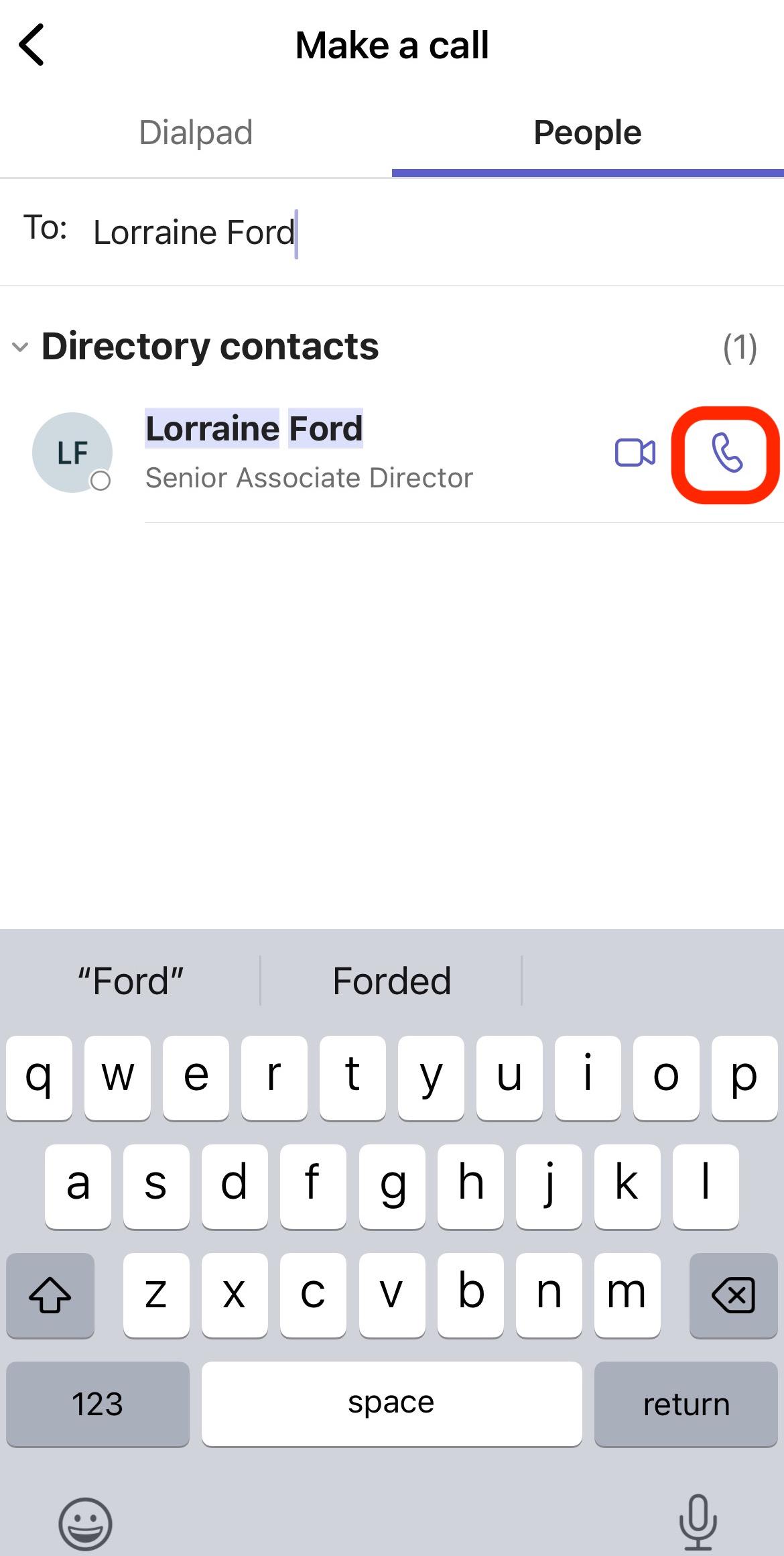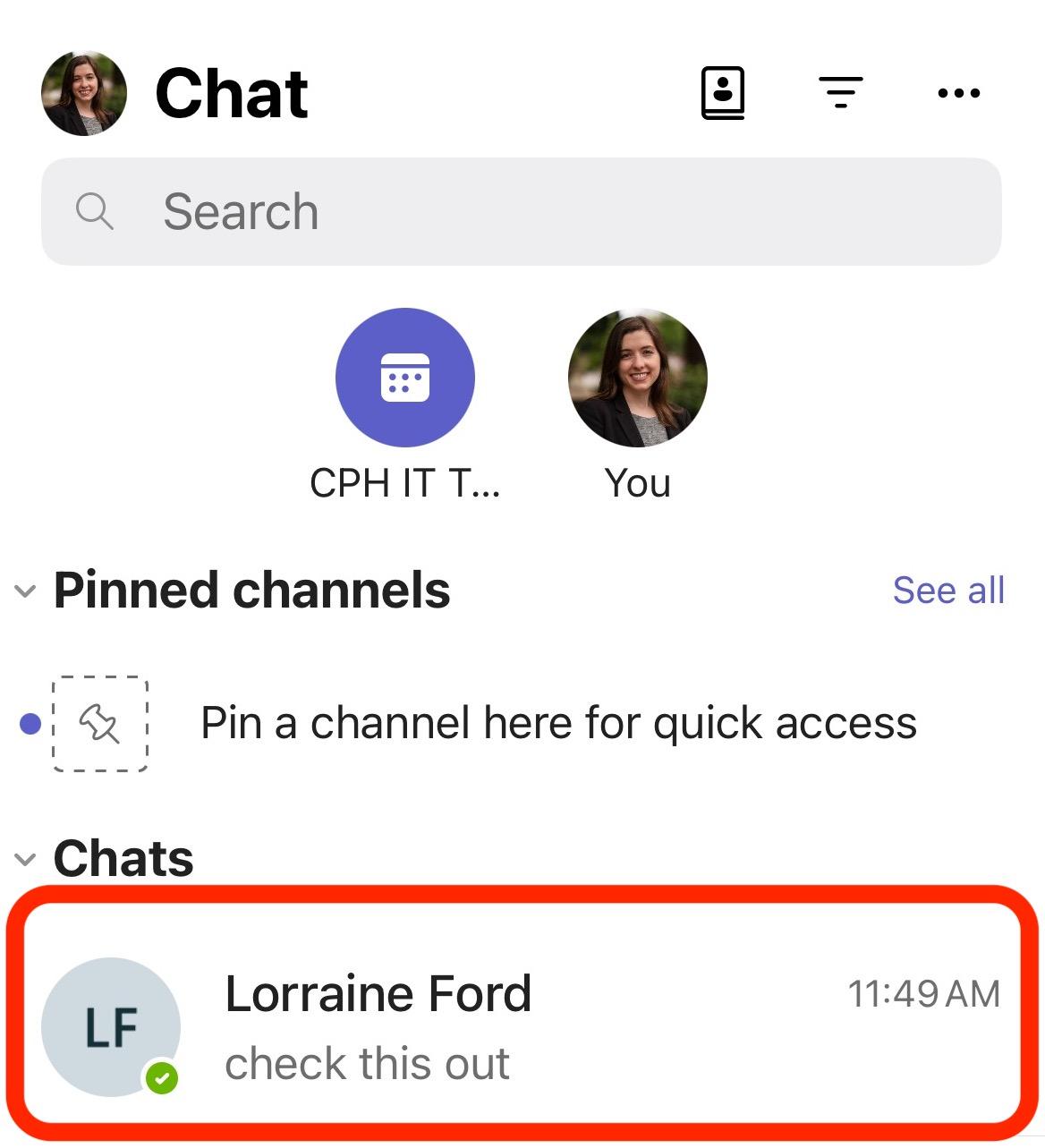Using Teams Calling for Mobile
This is an introduction to making calls using Teams on your mobile device. Please see the comprehensive guide created by ITS and scroll down to the Documentation - Mobile section for more information.information about additional features.
Install the Microsoft Teams App
- Go to the Apple app store or Google Play store and search for Microsoft Teams.
- Complete the app installation process then follow the steps below to sign
ininto your Temple account and make calls.
Sign into Your Temple Account
1. Open the Microsoft Teams app and enter your Temple accessnet@temple.edu email address and tap Next. | |
2. Now you will see the Temple login page. Login with your Temple accessnet and password and follow the Duo instructions for 2-step verification when prompted. After signing in, the app may ask for permission to send notifications, access the microphone, etc. |
Ways to Make a Teams Call
From the Calls Area
1. Tap on More in the bottom right corner of the app | |
2. Tap on the calls button | |
3. Tap on the phone button toward the bottom right corner | |
From here, dial a phone number. | |
Or, tap on People and search for a user. Then tap on the phone button next to their name to call them. |