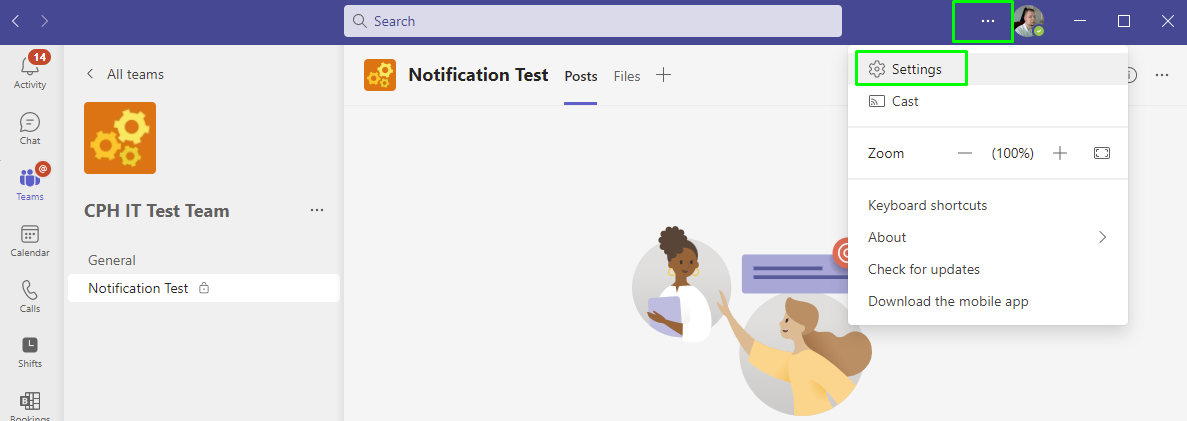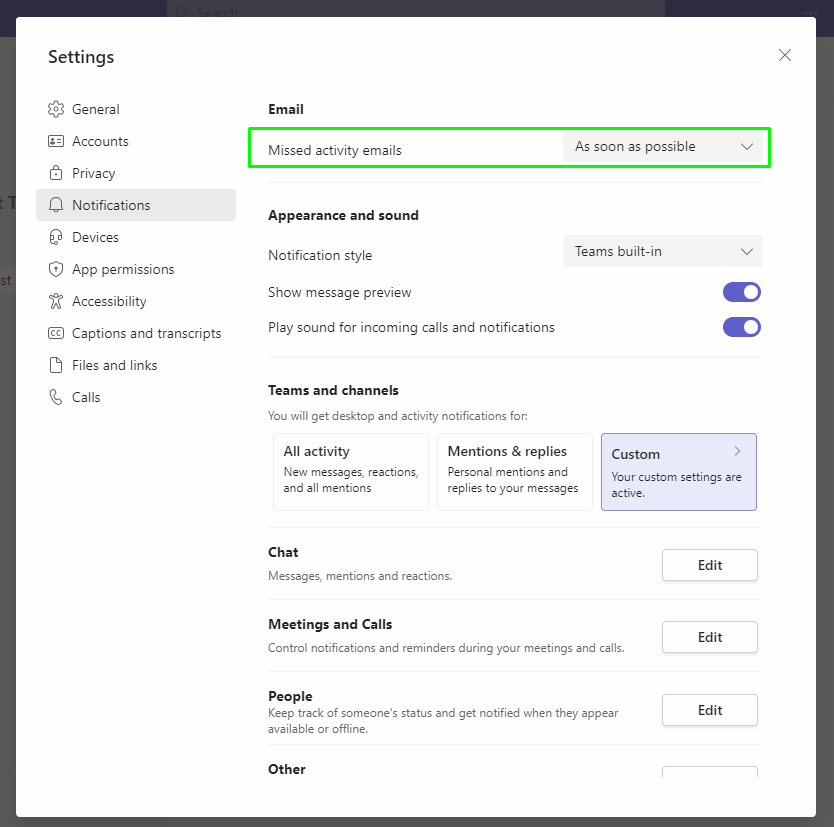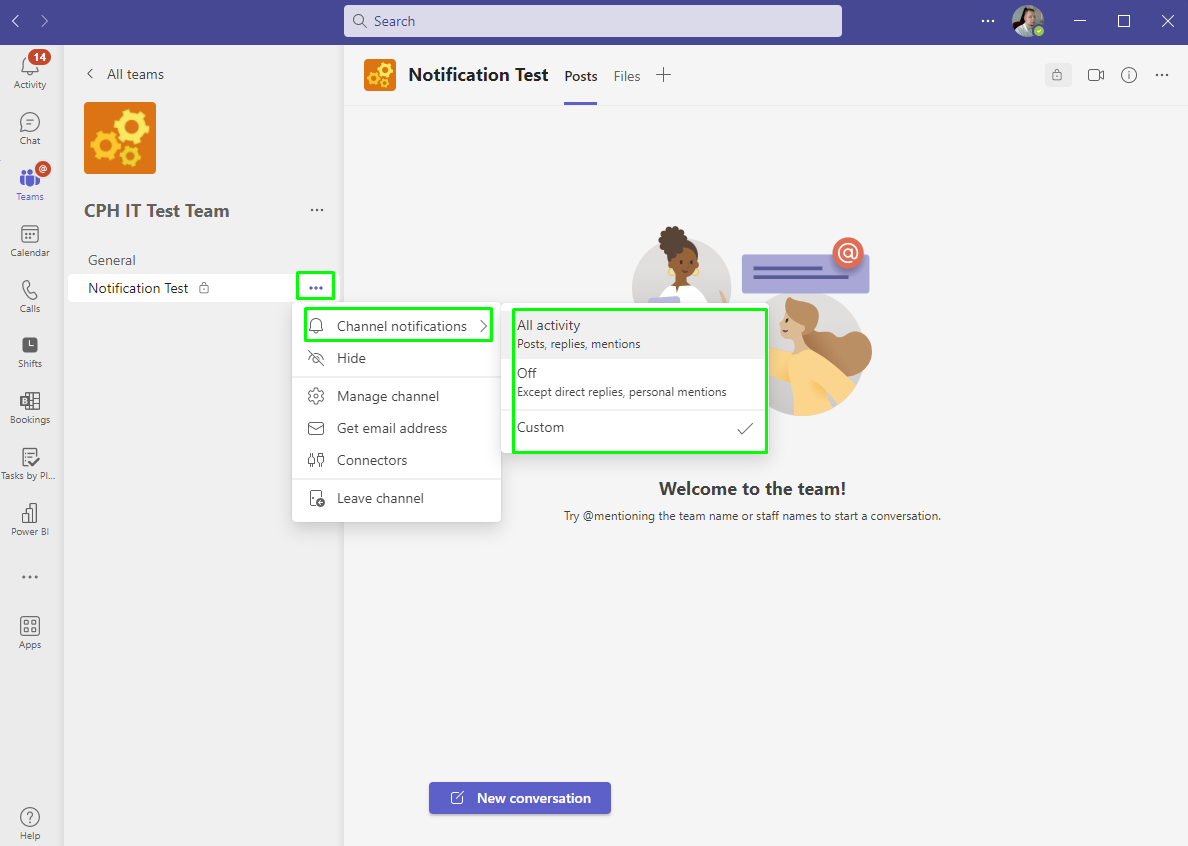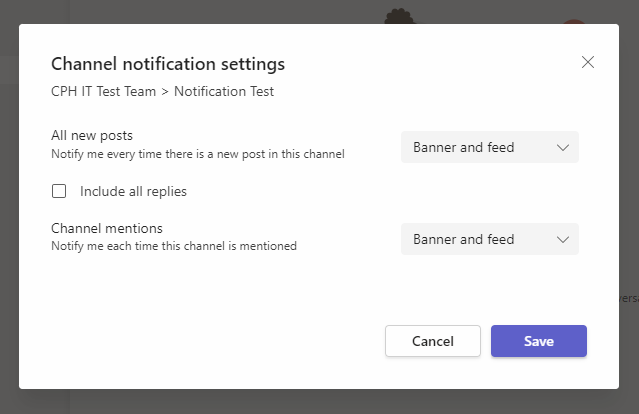Notifications
There are two main ways to receive notifications within Microsoft Teams:
Application Notifications
- Occur within the Microsoft Teams application itself (and via email if you miss the notification within the application)
- New channel posts and posts where your name is @mentioned
File Notifications
- Occur via email (not within the Microsoft Teams Application)
- Custom file alert options
Application Notifications
General Notification
| 1. Open Microsoft Teams, click on the 3 dots next to your profile icon at the top right of the application and select Settings. |
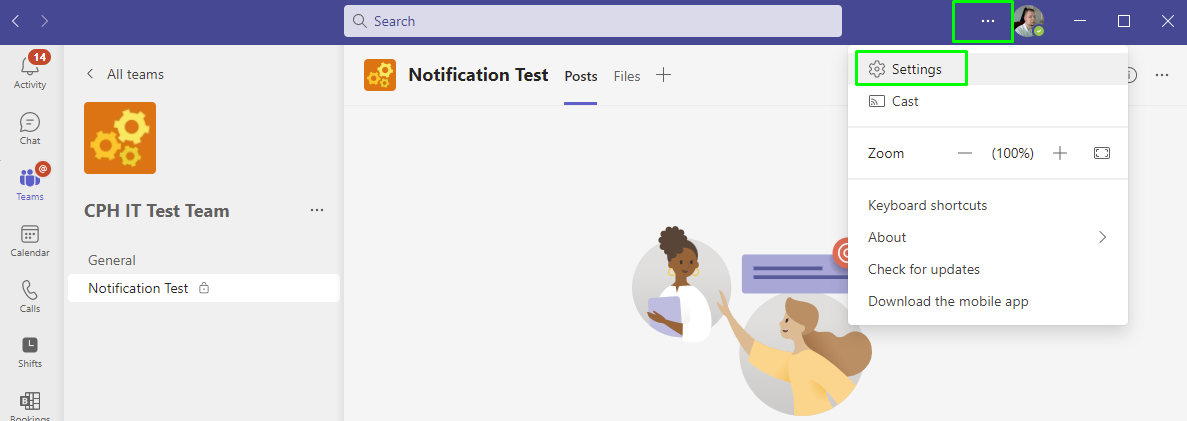 |
| 2. Select the Notifications tab. |
 |
| 3. Select an option under Missed activity emails in order to receive an email reminder if you receive a notification when you are not actively using the Microsoft Teams application (We recommend selecting As soon as possible) |
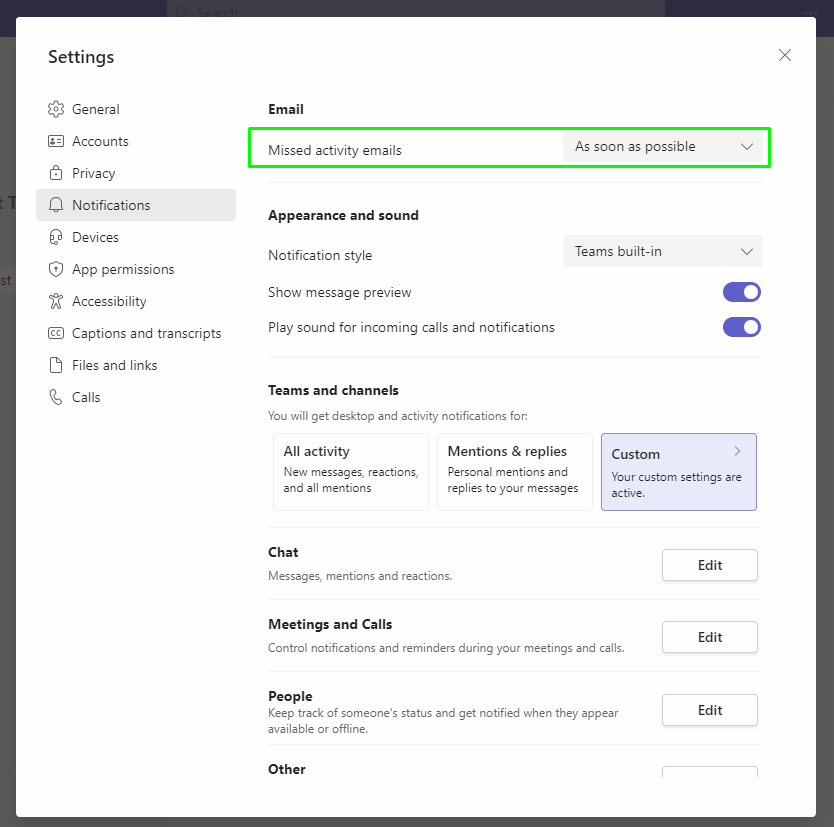 |
| 4. Adjust all other settings based on your preference |
|
Channel Notification
| 1. Go into the your specific Microsoft Team and Channel where you wish to receive notifications |
|
| 2. Click the 3 dots next to the specific channel, select Channel notifications, then chose either All activity, Off, or Custom |
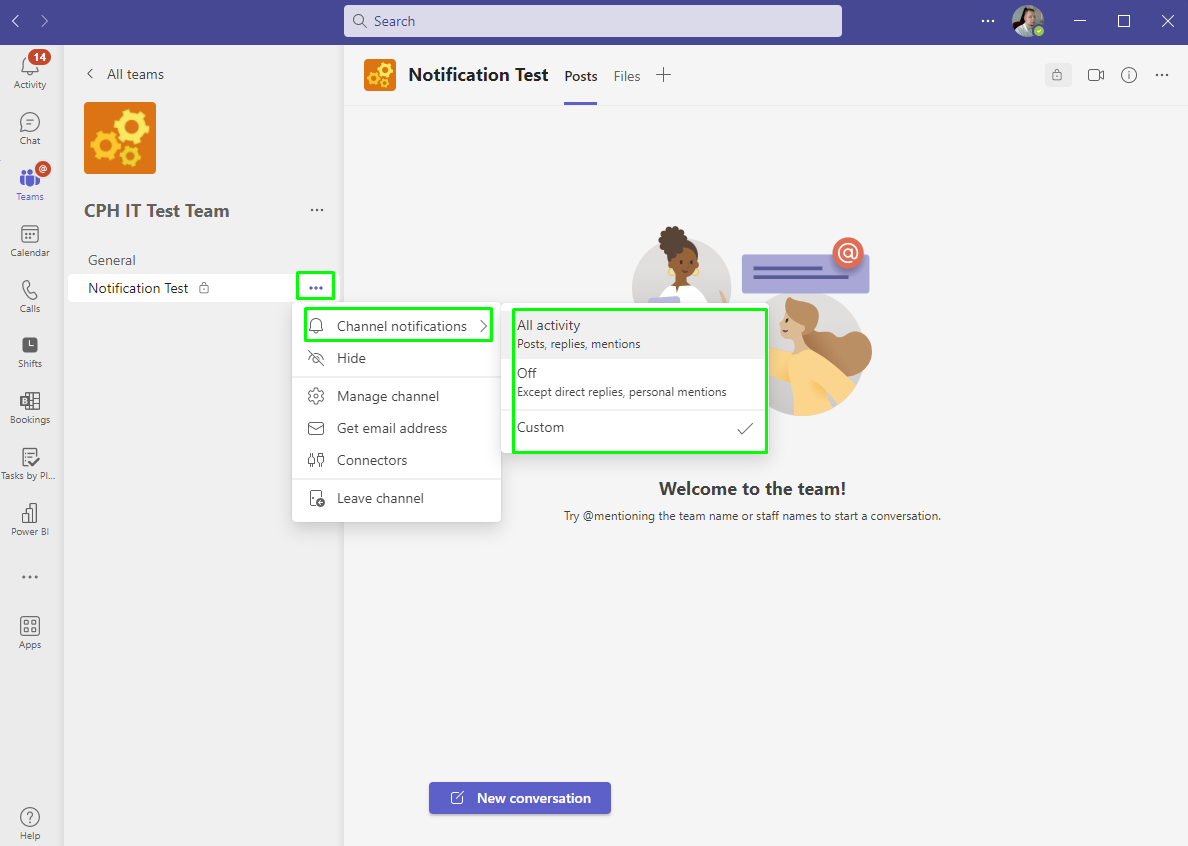
|
| 3. If you choose Custom, you will see a new window pop up with options |
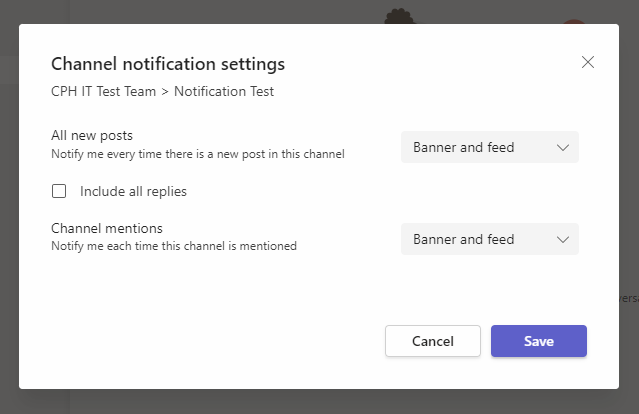
|
| 4. Adjust your preferences and select Save to save the changes |
|