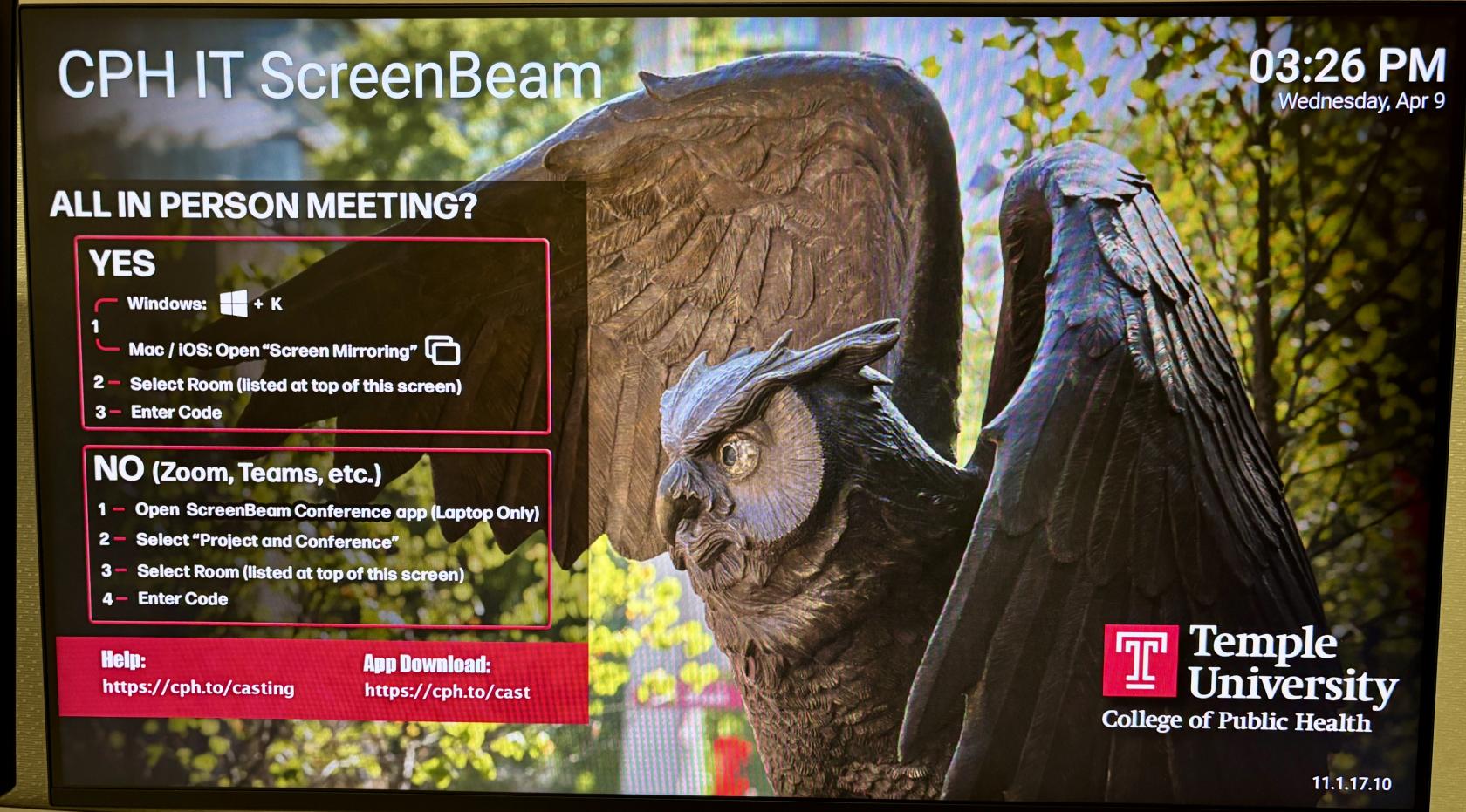Connecting with Your Laptop
Use your CPH laptop to connect
All conference rooms are equipped with a ScreenBeam wireless device for easy meeting technology. The in-room display will automatically show the ScreenBeam connection screen with instructions, as pictured below.
In 20-30 seat classrooms, please ensure Wireless Projection is selected on the ControlAMX Panel located in the room before proceeding.
Users need only answer one question to decide how to connect:
Is everyone attending the meeting in that room?
If the answer is Yes:
- Use mirroring to connect to the large screen and room speakers:
Windows laptops: Press + K
+ K
Macs or iPhones: Open Screen Mirroring
- Select the room from the list displayed.
- Enter the code.
If the answer is No:
Connect to the web conference (Zoom or Teams) meeting to use the in room camera, microphone, speakers & large screen as follows:
1. Open the ScreenBeam Conference App ![]() (laptop only)
(laptop only)
(Download the ScreenBeam software if you don't have it installed yet from https://cph.to/cast )
2. Select the room (listed at the top of the screen).
3. Enter the code.
Zoom and Teams Conferencing Mode (laptops only)
Using the ScreenBeam application, you can connect your device to the room-installed Device, Camera, Speakers, and Microphone. Use this option for best results when hosting a Zoom or Teams meeting.
- Open the ScreenBeam application.
- Select Project and Conference.
- Select the room’s ScreenBeam device (CPH Conference Room 2) and click on Connect.
- Enter the 4-digit code on the Display and click Display.
- Open Teams/Zoom and begin your meeting.
- Verify that in-conference is selected within the audio and video menus. You can see this by clicking on the arrow next to each (^).
Note: The ScreenBeam application is only available for laptops. All CPH-owned laptops have ScreenBeam pre-installed. For non-CPH devices, download ScreenBeam at screenbeam.com/getconference.
Disconnect
Windows Users: Press ![]() + K or at the bottom right toolbar there is a mirror icon,
+ K or at the bottom right toolbar there is a mirror icon, ![]() , to click on, then click Disconnect.
, to click on, then click Disconnect.
Mac Users: Go to the screen mirror icon at the top right, ![]() , then click Disconnect.
, then click Disconnect.
For your privacy, it’s imperative you disconnect from ScreenBeam before you leave the conference room.
Warning: If you do not Disconnect from the ScreenBeam device, your device will remain connected until you disconnect from the Temple wireless network.
This means you could still be projecting to the conference room display from your office.
Other users will be unable to connect to the ScreenBeam until you disconnect.
ScreenBeam Download
Windows
Version 1.0.5.14
Mac
For Temple issued laptops, please go to the self service app to download.
Version 1.2.33 for MacOS 15 and 14
Version 1.2.0 for MacOS 13