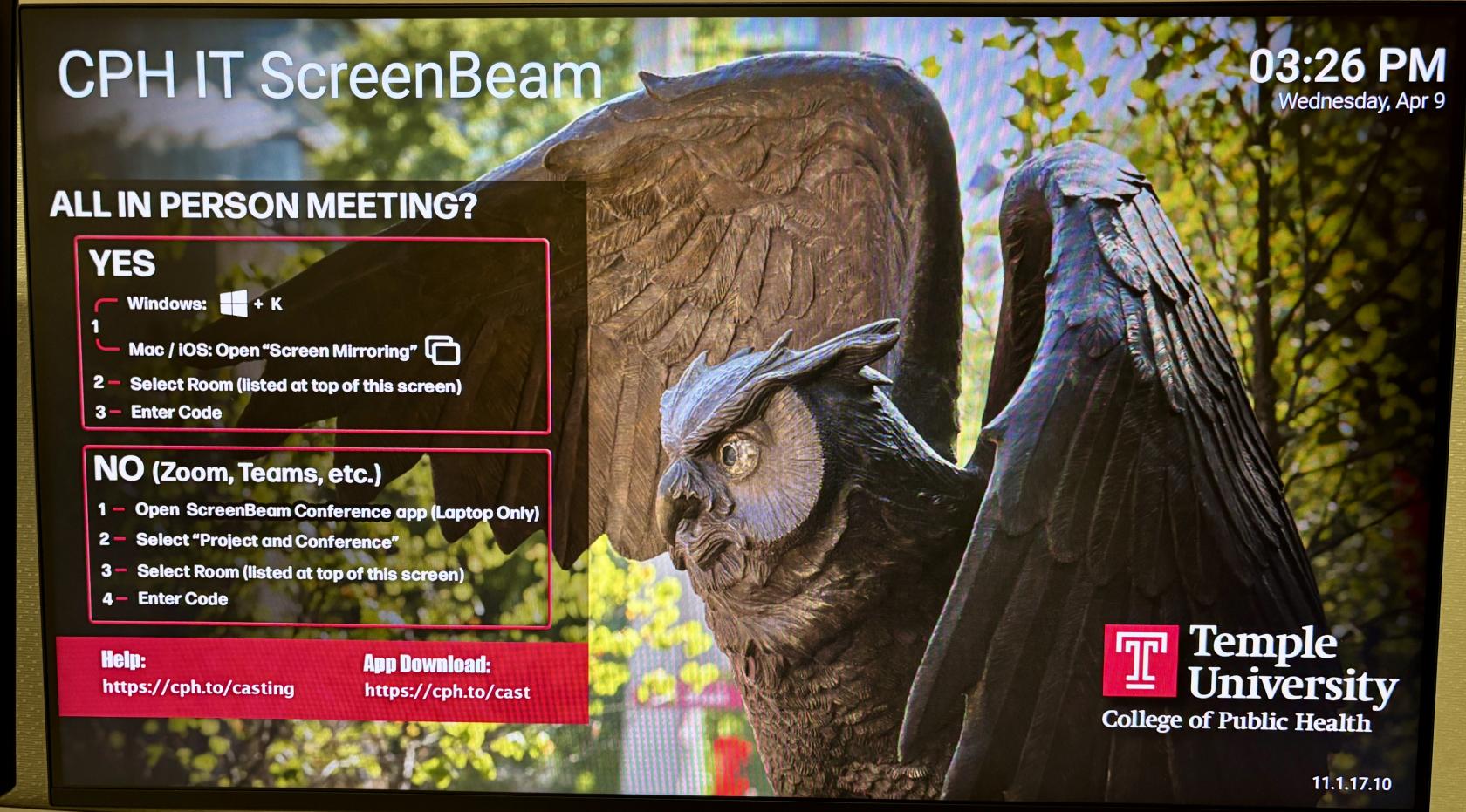Using Conference Room Technology
Equipment
The Paley Conference Rooms are equipped with:
- Wall-mounted Display with Speakers
- Camera with Microphone
- ScreenBeam Wireless Connection Device: Enables you to connect any iOS or Windows device to the installed Display, Speakers, Camera and Microphone.
- Wireless Internet Connection
- A touch-screen Scheduling Panel: Located outside the room to display the room schedule and to schedule meetings.
The Paley Conference Room is NOT equipped with:
- Computer: You must bring your own laptop or other mobile device.
- Wired Internet Connection: If using the Internet, you must connect via TUwireless.
Walk in with your laptop and connect
All conference rooms are equipped with a ScreenBeam wireless device for easy meeting technology. When you walk into the conference room, the display will automatically show the ScreenBeam connection screen, as pictured below.
Select Wireless Projection on the panel located within the conference room to begin connecting to the ScreenBeam.
Users need only answer one question to decide how to connect:
Is everyone attending the meeting in that room?
If the answer is Yes:
- Use mirroring to connect to the large screen and room speakers:
Windows laptops: Press + K
+ K
Macs or iPhones: Open Screen Mirroring
- Select the room from the list displayed.
- Enter the code.
If the answer is No:
Connect to the web conference (Zoom or Teams) meeting to use the in room camera, microphone, speakers & large screen as follows:
1. Open the ScreenBeam Conference App ![]() (laptop only)
(laptop only)
(Download the ScreenBeam software if you don't have it installed yet from https://cph.to/cast )
2. Select the room (listed at the top of the screen).
3. Enter the code.
Zoom and Teams Conferencing Mode (laptops only)
Using the ScreenBeam application, you can connect your device to the room-installed Device, Camera, Speakers, and Microphone. Use this option for best results when hosting a Zoom or Teams meeting.
- Open the ScreenBeam application
- Select Project and Conference
- Select the room’s ScreenBeam device (CPH Conference Room 2) and click on Connect
- Enter the 4-digit code on the Display and click Display
Note: The ScreenBeam application is only available for laptops. All CPH-owned laptops have ScreenBeam pre-installed. For non-CPH devices, download ScreenBeam at screenbeam.com/getconference.
Disconnect
For your privacy, it’s imperative you disconnect from ScreenBeam before you leave the conference room.
Warning: If you do not Disconnect from the ScreenBeam device, your device will remain connected until you disconnect from the Temple wireless network.
This means you could still be projecting to the conference room display from your office.
Other users will be unable to connect to the ScreenBeam until you disconnect.
To disconnect: From the ScreenBeam toolbar at the top of the screen, click Disconnect.