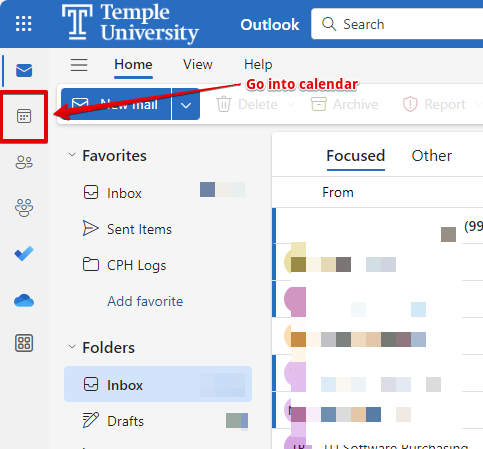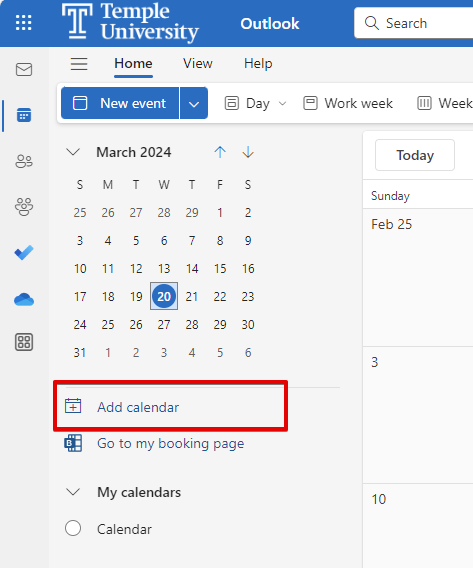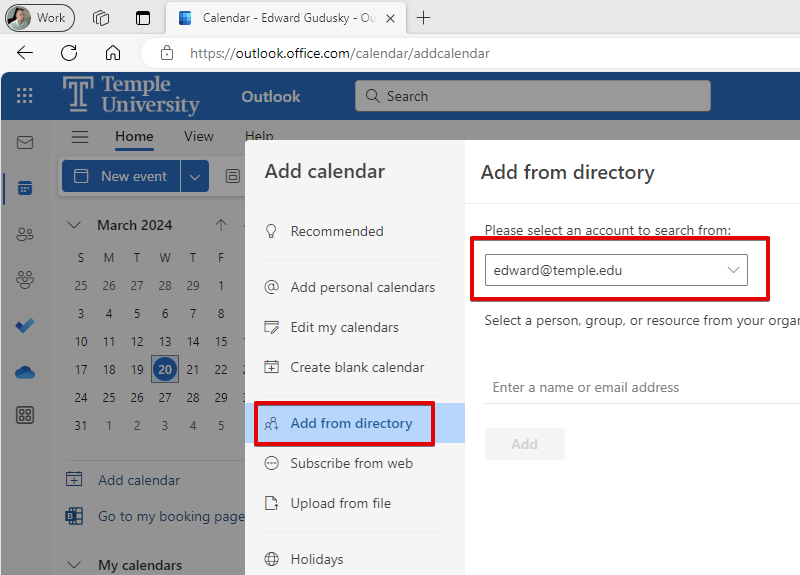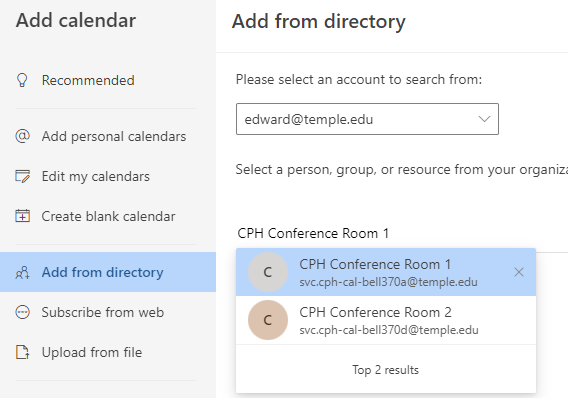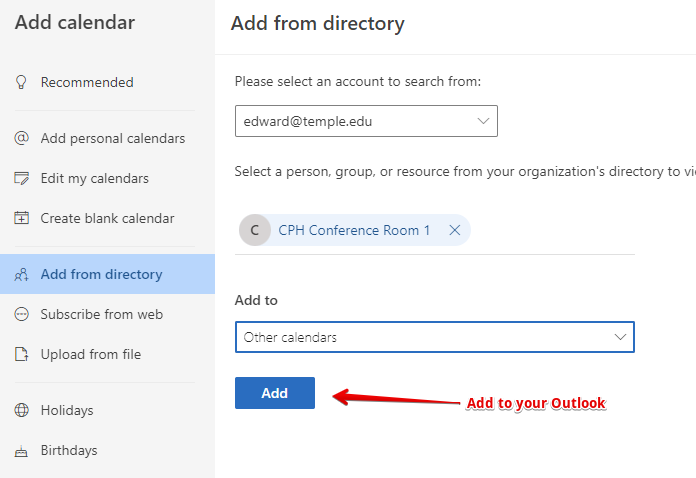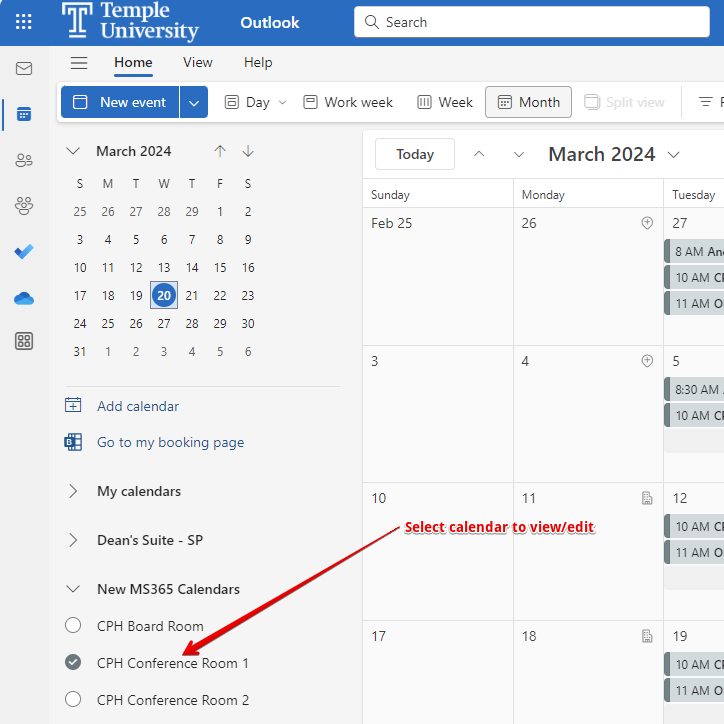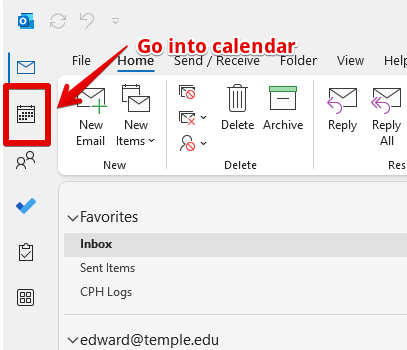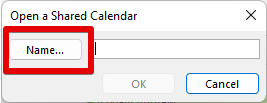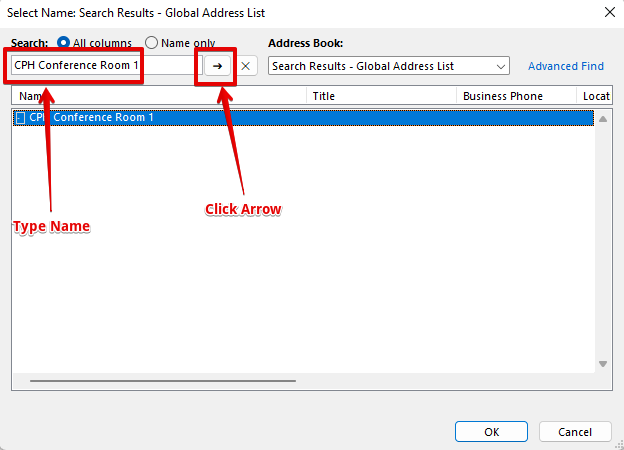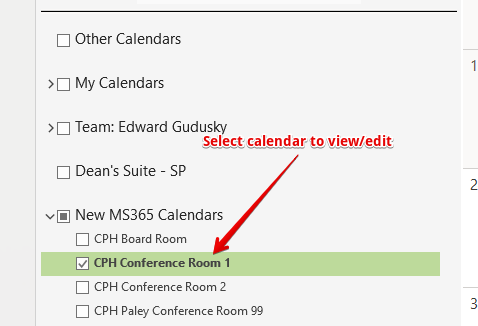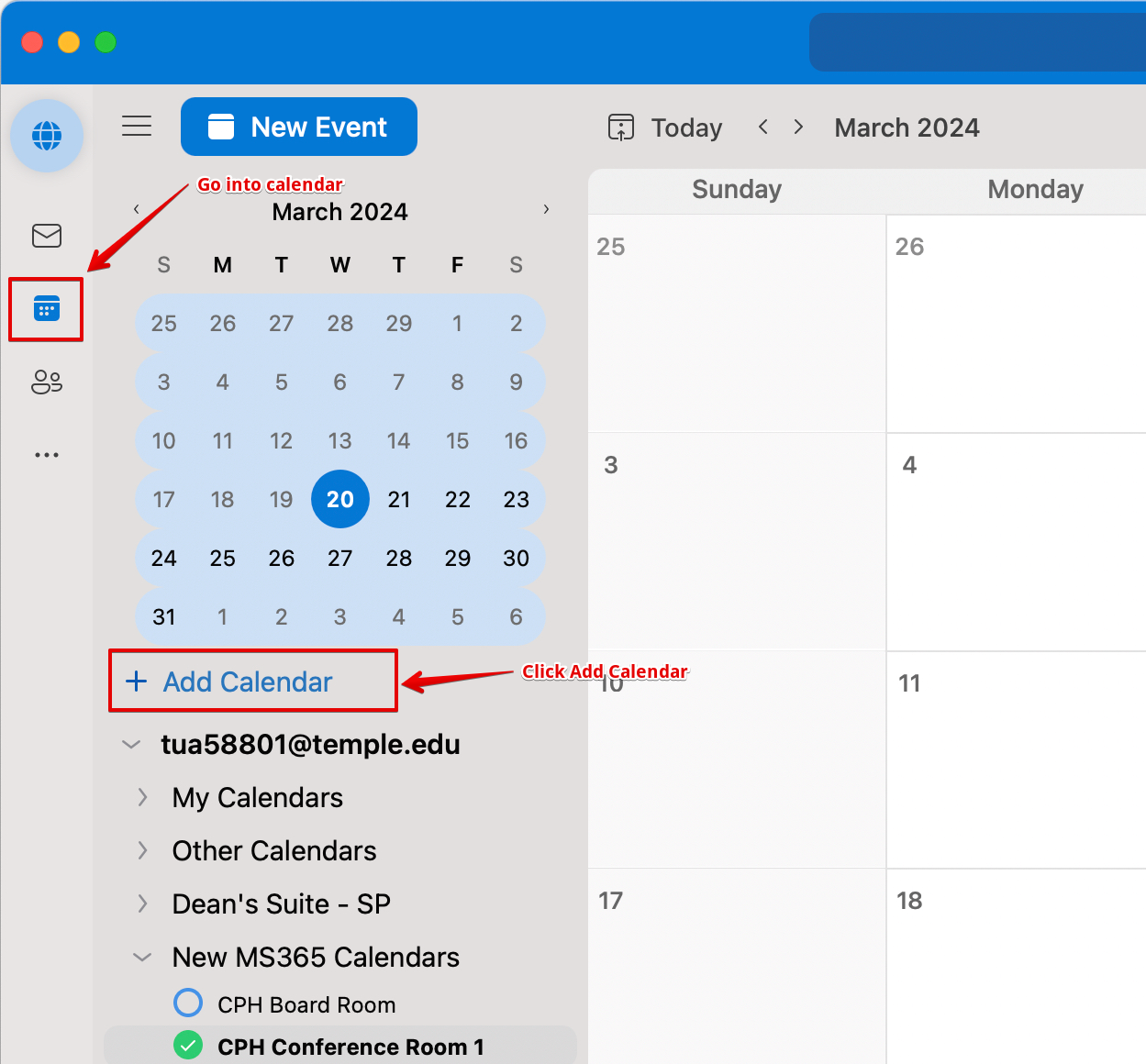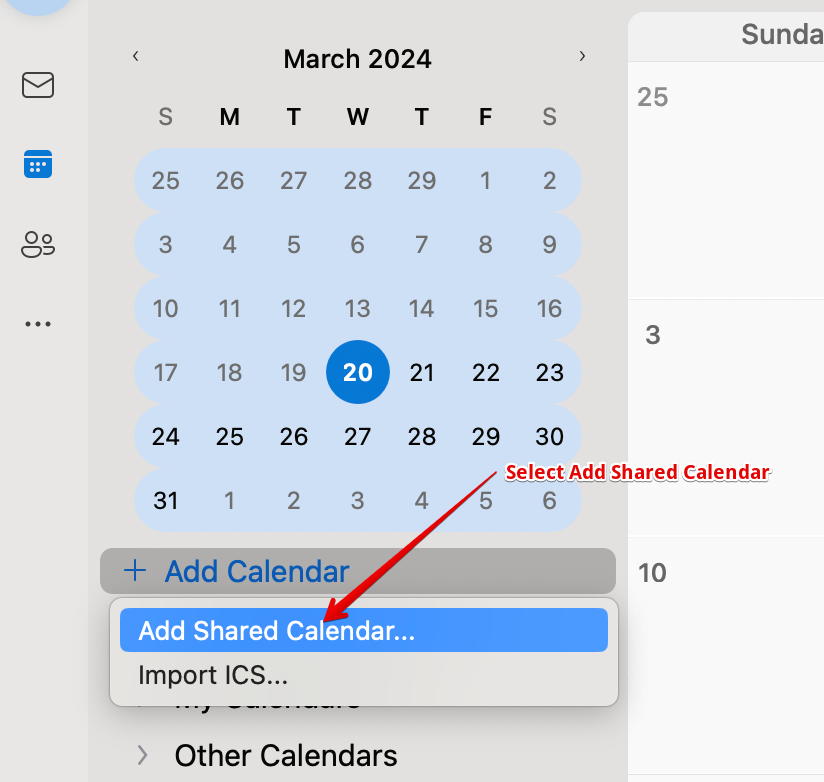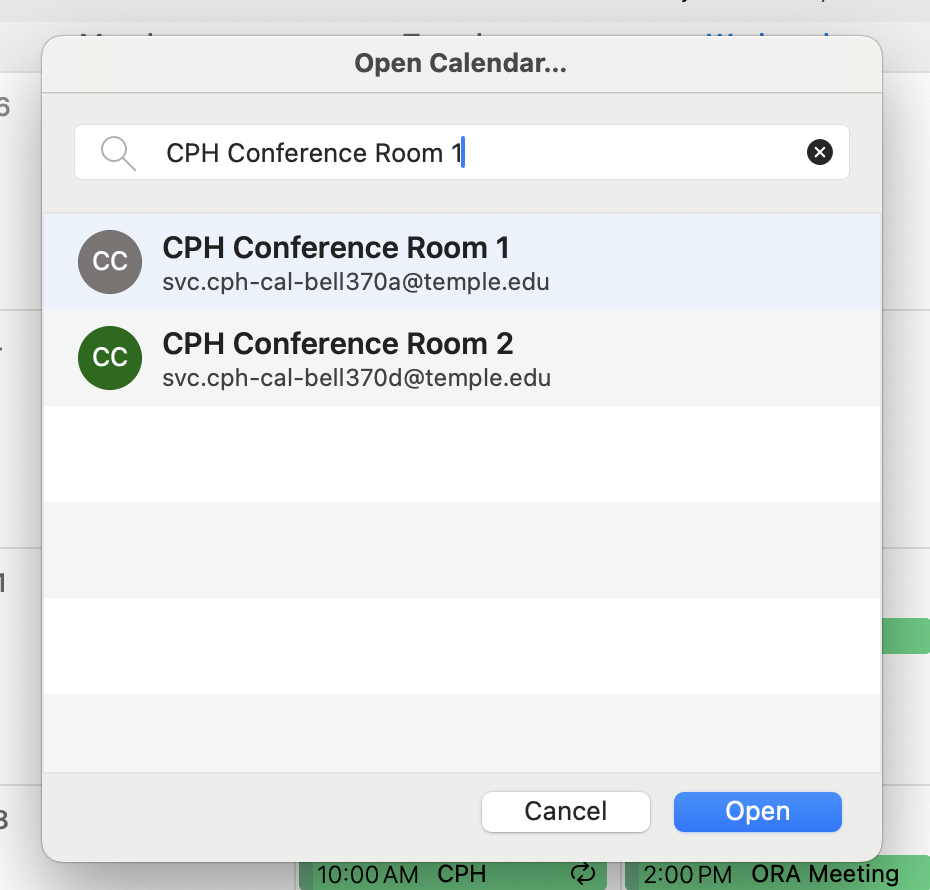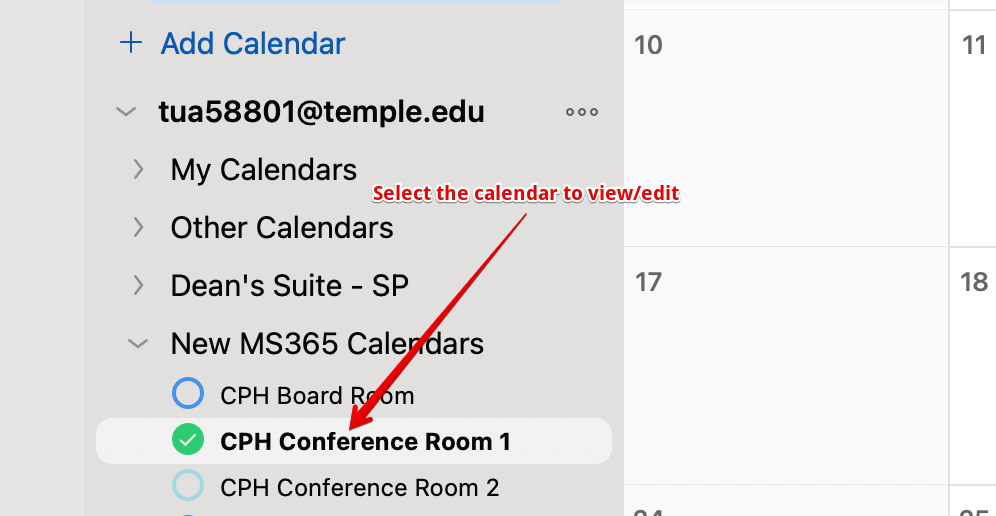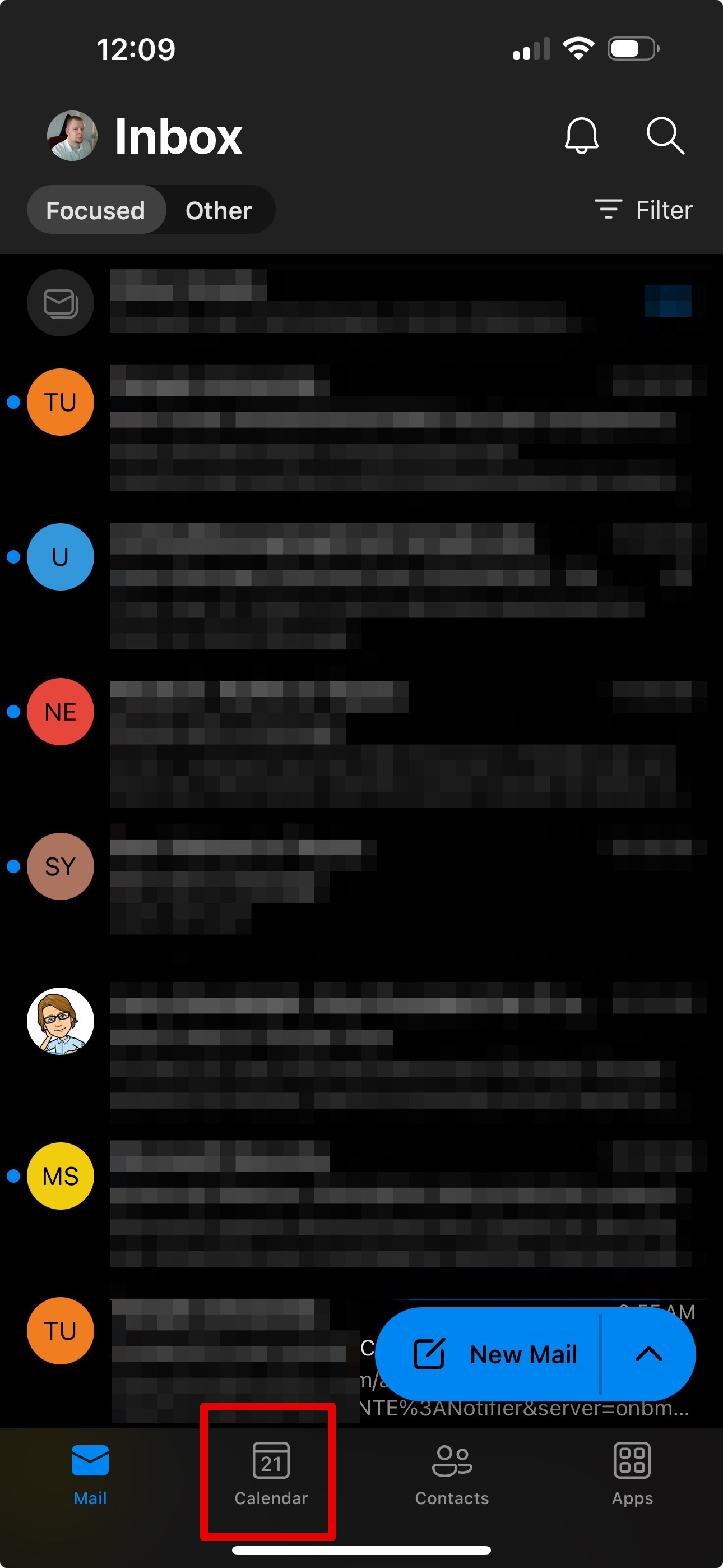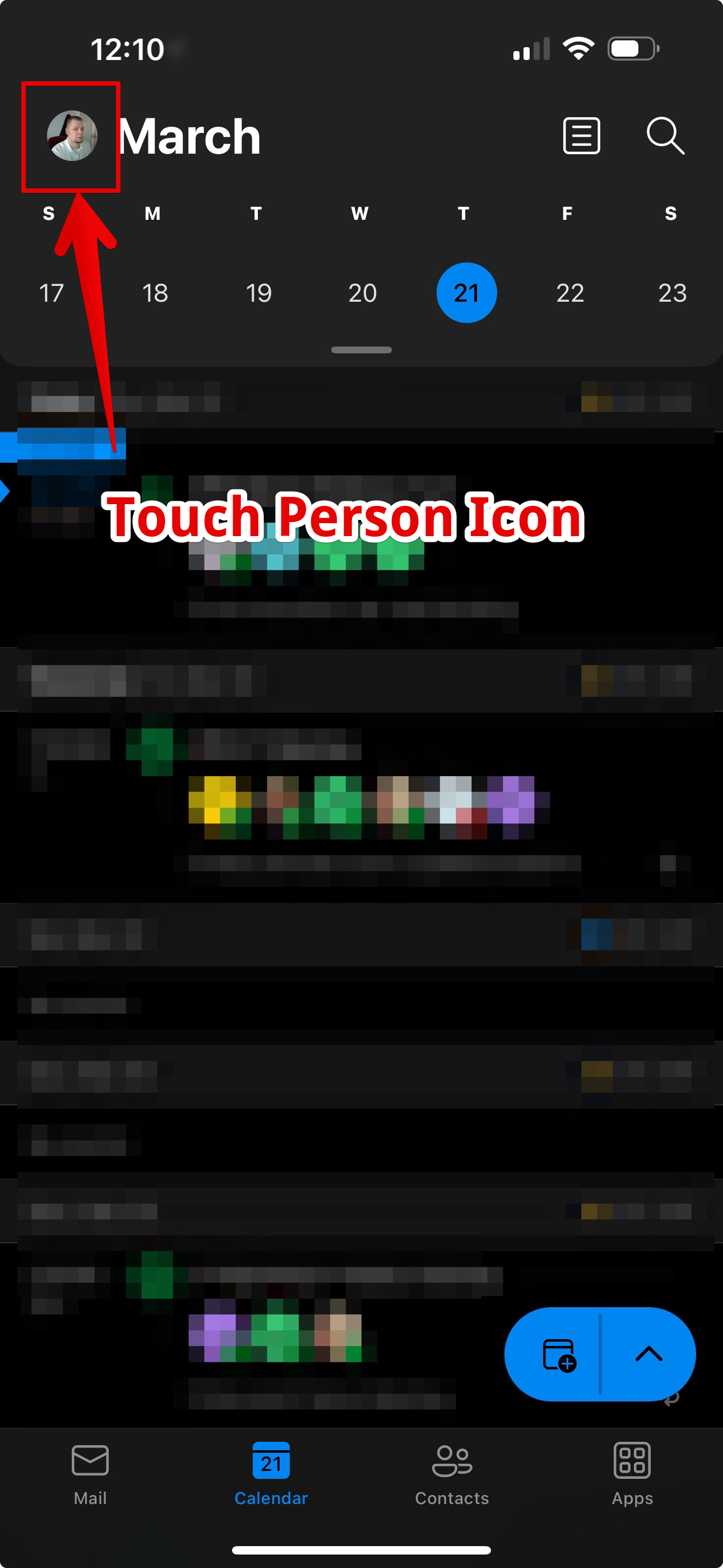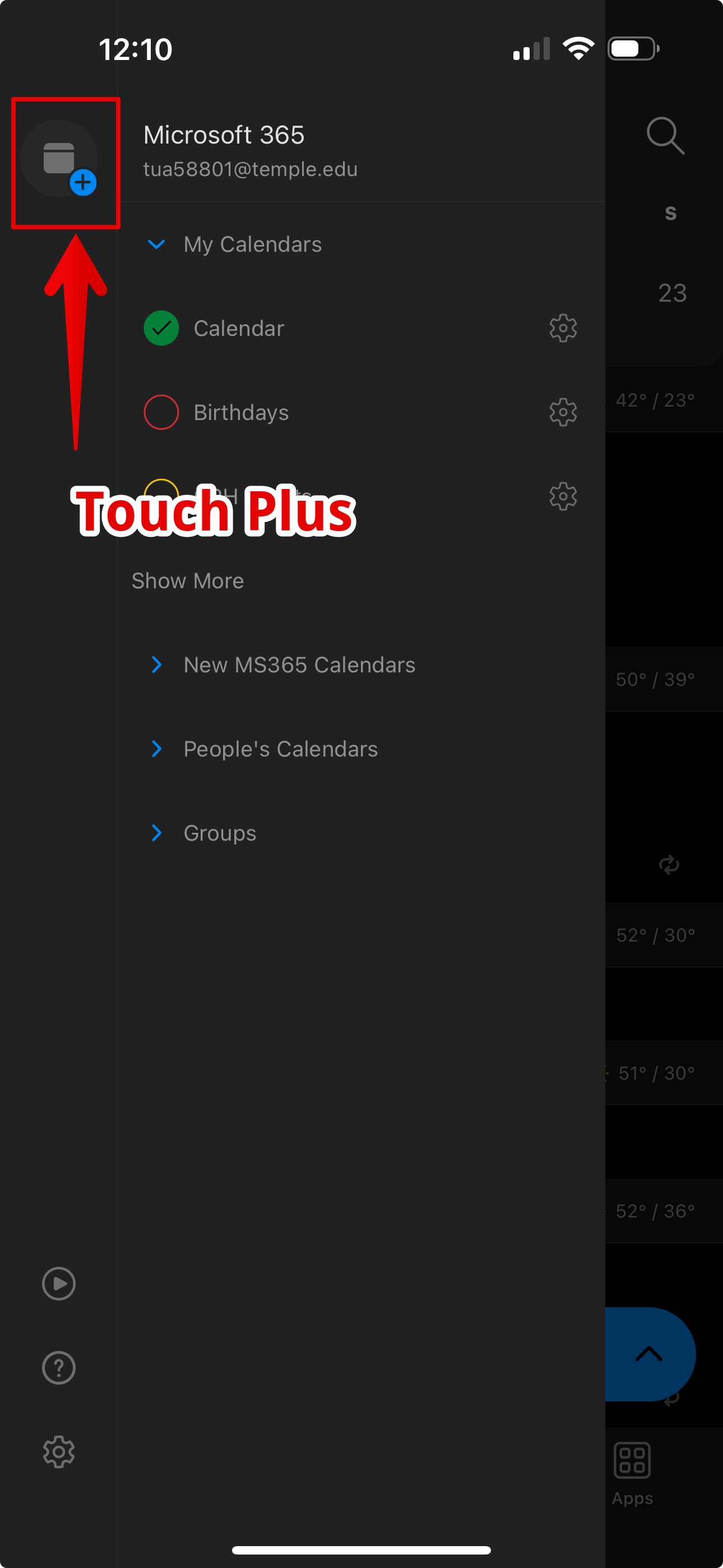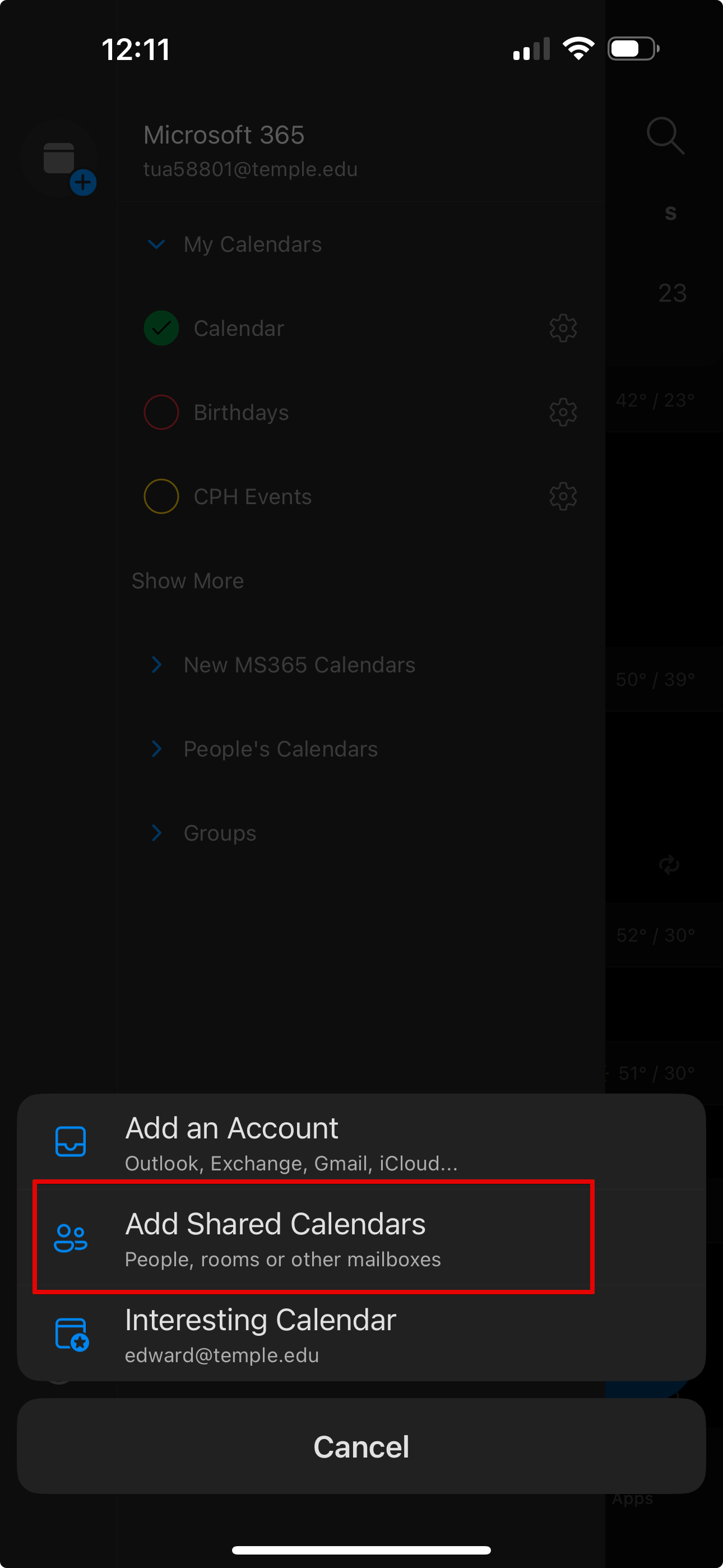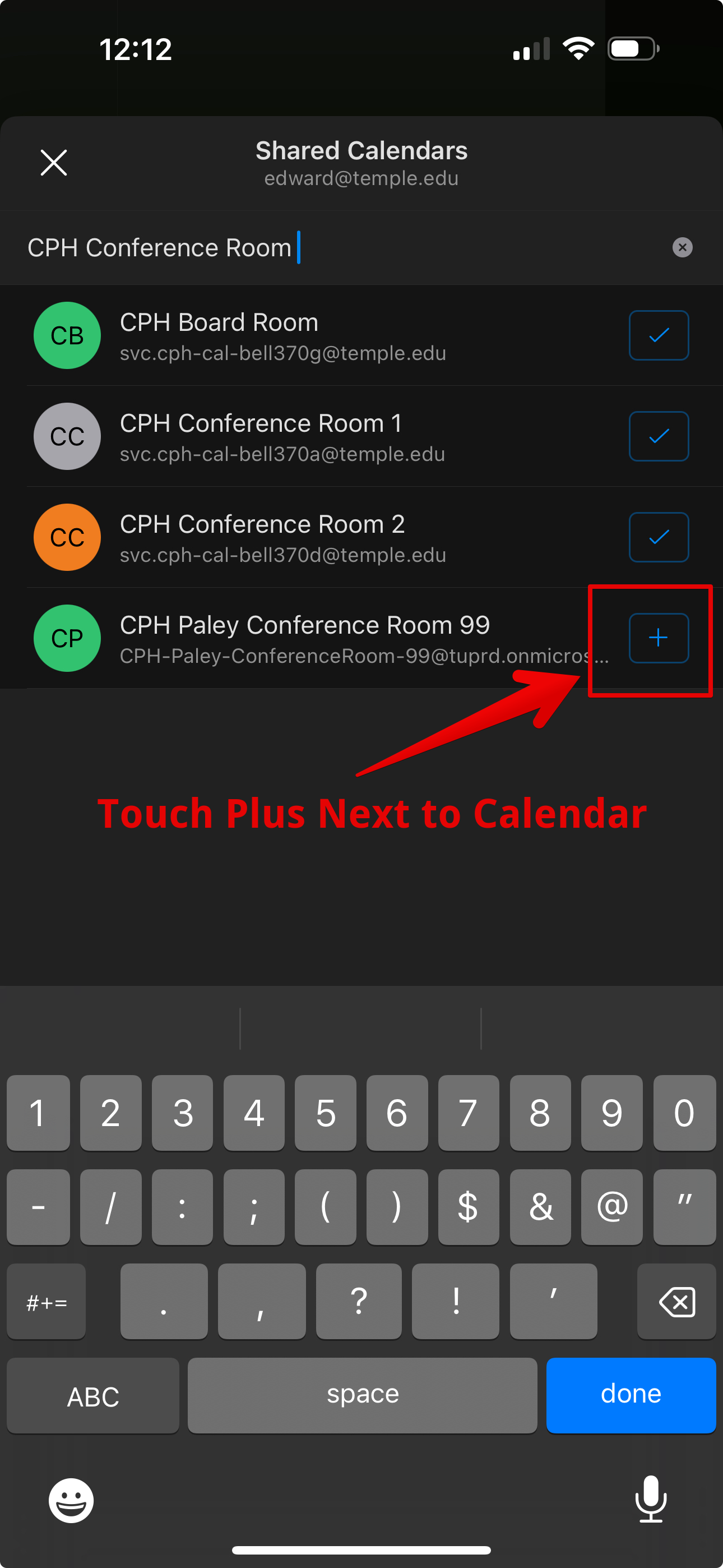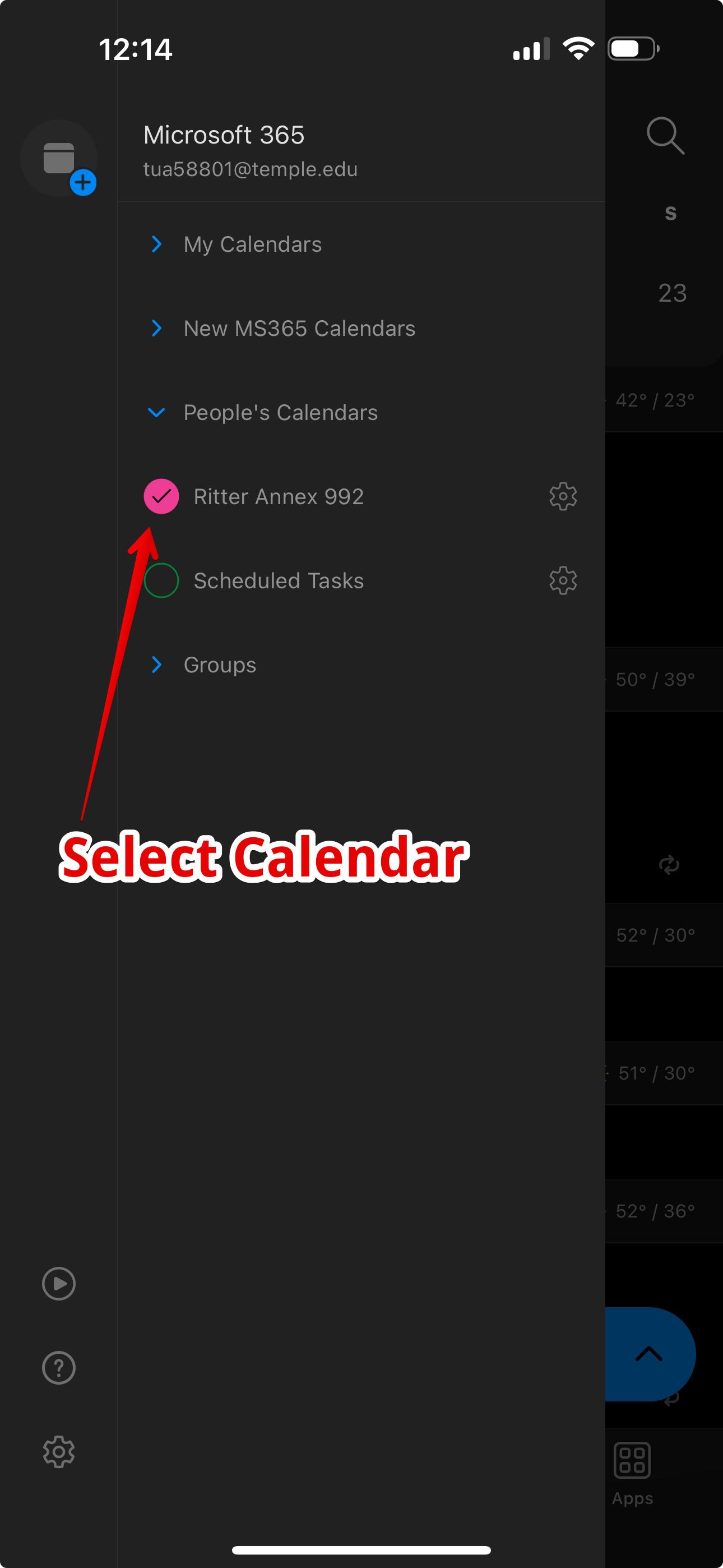Accessing Conference Room Calendars
There are multiple ways to access this new calendar system.
Using a browser on the Web (View Only)
Using Outlook on Windows or the Web
Using Outlook on a Mac
Using Outlook on a mobile device
If you accessed conference room calendars via the website (https://cphapps.temple.edu/conferencerooms) you can continue to do so in a Read-Only manner. The updated calendars will look different, but still be accessible via that website. Alternatively, you may now simply add the calendar to your Outlook application.
Windows (and Web)
|
1. Load Outlook and go into the Calendar app.
|
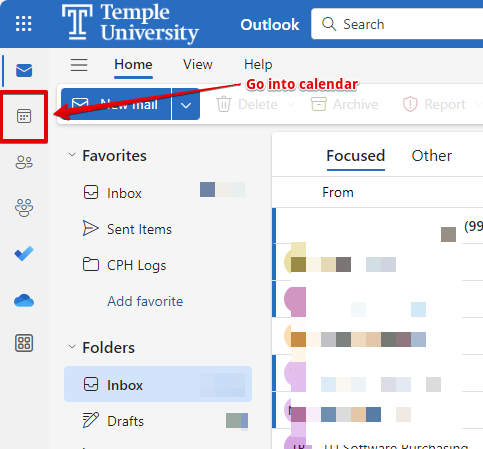 |
|
2. Select Add calendar.
|
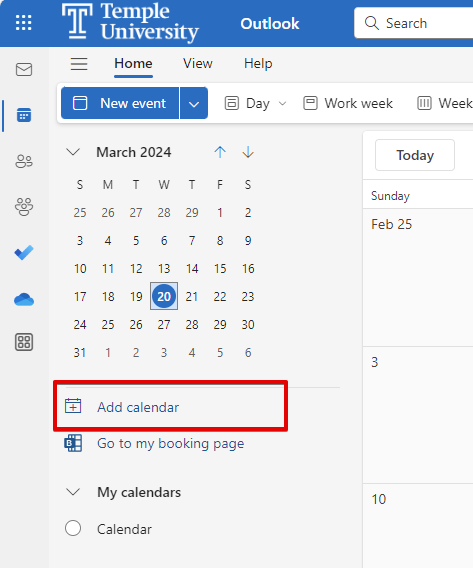 |
|
3. Select Add from directory.
|
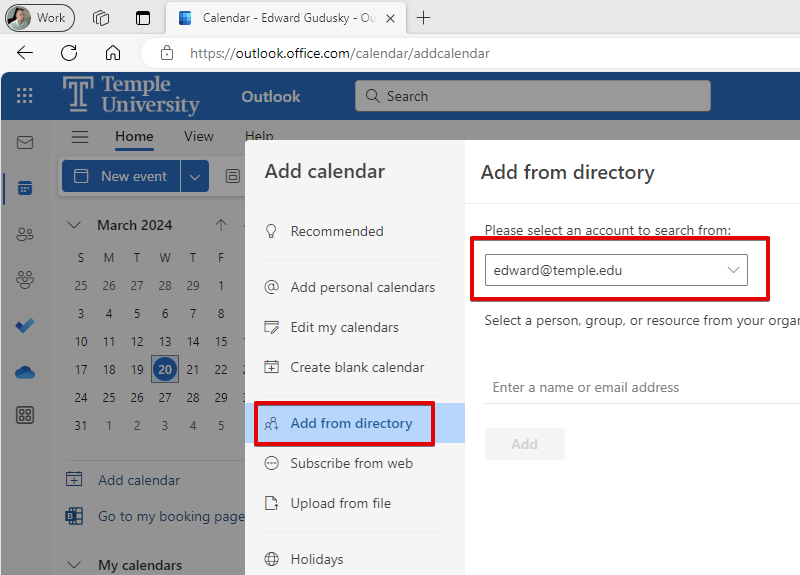 |
|
4. Type the name of the conference room (ex. CPH Conference Room 1).
|
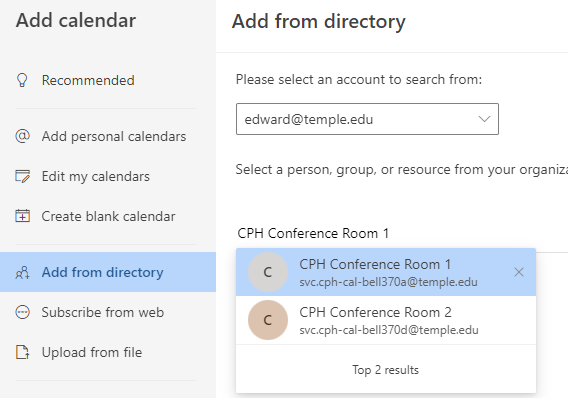 |
|
5. Click Add.
|
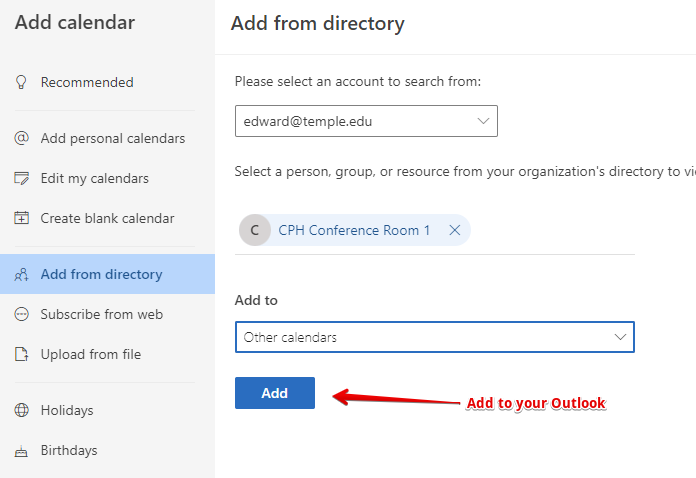 |
|
6. Select the calendar from the left hand side to view/manage.
|
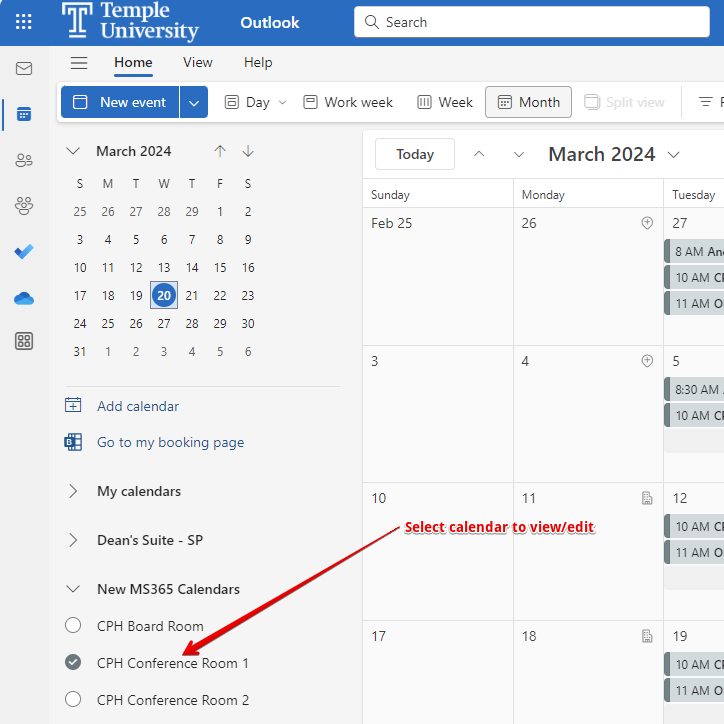 |
|
1. Load Outlook and go into the Calendar app.
|
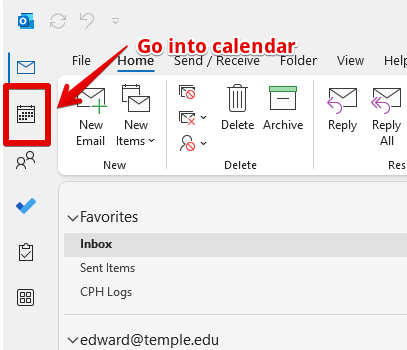 |
|
2. Select Open Calendar then Open Shared Calendar.
|
 |
|
3. Click the Name button.
|
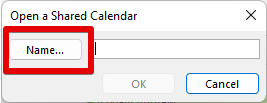 |
|
4. Type the name of the conference room (ex. CPH Conference Room 1) and click the arrow.
|
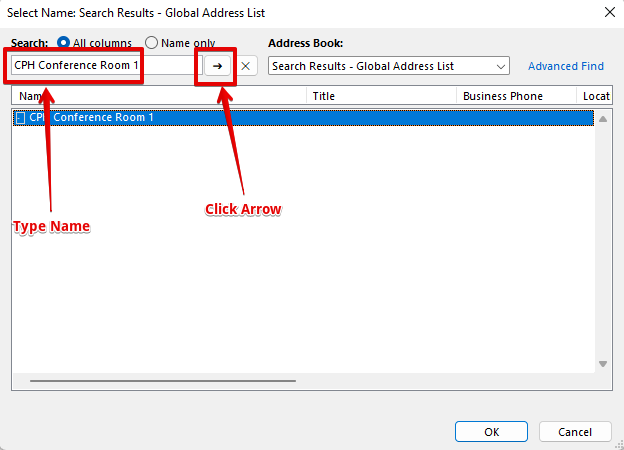 |
|
5. Highlight the calendar and click OK.
|
|
|
6. Select the calendar from the left hand side to view/manage.
|
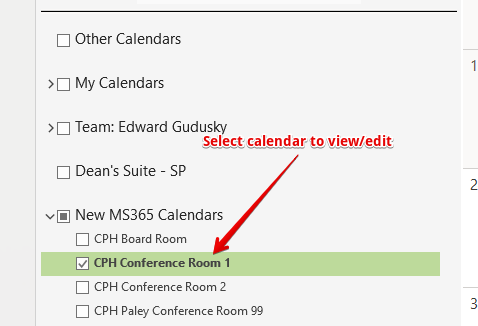 |
|
1. Load Outlook and go into the Calendar app.
|
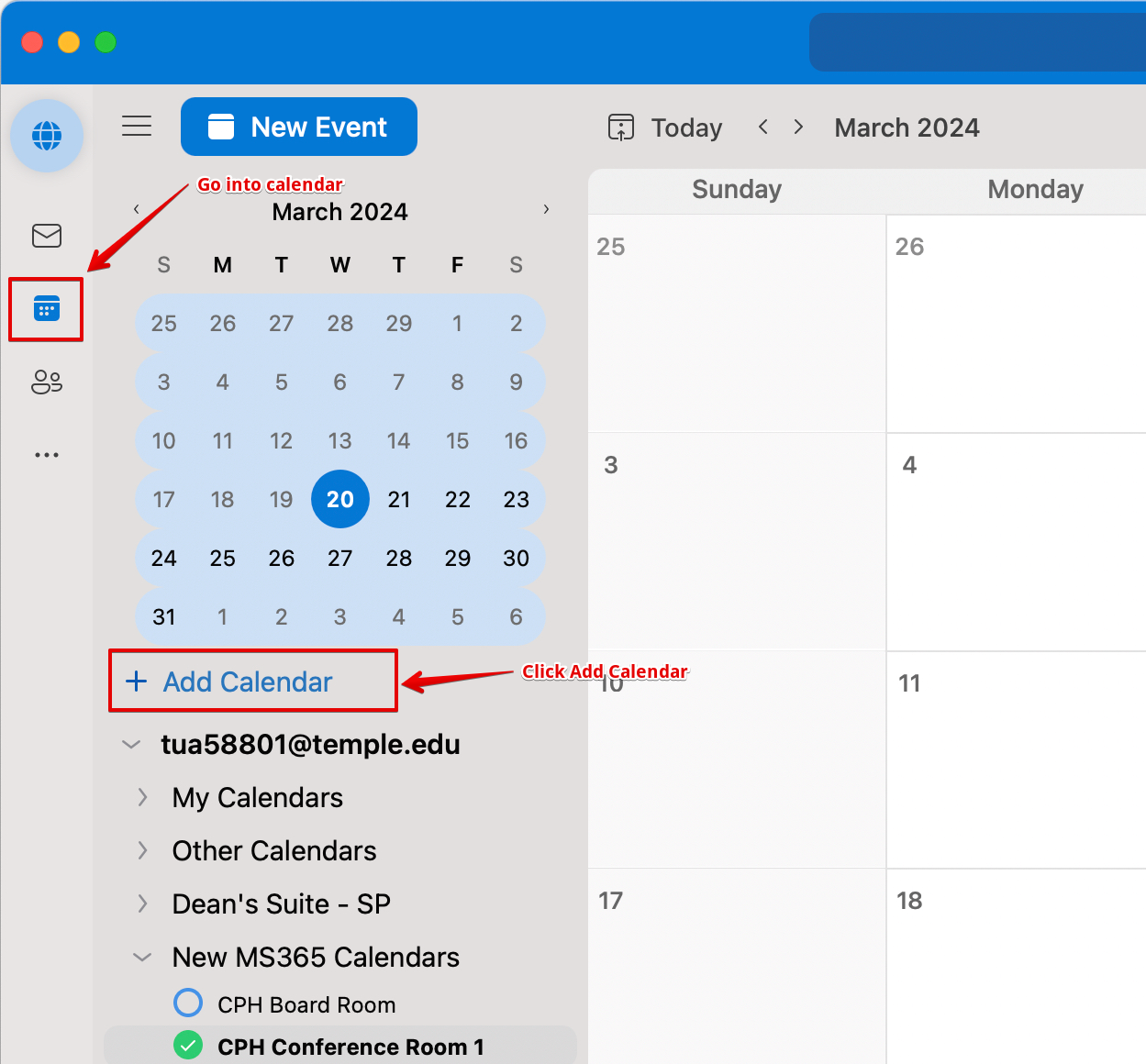 |
|
2. Select Add calendar then Add Shared Calendar.
|
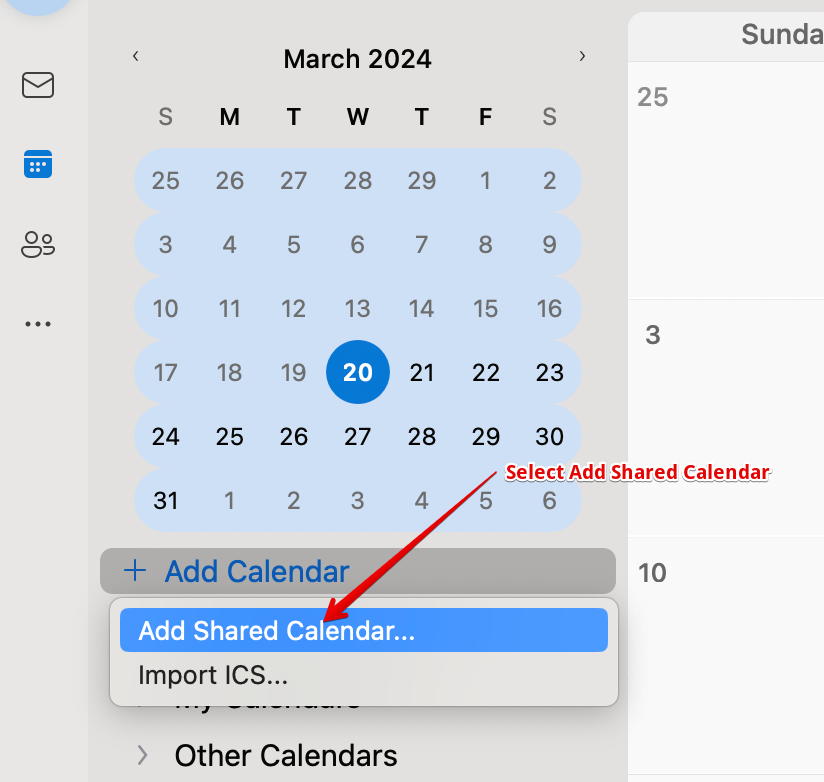 |
|
3. Type the name of the conference room (ex. CPH Conference Room 1) and click Open.
|
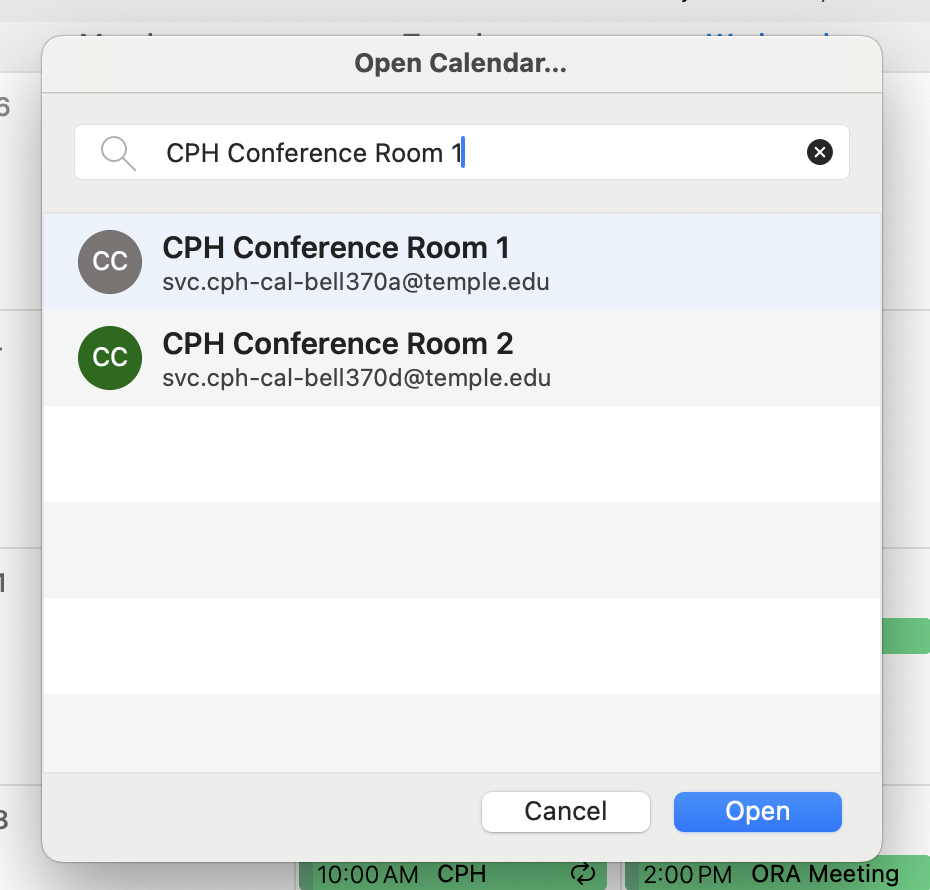 |
|
4. Select the calendar from the left hand side to view/manage.
|
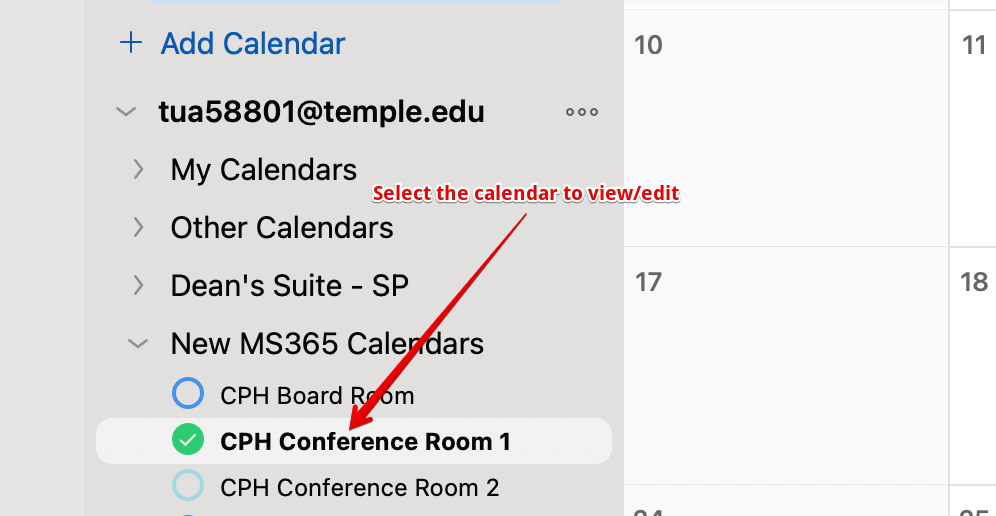 |
|
1. Load Outlook and go into the Calendar app.
|
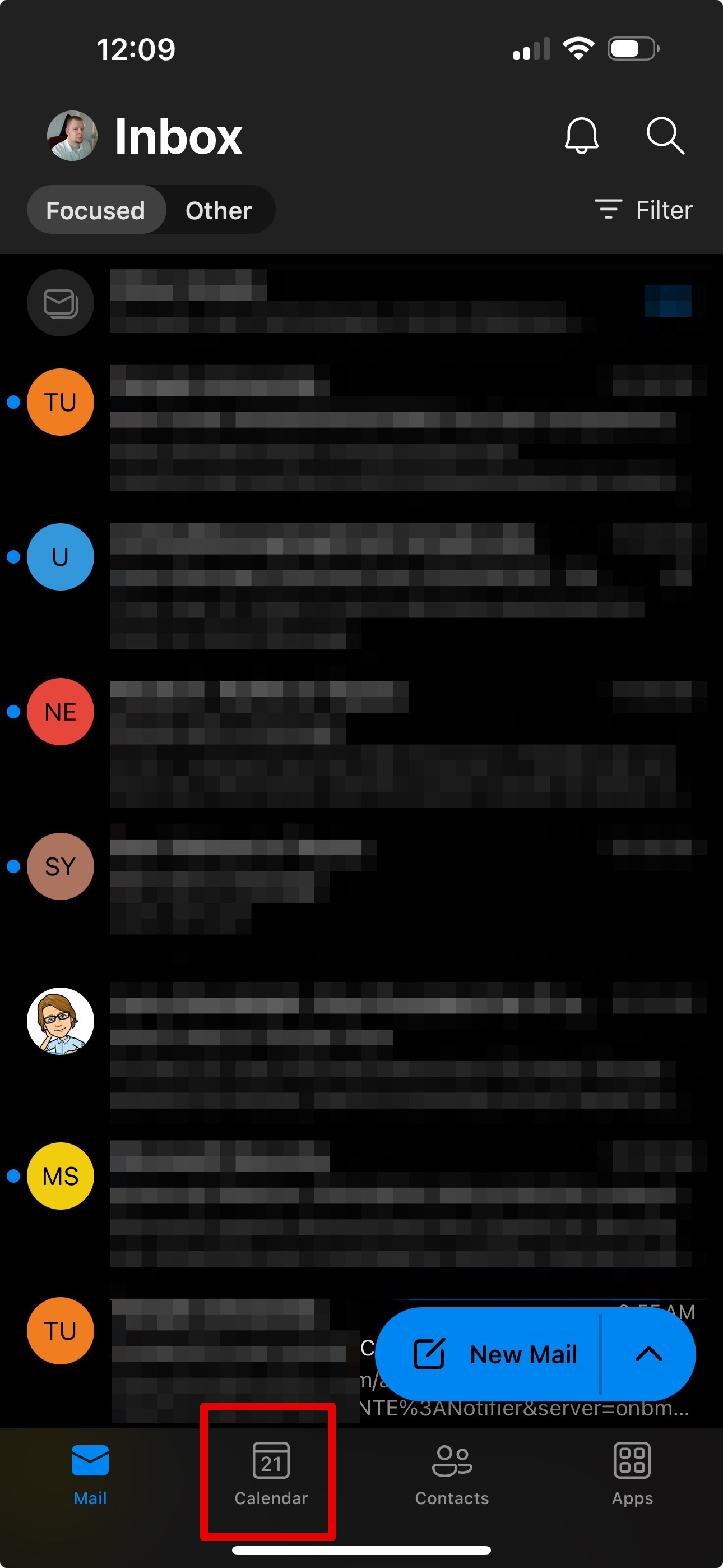 |
|
2. Touch your name icon to open the calendar menu.
|
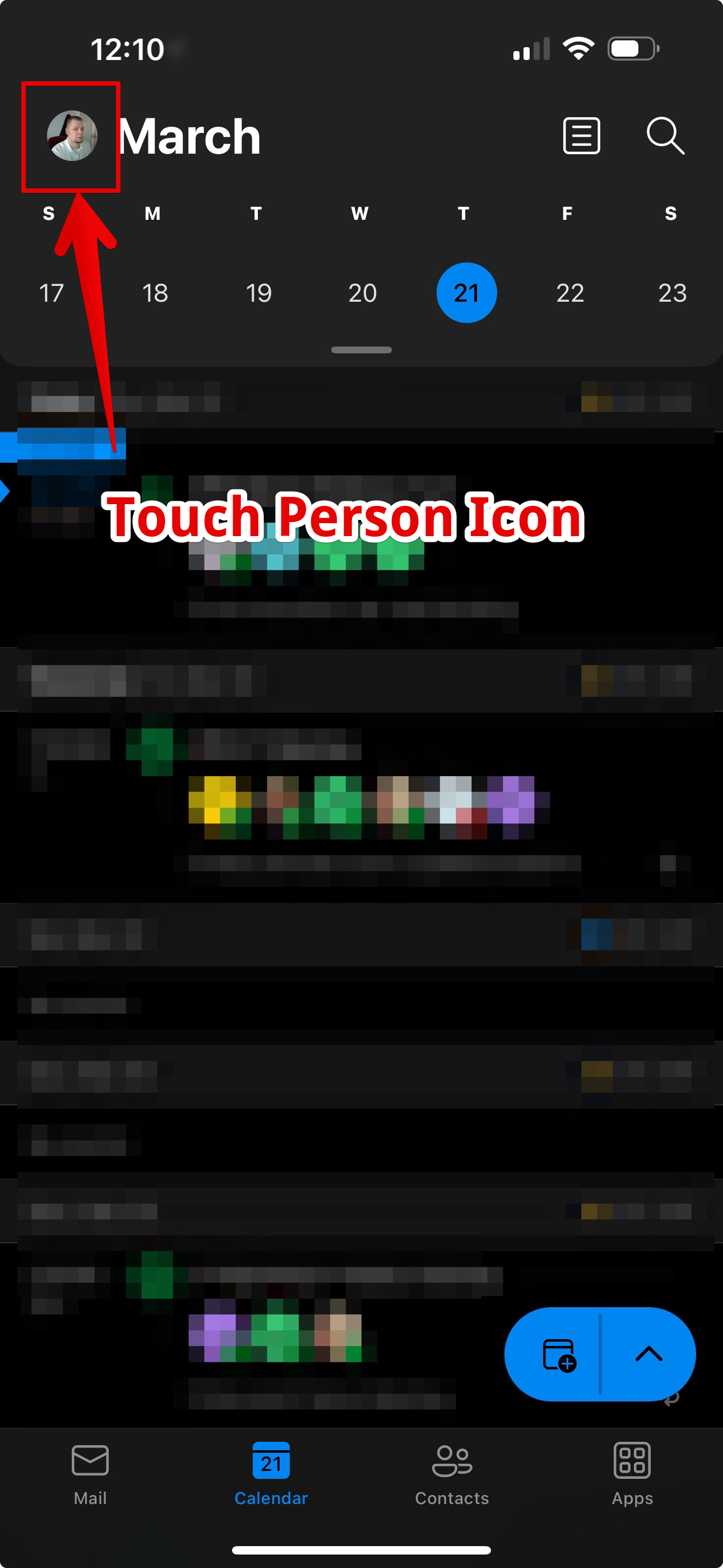 |
|
3. Touch the plus icon.
|
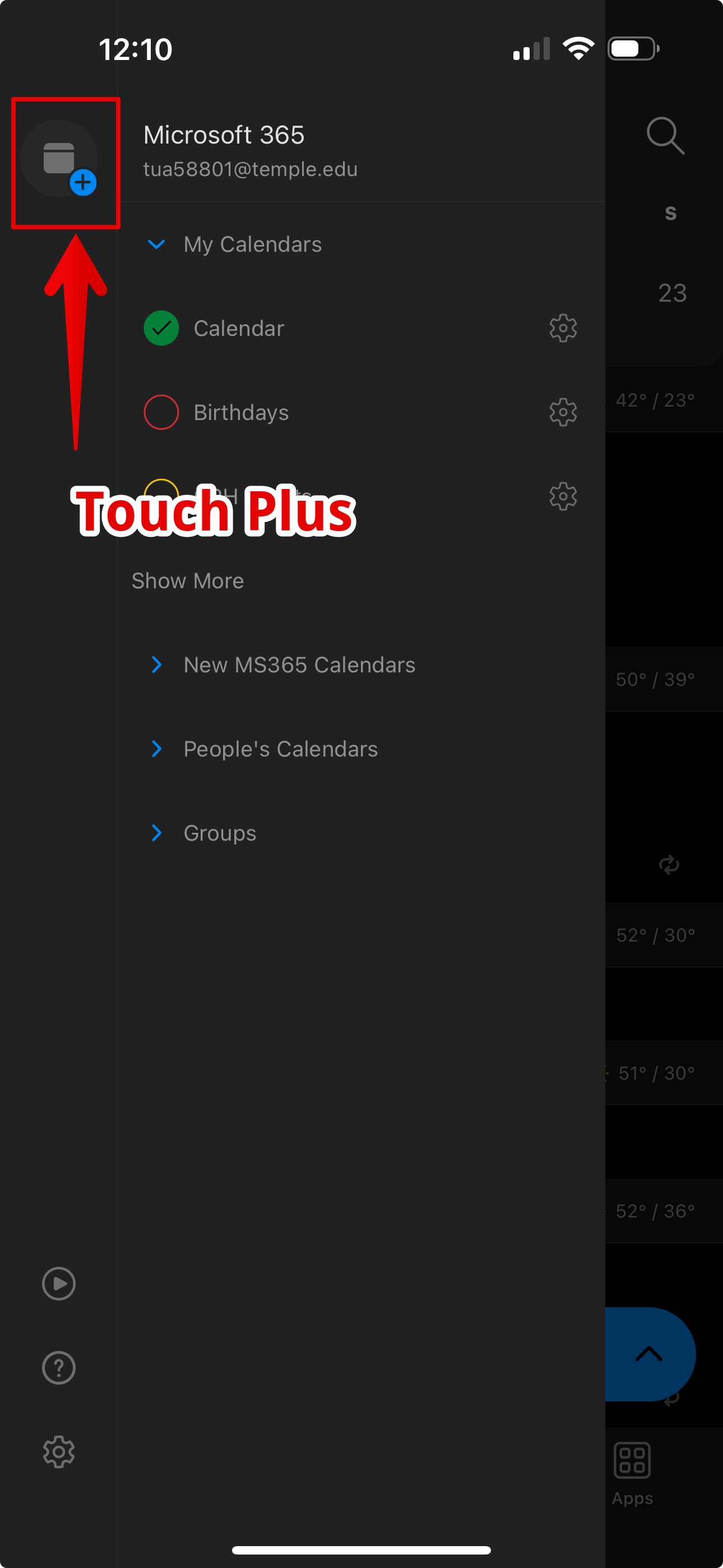 |
|
4. Touch Add Shared Calendars.
|
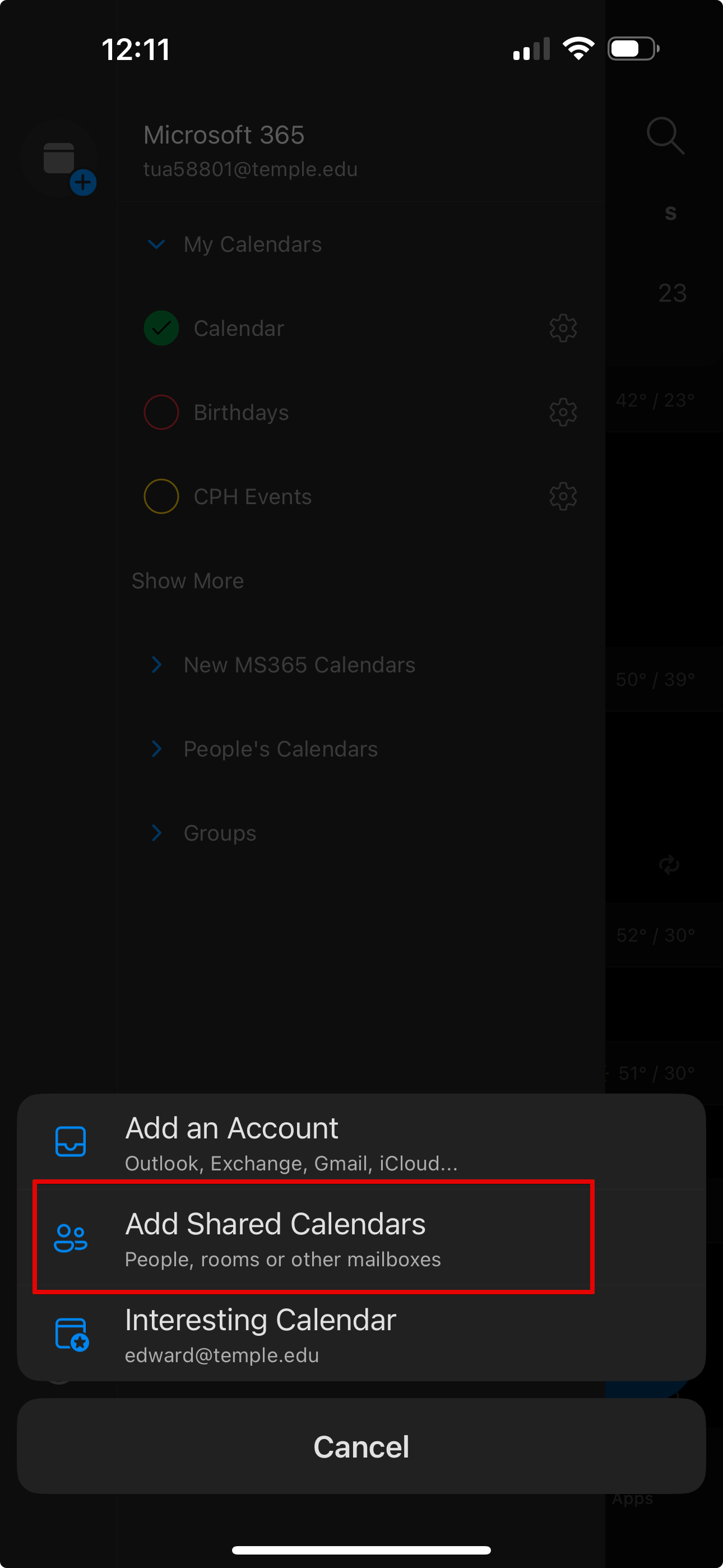 |
|
5. Type the calendar name and click the Plus next to the name.
|
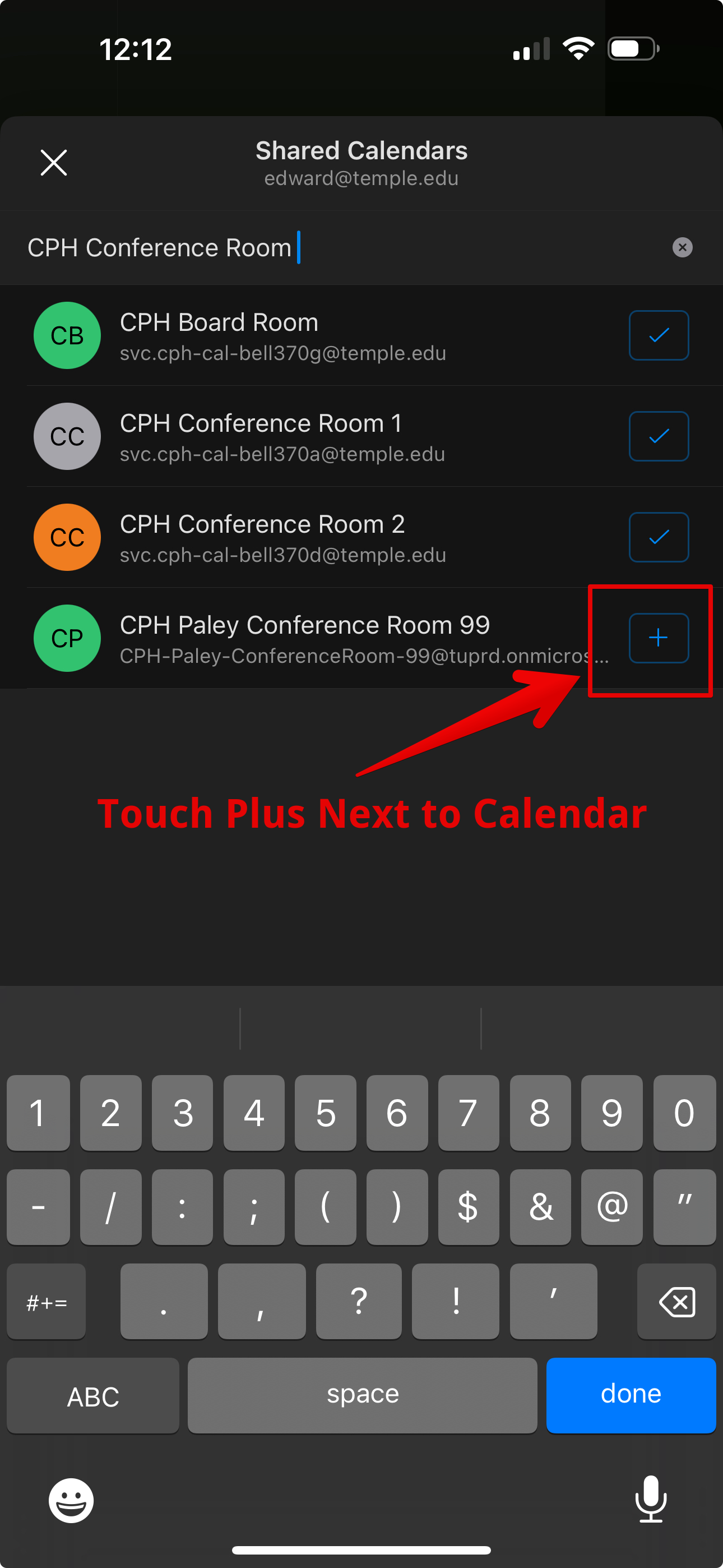 |
|
6. Make sure the calendar you want to view/edit is checked.
|
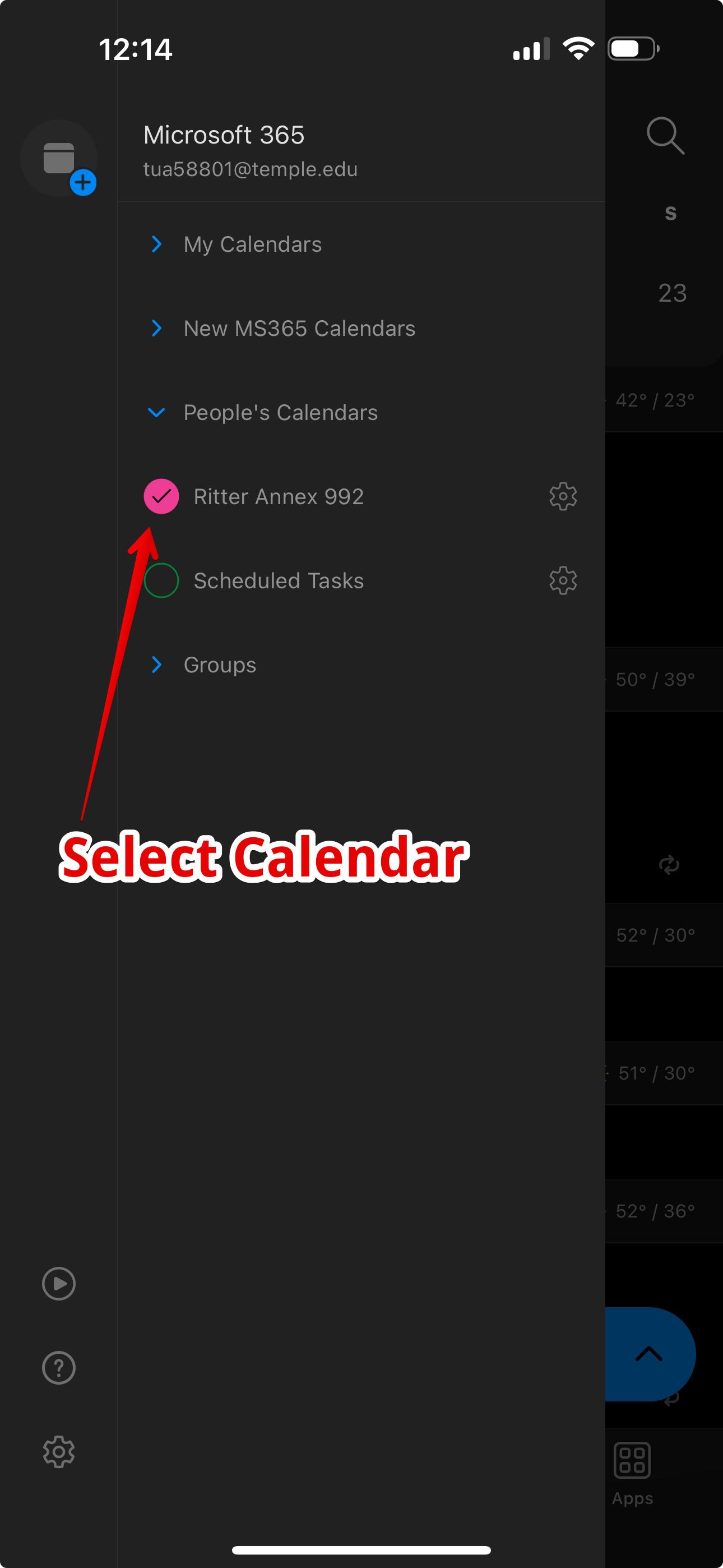 |