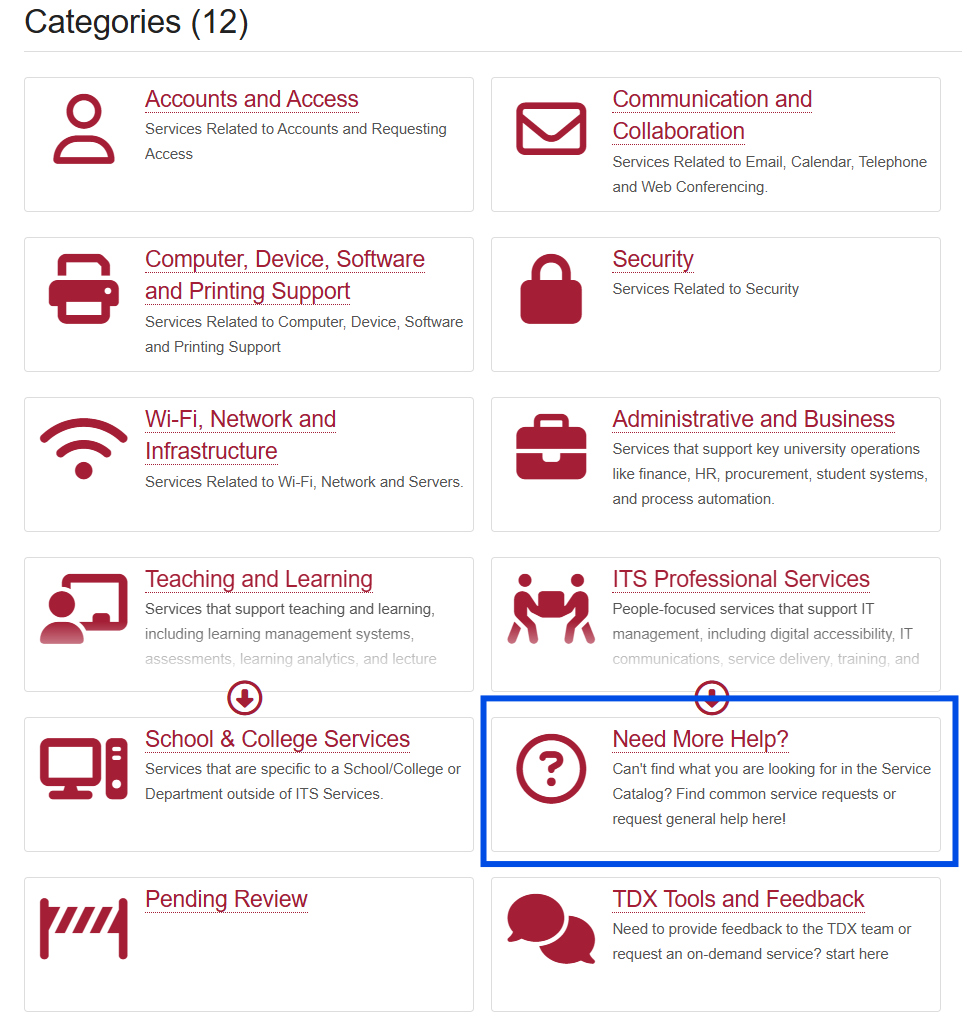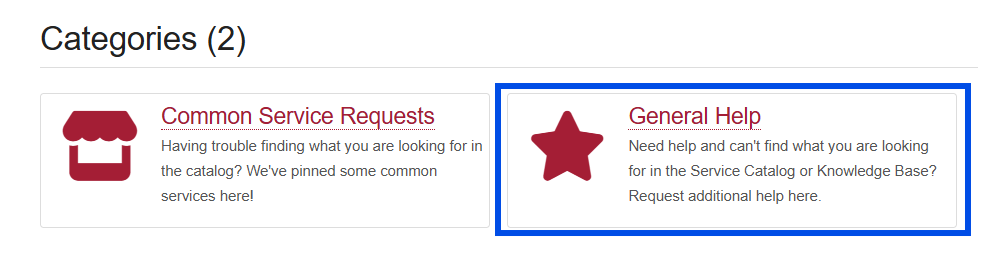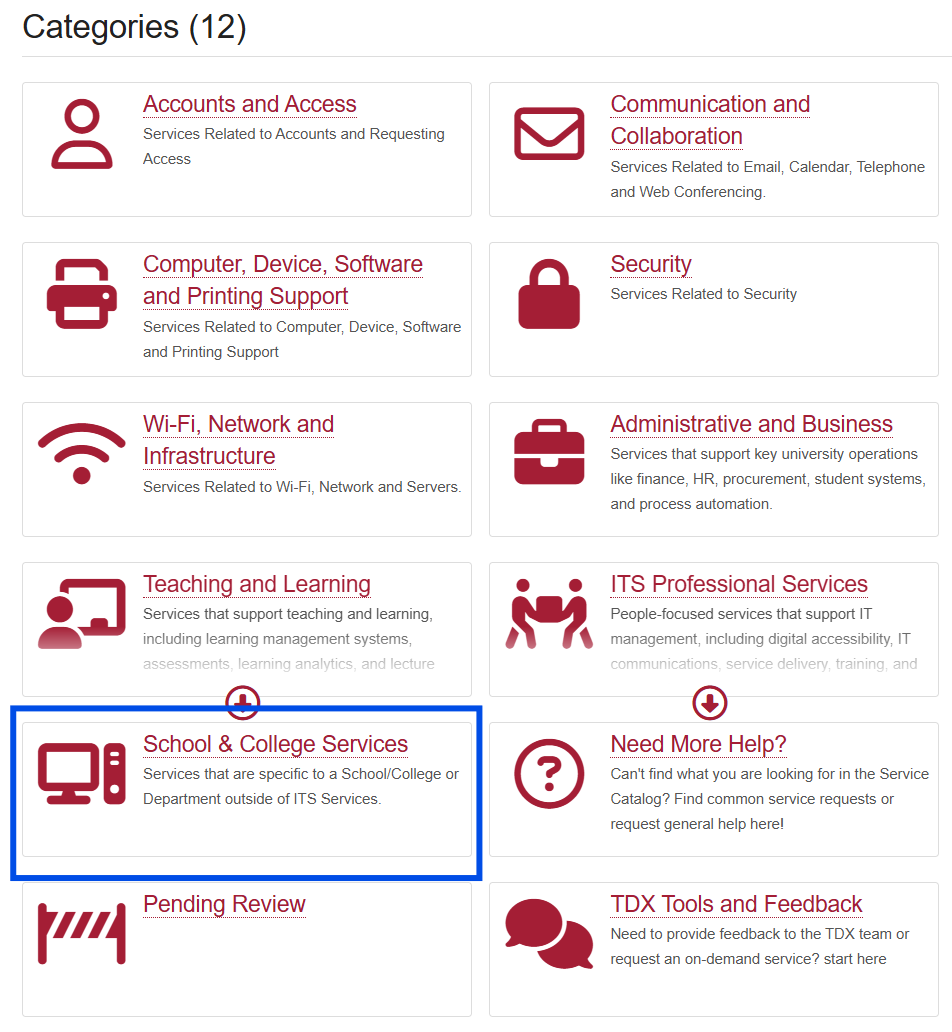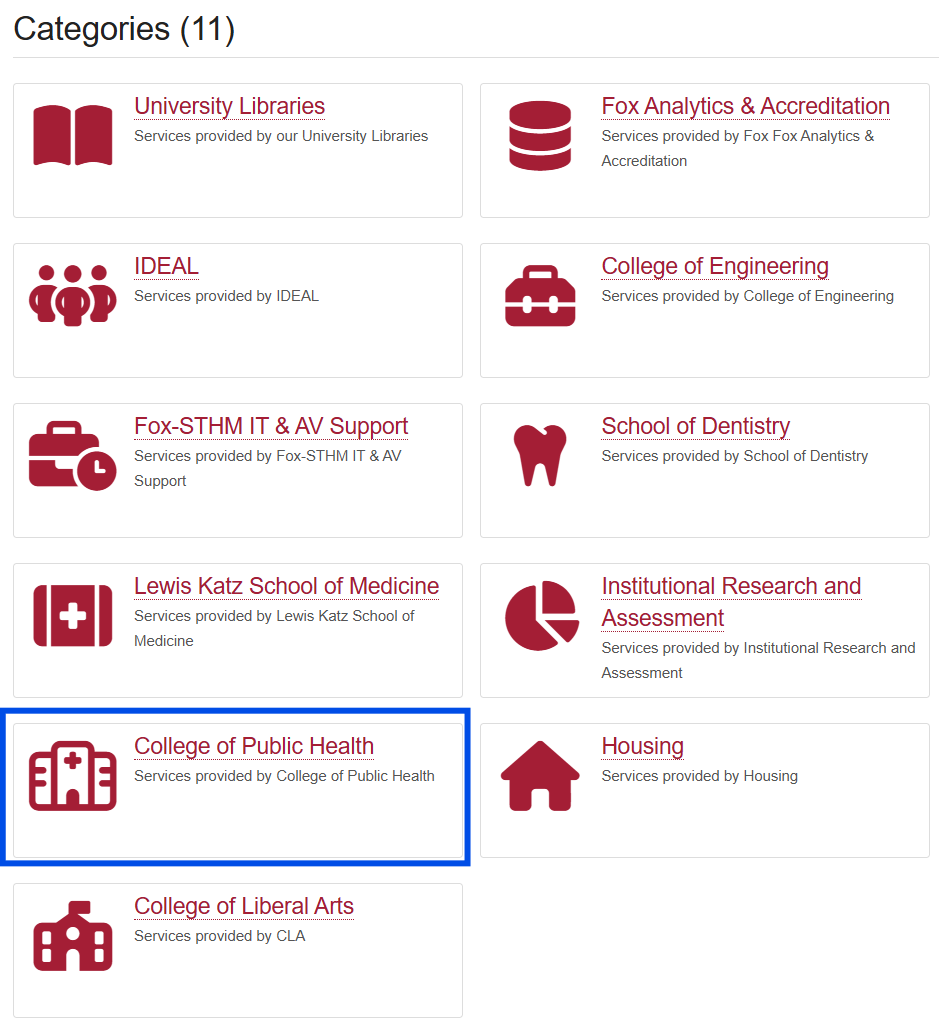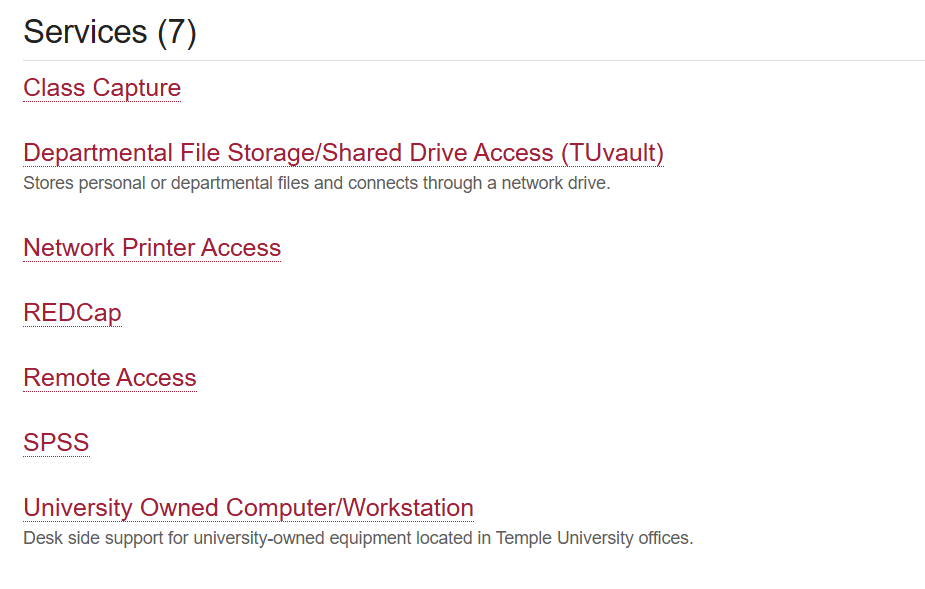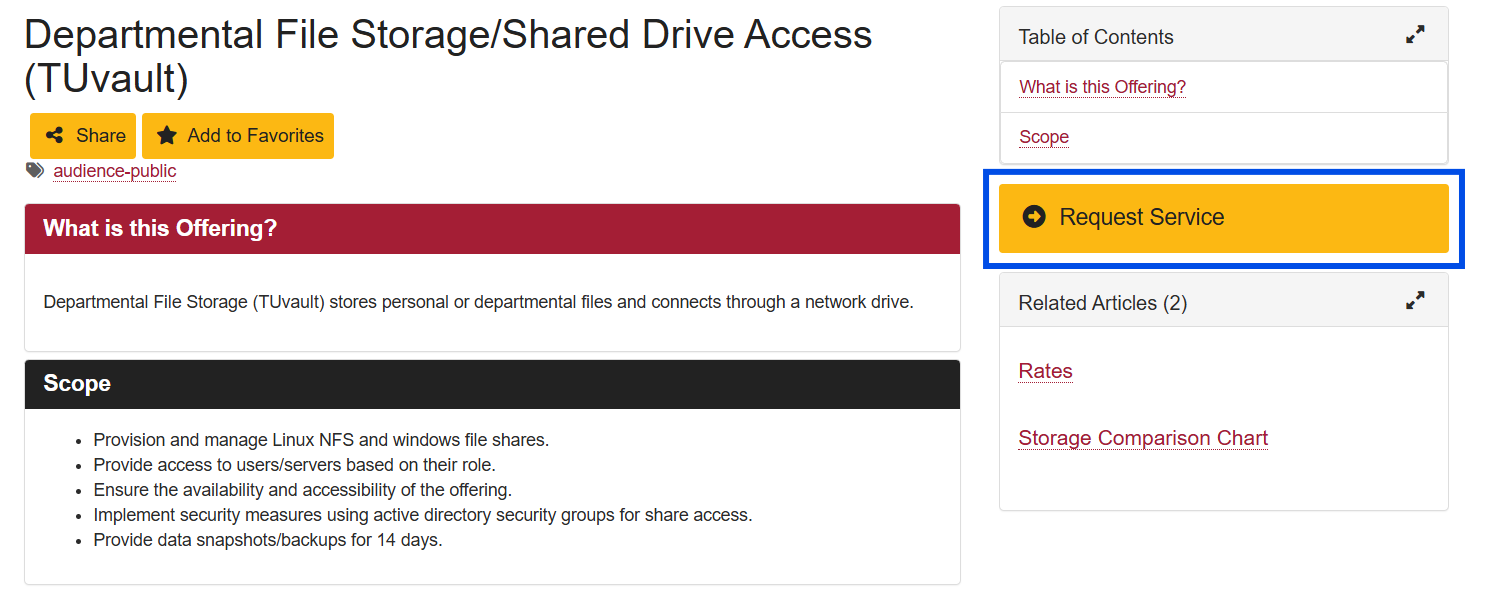How to Request IT Help
To request General IT support, please submit all requests through the Help Desk at help.temple.edu. If you prefer to speak with someone, you can call 215-204-8000, or Live Chat is also available at help.temple.edu.
When semesters are in-session, the Help Desk is open 24 hours from Sunday at 10:30 a.m. through Friday at 5:00 p.m. and Saturdays from 10:30 a.m. to 7:00 pm. Hours are published on the Help Desk Hours page.
If the TUhelp website is not available, you may also email cphhelp@temple.edu directly to create a Help Request.
To submit a Help Request:
|
1. Go to the TUhelp website at: help.temple.edu
|
|
|
2. Click Submit a ticket and log in.
|
|
|
3. Click Need More Help?
|
|
|
4. Click General Help.
|
|
|
5. Complete the required fields, being as detailed as possible and including screenshots, if possible.
|
|
|
6. Click on the Submit button.
|
In most cases, Help Desk staff will be able to resolve your technical issues and answer your questions. In some cases, however, they may need to refer your case to CPH IT for resolution. CPH IT will automatically receive notification and will be in touch with you as quickly as possible.
Requesting CPH-Specific Help
Some IT tasks, such as the ones listed below, are specific to CPH and need to be handled by the CPH IT team.
-
Captioning: Pre-Recorded Media
-
Class Capture Request
-
Equipment Purchase
-
Move to Exchange Mail
-
Network Printer Access
-
Personal Network Drive
-
Recording Studio Appointment
-
Remote Access
-
Shared Calendar Request
-
Shared Drive Access Request
-
Software Purchase
-
SPSS Access Request
If the TUhelp website is not available, you may also email cphithelp@temple.edu directly to create a Help Request for the College of Public Health IT team.
Follow the steps below to submit your request directly to CPH IT for a faster turnaround:
|
1. Go to TUhelp at help.temple.edu
|
|
| 2. Click Submit a ticket and log in. | 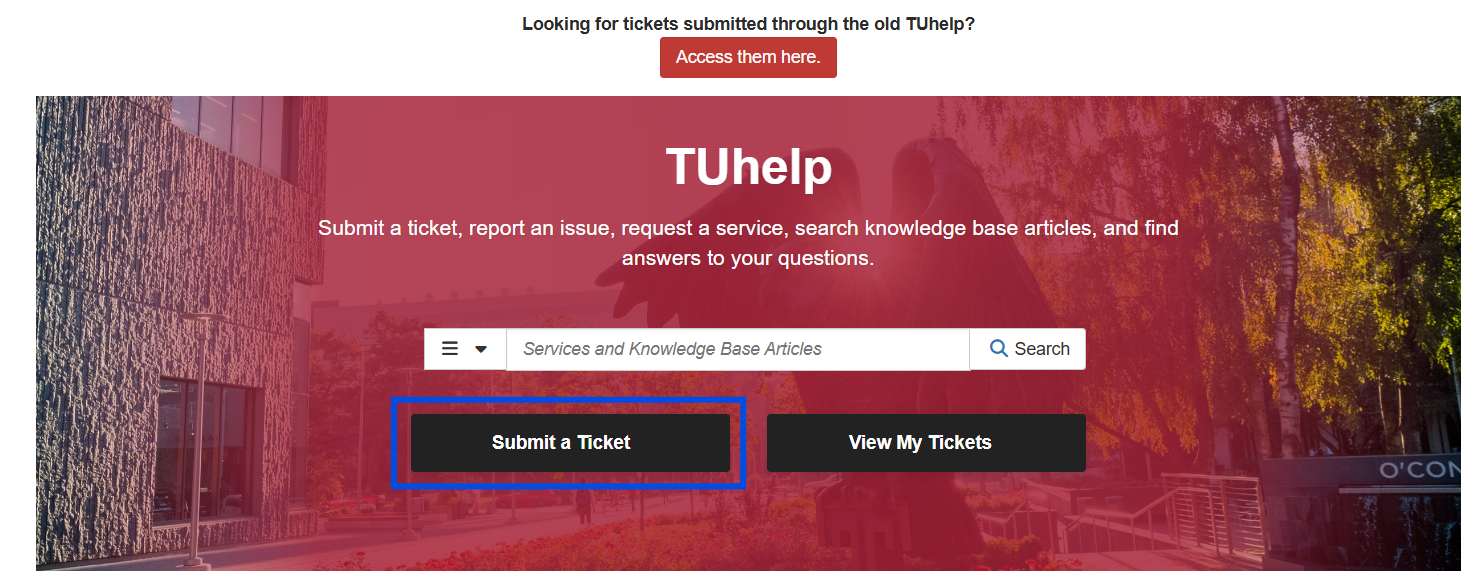 |
|
3. Click School & College Services.
|
|
|
4. Click College of Public Health.
|
|
|
5. Click on the appropriate topic.
|
|
|
6. Click Request Service.
|
|
|
7. Complete the required fields, being as detailed as possible and including screenshots, if possible.
|
|
|
8. Click Submit.
|