| 1. Turn on the Camera by pressing the side power button |

|
| 2. Open Insta360 App on your phone |
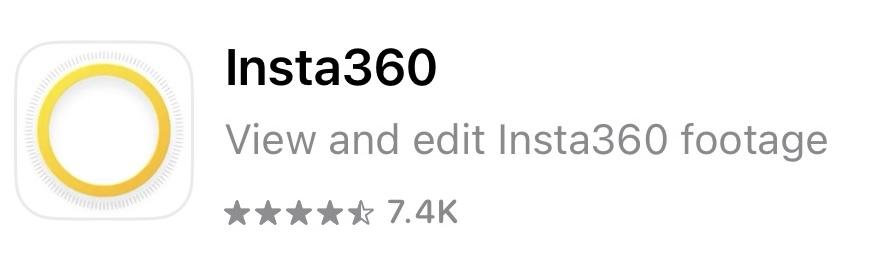
|
| 3. Press the yellow camera button. You may be prompted to reconnect to the camera again- follow the prompts to do so. |
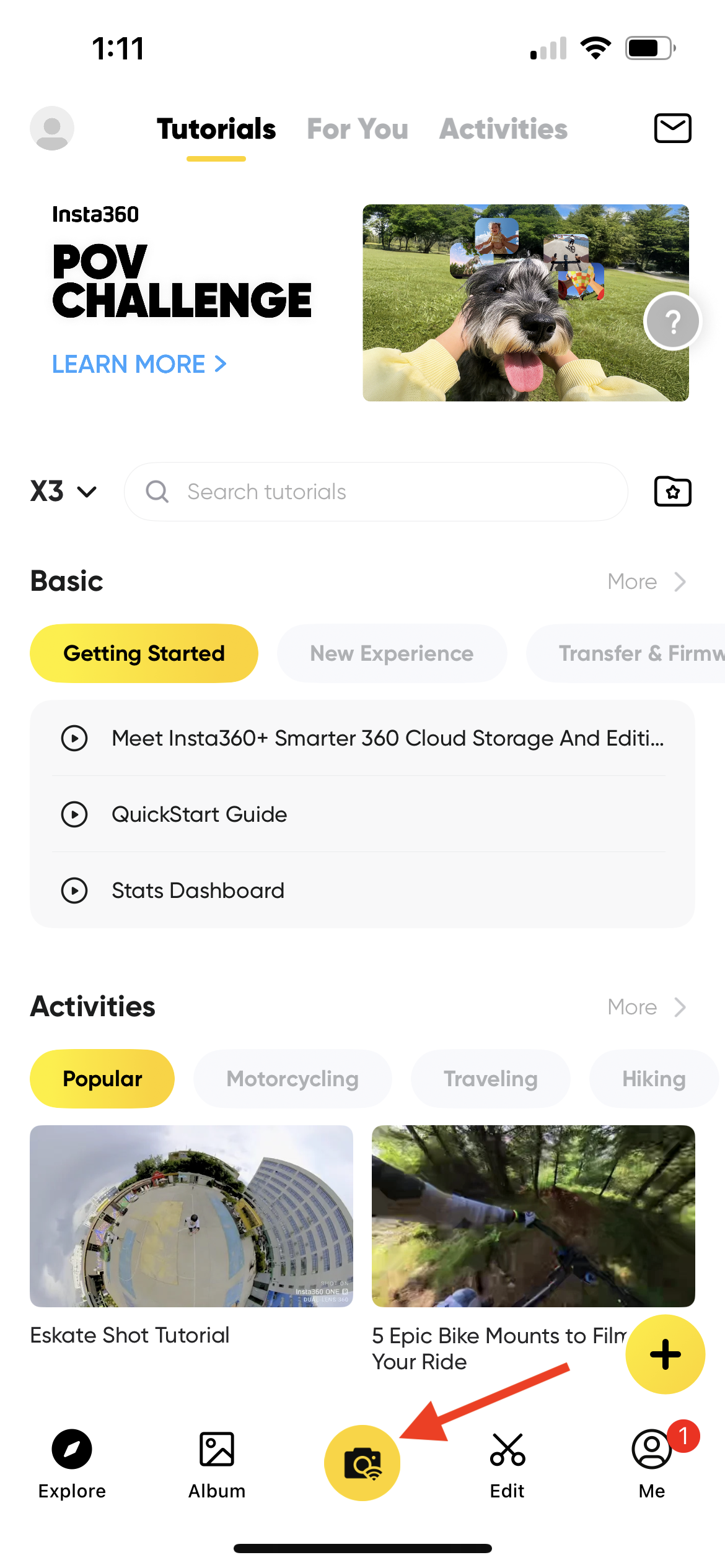
|
| 4. Press the yellow camera button again |
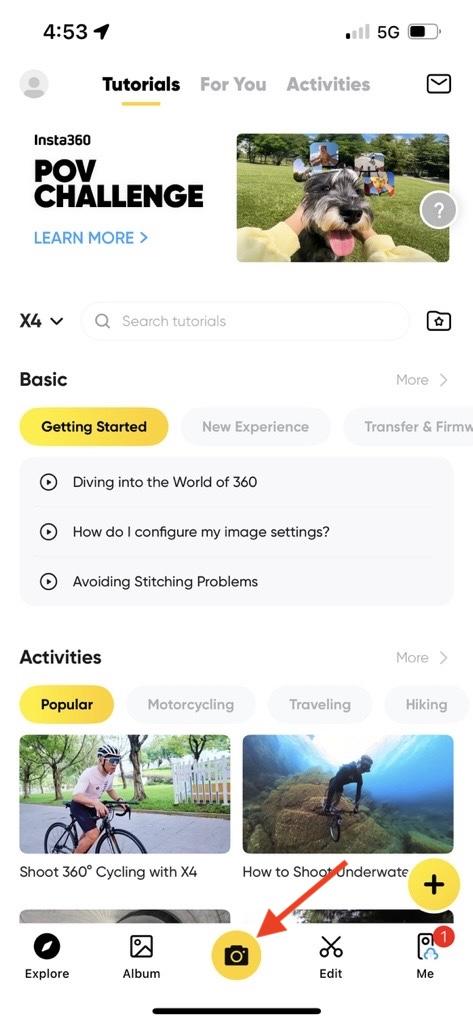 |
| 5. Confirm your settings: |

|
| 5a. Make sure Video is selected |

|
| 5b. Select 360 |

|
| 5c. Tap the color icon and select Standard |


|
| 5d. Tap the Resolution and FPS button and select 5.7k and 30 FPS |

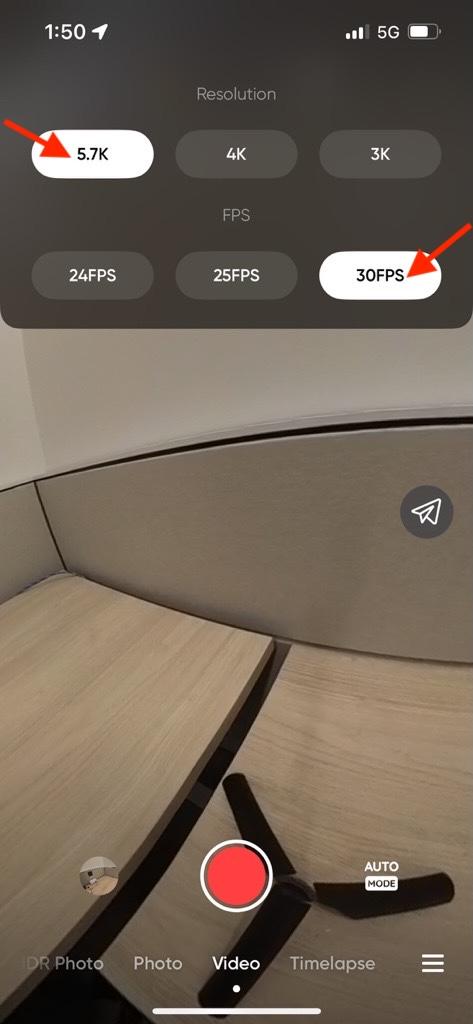
|
| 5e. Tap the mode button and make sure Auto is selected and EV is set to 0 |

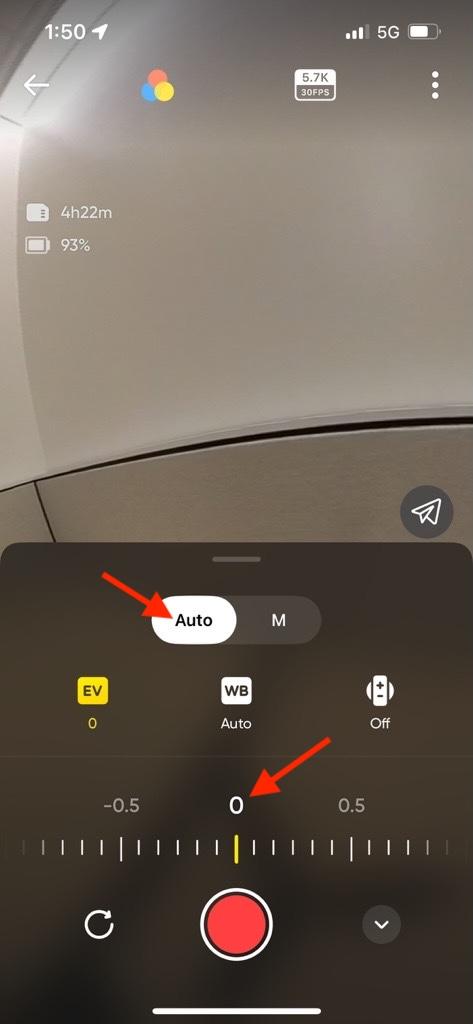
|
| 6. After the settings are correctly selected, press the red button to begin recording. Note that the screen on the camera itself will go dark when using the app. |

|