How to upload files to CPH Sim Share
Step 1: Open Teams and navigate to your department channel
-
Go to the Teams tab in the left sidebar.
-
Select CPH Sim Share → your department’s private channel.
Step 2: Locate the correct folder
-
Browse to the folder for your course or session, or create a new folder following the naming convention:
-
Folders: Department/Course Code-Semester/ Year (e.g., ATHT5287-Fall2025)
-
Step 3: Upload your file
-
Click the Files tab at the top of the channel.
-
Click Upload → Files (or drag and drop your files directly into the folder).
-
Follow the file naming convention:
-
CourseCode_SessionTitle_Description_Date (e.g., ATHT5287_GenMedLab_ClassRoster_20250922)
-
Step 4: Confirm the upload
-
Once uploaded, verify your file appears in the correct folder.
-
If needed, click the file to open and check it uploaded correctly.
Step 5: Notify your faculty and/or staff, and Sim Lab staff
-
Post a quick message in the channel or reply to a thread letting Sim staff know the file has been uploaded.
Tips:
-
Upload all materials no later than 2 business days before your session.
-
Only upload session-specific materials; avoid general departmental files.
-
Use the drag-and-drop method for faster uploads of multiple files by holding CTRL, clicking the files you need and dragging them over to Teams