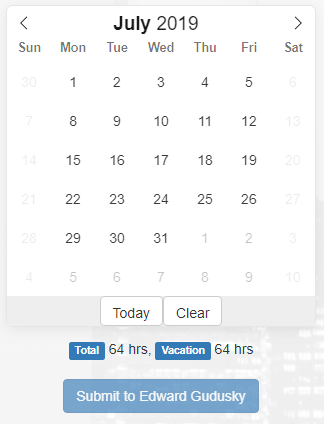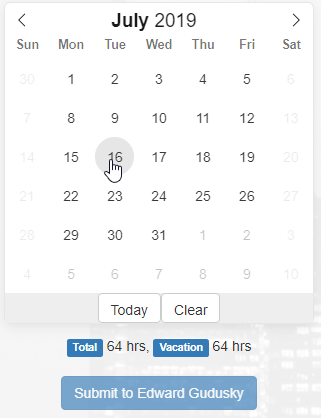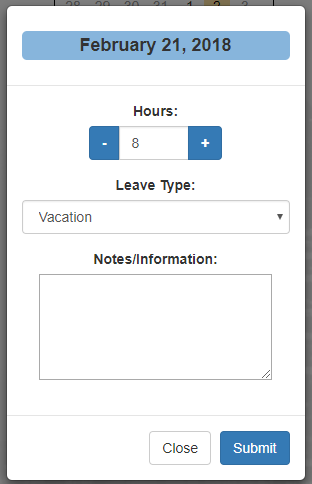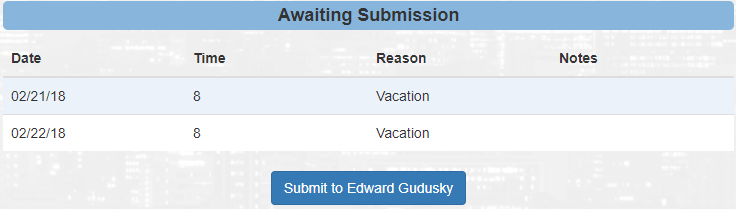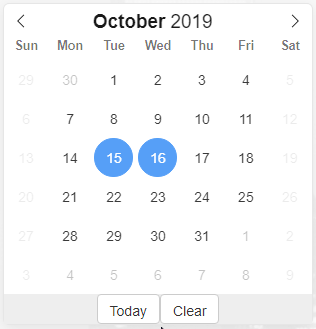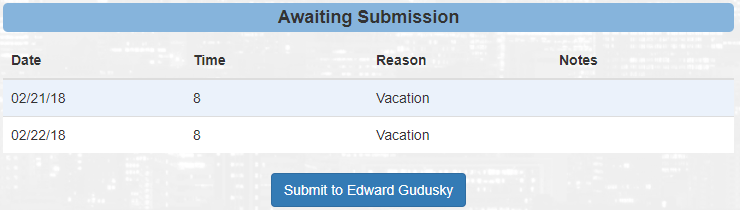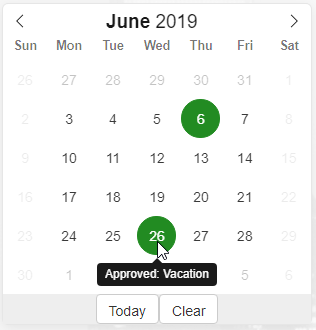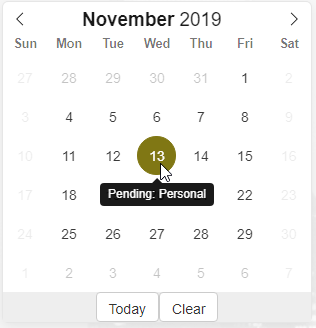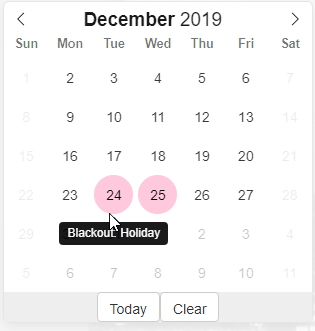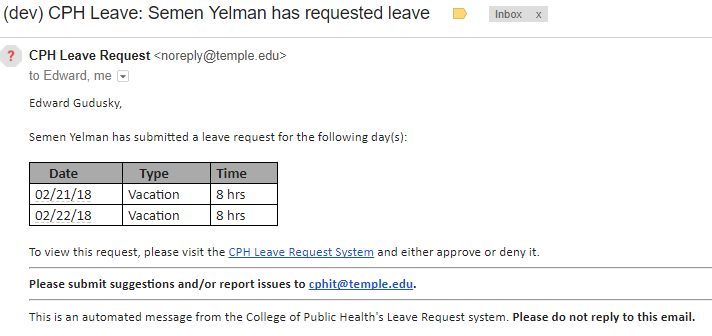Request Leave Page
The "Request Leave" page is one of the core features of the Leave system. It allows you to submit your requested or historical time off for review. Your manager will get an email and will be asked to approve or deny it.
Submitting time
Inputting your requested time off is a fairly straightforward process. Simply mouse-over the day you would like to request and click on it.
You will be shown a modal, and will be required to enter the number of hours off that are being requested and the type of leave. There is also an optional textarea for notes.
Only yourself and your manager can see the notes. Notes cannot be modified after their submission.
Once you've entered all the correct information, you will have to click  . At this point, this will NOT submit the request to your manager.
. At this point, this will NOT submit the request to your manager.
Otherwise, to cancel this submission, you will have to click  . This will discard all the information you've added for this specific day.
. This will discard all the information you've added for this specific day.
"Awaiting Submission" table
When you select a single or multiple days off, they will appear with your specified details in a table below the calendar.
Submitting multiple days
You will have the option of either submitting a request a single day, or selecting more than one to request. You can add as many days as you'd like to a single request. Selected days will always be marked blue.
Undo a selection
If you would like to "undo" a day you clicked, you can do so prior to submission. Simply click on the day (marked blue) in the calendar.
Submitting to your manager
Underneath the calendar and selected days table, you will see a button that says "Submit to …" - with your manager's name.
Blocked out days
On the calendar, you may see several days which are not selectable with a colored background. These days can either be blacked out holidays, days that you have already request off for, or days that you have already been approved for.
See some examples below.
Automated e-mail
Once your requested leave time has been submitted, both you and your manager will get an email, confirming the request(s) that were submitted.
Frequently asked questions
Please see the Frequently Asked Questions page for more information.