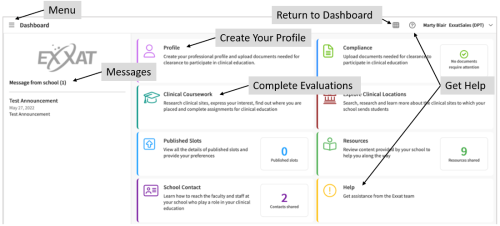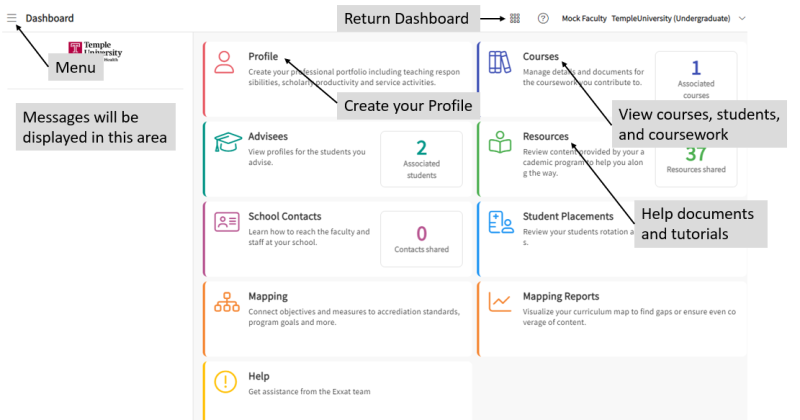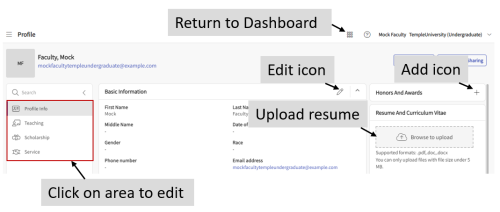Getting Started and Help
What is Exxat
Exxat Prism (commonly referred to as "Exxat") is the system used to track and manage students' College of Public Health clinical and field experiences. It is used to track:
-
Clinical and field placements and contracts
-
Clearances and background checks
-
Learning activities such as Evaluations, Timesheets, etc.
-
Program goals and accreditation standards (future development)
For a general overview of how to use Exxat and instructions on how to login and create a profile, watch the video below:
We use single sign on for Exxat - you should have received an email from "notifications@mail.temple.edu" with a link to activate your account.
Activate Your Account
|
1. From your browser, go to: login.exxat.com
|
|
|
2. Enter your AccessnetID@temple.edu
|
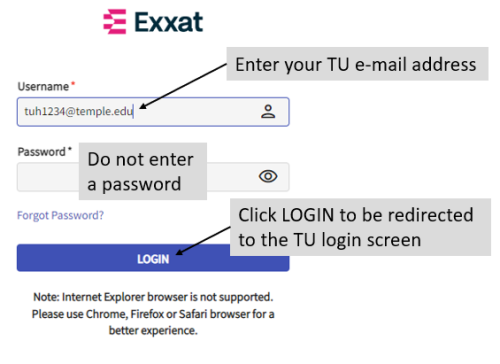 |
|
3. Click on Accept to agree to Exxat Terms of Use
You will only need to accept the terms the first time you log in to Exxat.
|
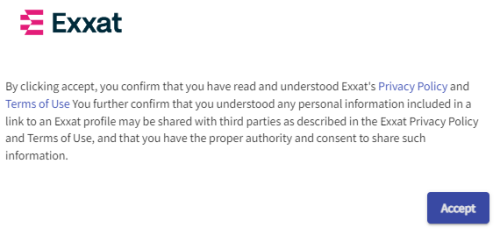 |
|
4. Logon with your TU AccessNet username and password.
|
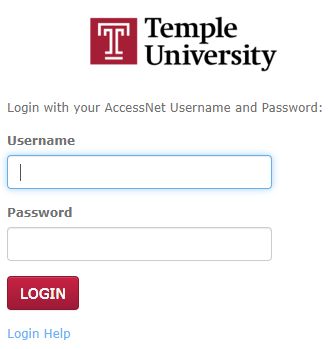 |
|
5. You may be prompted for Duo Multi-Factor Authentication. If so, follow the instructions to complete the login process.
|
The Exxat Dashboard Screen
After you login, the Dashboard screen will be displayed.
For more information about the Dashboard and how to navigate through Exxat, read Navigating Exxat.
Create Your Profile
YourThe Profile containsenables you to build a professional portfolio. There are sections for demographics, teaching, service, and scholarly activity. You can also upload your resume and curriculum vitae.
At this time we are not requiring any of this information aboutbe filled out, but the functionality is there should you and your program and will assist faculty in determining appropriate placements. It is also your professional introductionwish to clinicaluse sites and is an important step to making a great first impression.it.
For additional instructions, referread Creating Your Profile
Get Help
As there are a variety of configurations for Exxat depending on program needs, it's best to thestart locally with:
-
Your Practicum/Clinical Director or Coordinator
-
CPH Clinical Affairs Office: Stefan Jewett, Assistant Director of Clinical Affairs, at stefan.jewett@temple.edu
Exxat Completingprovides Youradditional Studentsupport Profilethrough Guide.these channels:
Get Help
-
The Exxat Prism Help Forum: From the Dashboard, click on the Help button or clicking on the question mark icon at the top right side of the Exxat screen; provides documents and video tutorials to guide you through common tasks
-
ForExxatassistanceResources:withClickplacements,onpleasetheecontactResourcesyourbuttoninstructoron the Dashboard